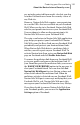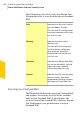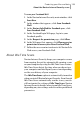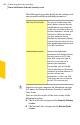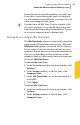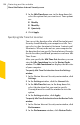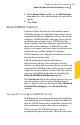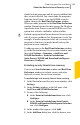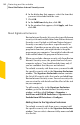2012
Table Of Contents
- Norton™ Internet Security Product Manual
- Contents
- 1. Getting started
- 2. Monitoring your system's performance
- 3. Protecting your files and data
- 4. Responding to security issues
- 5. Protecting Internet activities
- 6. Securing your sensitive data
- 7. Monitoring protection features
- 8. Customizing protection features
- 9. Finding additional solutions
- Index
3
In the Idle Time Scans row, in the drop-down list,
select the option that you want to set. Your options
are:
1 Weekly
1 Monthly
1 Quarterly
4
Click Apply.
Specifying Idle Time Out duration
You can set the duration after which Norton Internet
Security should identify your computer as idle. You
can select a value (in minutes) between 1 minute and
30 minutes. When you do not use your computer for
the duration that you specify, Norton Internet Security
checks for other predefined parameters and runs Idle
Time Scans.
After you specify the Idle Time Out duration, you can
view the Idle Countdown bar in the Norton Tasks
window. The IdleCountdown bar displays the idle state
of your computer.
To specify Idle Time Out duration from the Settings
window
1
In the Norton Internet Security main window, click
Settings.
2
In the Settings window, click the General tab.
3
In the Idle Time Out row, in the drop-down list,
select the duration that you want to specify.
You might need to scroll the window to view the
option.
4
In the Settings window, click Apply.
To specify Idle Time Out duration from the Norton Tasks
window
1
In the Norton Internet Security main window, click
Performance.
2
In the Performance window, click Norton Tasks.
Protecting your files and data
About the Norton Internet Security scans
156