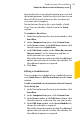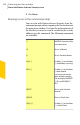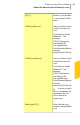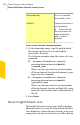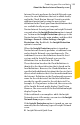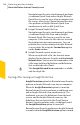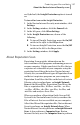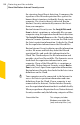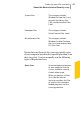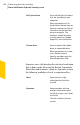2012
Table Of Contents
- Norton™ Internet Security Product Manual
- Contents
- 1. Getting started
- 2. Monitoring your system's performance
- 3. Protecting your files and data
- 4. Responding to security issues
- 5. Protecting Internet activities
- 6. Securing your sensitive data
- 7. Monitoring protection features
- 8. Customizing protection features
- 9. Finding additional solutions
- Index
Internet Security scans only the running processes and
the loaded programs. Quick Scan takes less time to scan
than a Full System Scan because this scan does not
scan your entire computer.
Norton Internet Security lets you schedule a Quick
Scan. You can schedule a Quick Scan in the Scans
window.
To schedule a Quick Scan
1
In the Norton Internet Security main window, click
Scan Now.
2
In the Computer Scan pane, click Custom Scan.
3
In the Scans window, in the Edit Scan column, click
the edit icon next to Quick Scan.
4
In the Edit Scan window, under When do you want
the scan to run?, set the frequency and time at
which you want the scan to run.
Most of the frequency options include the additional
options that you can use to refine the schedule. Set
the additional options as required.
5
Click Save.
Editing a scheduled scan
You can change the schedule of any scheduled custom
scan, Quick Scan, or Full System Scan from the Scans
window.
To edit a scheduled scan from Norton Internet Security
Scans dialog box
1
In the Norton Internet Security main window, click
Scan Now.
2
In the Computer Scan pane, click Custom Scan.
3
In the Scans window, in the Edit Scan column, click
the edit icon next to the scan that you want to edit..
4
In the Edit Scan window, on the Scan Schedule tab,
change the schedule as required.
Most of the frequency options include the additional
options that you can use to refine the schedule. Set
the additional options as required.
131Protecting your files and data
About the Norton Internet Security scans