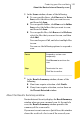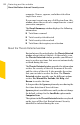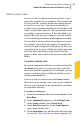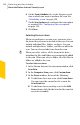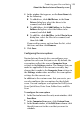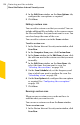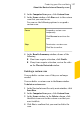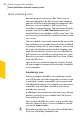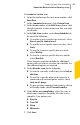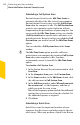2012
Table Of Contents
- Norton™ Internet Security Product Manual
- Contents
- 1. Getting started
- 2. Monitoring your system's performance
- 3. Protecting your files and data
- 4. Responding to security issues
- 5. Protecting Internet activities
- 6. Securing your sensitive data
- 7. Monitoring protection features
- 8. Customizing protection features
- 9. Finding additional solutions
- Index
About scheduling scans
Norton Internet Security uses Idle Time Scans to
automatically detect the idle state of your computer
and runs a Full System Scan when the computer is idle.
However, you can schedule a Full System Scan
according to your preferences. Norton Internet Security
prompts you that the Idle Time Scans option gets
turned off when you schedule a Full System Scan. You
can also set up a schedule for a Quick Scan and custom
virus scans.
You can schedule scans to run automatically on specific
dates and times or at periodic intervals. If the scheduled
scan begins when you use your computer, you can run
the scan in the background instead of stopping your
work. Norton Internet Security lets you schedule the
Full System Scan, Quick Scan, and custom virus scans.
However, you cannot schedule the Drive Scan, Folder
Scan, and File Scan.
You can also set up Norton Internet Security to turn
off your computer automatically when the scheduled
scan is complete.
Scheduling a scan
You have complete flexibility in scheduling custom
scans. When you select how frequently you want a scan
to run (daily, weekly, or monthly), you are presented
with additional options. For example, you can request
a monthly scan, and then schedule it to occur on
multiple days instead.
In addition to the custom scans that you create, Norton
Internet Security lets you schedule the Full System
Scan and Quick Scan.
You can also schedule the scan to run in specific time
intervals (hours or days). You can schedule a custom
scan in the Scans window.
w
Norton Internet Security lets you select multiple dates
if you are scheduling a monthly scan.
Protecting your files and data
About the Norton Internet Security scans
128