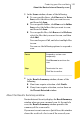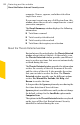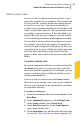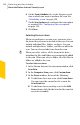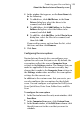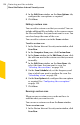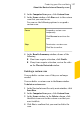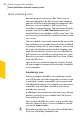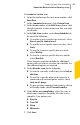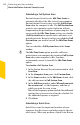2012
Table Of Contents
- Norton™ Internet Security Product Manual
- Contents
- 1. Getting started
- 2. Monitoring your system's performance
- 3. Protecting your files and data
- 4. Responding to security issues
- 5. Protecting Internet activities
- 6. Securing your sensitive data
- 7. Monitoring protection features
- 8. Customizing protection features
- 9. Finding additional solutions
- Index
2
In the Computer Scan pane, click Custom Scan.
3
In the Scans window, click Run next to the custom
scan that you want to run.
You can use the following options to suspend a
custom scan:
Suspends a custom scan
temporarily.
Click Resume to continue the
scan.
Pause
Terminates a custom scan.
Click Yes to confirm.
Stop
4
In the Results Summary window, do one of the
following:
1 If no items require attention, click Finish.
1 If any items require attention, review the risks
on the Threats Detected window.
Deleting a custom scan
You can delete custom scans if they are no longer
needed.
You can delete a custom scan in the Scans window.
To delete a custom scan
1
In the Norton Internet Security main window, click
Scan Now.
2
In the Computer Scan pane, click Custom Scan.
3
In the Scans window, in the Delete column, click
the delete icon next to the custom scan that you
want to delete.
4
Click Yes to confirm that you want to delete the
scan.
127Protecting your files and data
About the Norton Internet Security scans