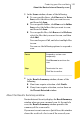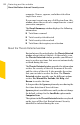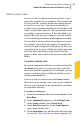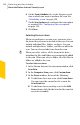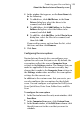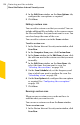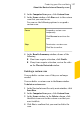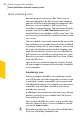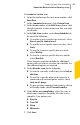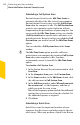2012
Table Of Contents
- Norton™ Internet Security Product Manual
- Contents
- 1. Getting started
- 2. Monitoring your system's performance
- 3. Protecting your files and data
- 4. Responding to security issues
- 5. Protecting Internet activities
- 6. Securing your sensitive data
- 7. Monitoring protection features
- 8. Customizing protection features
- 9. Finding additional solutions
- Index
4
In the window that appears, on the Scan Items tab,
do the following:
1 To add drives, click Add Drives, in the Scan
Drives dialog box, select the drives to be
scanned, and click Add.
1 To add folders, click Add Folders, in the Scan
Folders dialog box, select the folders to be
scanned, and click Add.
1 To add files, click Add Files, in the Files to Scan
dialog box, select the files to be scanned, and
then click Add.
If you need to remove an item from the list, select
the item, and then click Remove.
5
Click Save.
Configuring the scan options
Norton Internet Security lets you configure scan
options for each scan that you create. By default, the
scan options reflect the current Computer Scan
settings in the Settings window. The changes that you
make are applicable to the current scan only. Any
change that is made to the Computer Scan settings in
the Settings window does not affect the scan options
settings for the current scan.
In addition to the custom scans that you create, you
can also configure the scan options for the default
scans. You can configure scan options for Full System
Scan, Quick Scan, Drive Scan, Folder Scan, and File
Scan.
To configure the scan options
1
In the Norton Internet Security main window, click
Scan Now.
2
In the Computer Scan pane, click Custom Scan.
3
In the Scans window, in the Edit Scan column, click
the edit icon next to the scan that you want to
schedule.
125Protecting your files and data
About the Norton Internet Security scans