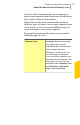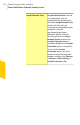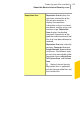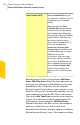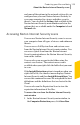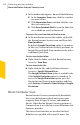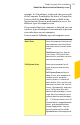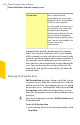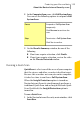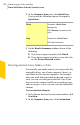2012
Table Of Contents
- Norton™ Internet Security Product Manual
- Contents
- 1. Getting started
- 2. Monitoring your system's performance
- 3. Protecting your files and data
- 4. Responding to security issues
- 5. Protecting Internet activities
- 6. Securing your sensitive data
- 7. Monitoring protection features
- 8. Customizing protection features
- 9. Finding additional solutions
- Index
2
In the Computer Scan pane, click Full System Scan.
You can use the following options to suspend a Full
System Scan:
Suspends a Full System Scan
temporarily.
Click Resume to continue the
scan.
Pause
Terminates a Full System Scan.
Click Yes to confirm.
Stop
3
On the Results Summary window, do one of the
following:
1 If no items require attention, click Finish.
1 If any items require attention, review the risks
on the Threats Detected window.
Running a Quick Scan
Quick Scan is a fast scan of the areas of your computer
that the viruses and other security risks often target.
Because this scan does not scan your entire computer,
it takes less time to run than a Full System Scan.
When the Insight Protection option is turned on,
Norton Internet Security simultaneously performs a
traditional Quick Scan and an Insight Network Quick
Scan. By default, the Insight Protection option is
turned on.
To run a Quick Scan
1
In the Norton Internet Security main window, click
Scan Now.
119Protecting your files and data
About the Norton Internet Security scans