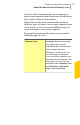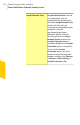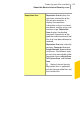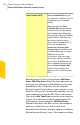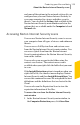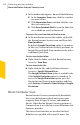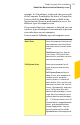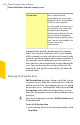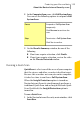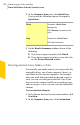2012
Table Of Contents
- Norton™ Internet Security Product Manual
- Contents
- 1. Getting started
- 2. Monitoring your system's performance
- 3. Protecting your files and data
- 4. Responding to security issues
- 5. Protecting Internet activities
- 6. Securing your sensitive data
- 7. Monitoring protection features
- 8. Customizing protection features
- 9. Finding additional solutions
- Index
Scans a particular file,
removable drives, any of your
computer's drives, or any folders
or files on your computer.
You can create a custom scan if
you regularly scan a particular
location of your computer.
Norton Internet Security lets you
scan this location frequently
without having to specify it every
time. You can also schedule the
custom scan to run
automatically.
Custom Scan
Computer Scan provides details about the scanned
items. You can view the details such as total number
of files scanned, security risks detected, security risks
resolved, and the total items that require attention. It
also provides you the different ways to resolve any
items that were not automatically resolved during the
scan. You can also view the severity of the risk, the
name of the risk, and the status of the risk about the
resolved items.
Running a Full System Scan
Full System Scan performs a deep scan of the system
to remove viruses and other security threats. It checks
all boot records, files, and running processes to which
the user has access. Consequently, when you run a Full
System Scan with administrator privileges, it scans
more files than when you run it without administrator
privileges.
w
You can also minimize and run a Full System Scan in
the background.
To run a Full System Scan
1
In the Norton Internet Security main window, click
Scan Now.
Protecting your files and data
About the Norton Internet Security scans
118