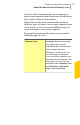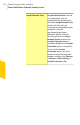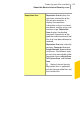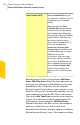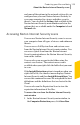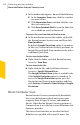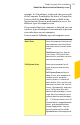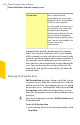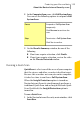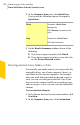2012
Table Of Contents
- Norton™ Internet Security Product Manual
- Contents
- 1. Getting started
- 2. Monitoring your system's performance
- 3. Protecting your files and data
- 4. Responding to security issues
- 5. Protecting Internet activities
- 6. Securing your sensitive data
- 7. Monitoring protection features
- 8. Customizing protection features
- 9. Finding additional solutions
- Index
2
In the window that appears, do one of the following:
1 In the Computer Scan pane, click the scan that
you want to run.
1 Click Reputation Scan, and then click the scan
that you want to run.
1 Click Scan Facebook Wall to scan the links that
are available on your Facebook wall.
To access the scan from the notification area
4
In the notification area on the taskbar, right-click
the Norton Internet Security icon, and then click
Run QuickScan.
By default, Insight Protection option is turned on.
In this case, Norton Internet Security performs an
Insight Network Quick Scan simultaneously with a
traditional Quick Scan.
To scan a particular folder
4
Right-click the folder, and click Norton Internet
Security > Scan Now.
To scan a particular file
4
Right-click the file, and click Norton Internet
Security > Insight Network Scan.
The Insight Network Scan option is available only
if the Insight Protection option is turned on. To
access the Insight Protection option, go to the
Norton Internet Security main window, and then
click Settings > General > Other Settings > Insight
Protection.
About Computer Scan
Norton Internet Security automatically downloads
latest virus definition regularly and secures your
computer from all types of viruses and unknown
threats. When Norton Internet Security performs a
Computer Scan, it uses the latest virus definitions that
Symantec provides.
The threat detections that are based on the local
definition are specified with a specific name. For
Protecting your files and data
About the Norton Internet Security scans
116