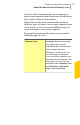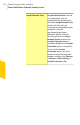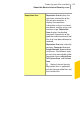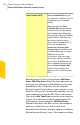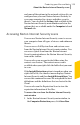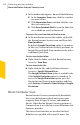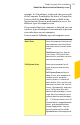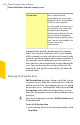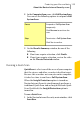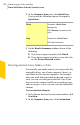2012
Table Of Contents
- Norton™ Internet Security Product Manual
- Contents
- 1. Getting started
- 2. Monitoring your system's performance
- 3. Protecting your files and data
- 4. Responding to security issues
- 5. Protecting Internet activities
- 6. Securing your sensitive data
- 7. Monitoring protection features
- 8. Customizing protection features
- 9. Finding additional solutions
- Index
and some of the options in the network settings let you
configure how you want Norton Internet Security to
scan your computer for viruses and other security
threats. You can click the Settings link available in the
Norton Internet Security main window and view the
options that are available under the Computer tab and
Network tab.
Accessing Norton Internet Security scans
You can use Norton Internet Security scans to secure
your computer from all types of viruses and unknown
threats.
You can access Full System Scan and custom scans
from the Norton Internet Security main window. You
can access Quick Scan from the Norton Internet
Security main window or the Norton Internet Security
icon on the taskbar.
You can also scan any particular folder using the
context scan feature. The context menu scan is
available when you right-click the folder that you want
to scan.
If the InsightProtection option is turned on, when you
right-click a file, the shortcut menu displays Norton
Internet Security and then Insight Network Scan. You
can use this command to scan a file using both the local
definitions and the definitions that are hosted in the
Cloud.
You can also run the Reputation Scan to view the
reputation information of the files.
To access the scan from the Norton Internet Security
main window
1
In the Norton Internet Security main window, in
the Computer Protection pane, click Scan Now.
115Protecting your files and data
About the Norton Internet Security scans