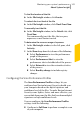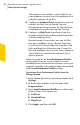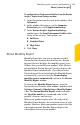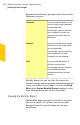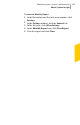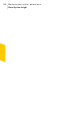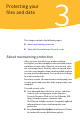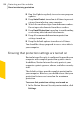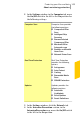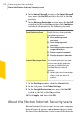2012
Table Of Contents
- Norton™ Internet Security Product Manual
- Contents
- 1. Getting started
- 2. Monitoring your system's performance
- 3. Protecting your files and data
- 4. Responding to security issues
- 5. Protecting Internet activities
- 6. Securing your sensitive data
- 7. Monitoring protection features
- 8. Customizing protection features
- 9. Finding additional solutions
- Index
2
In the Settings window, in the Computer tab, move
the On/Off switch to the left to the On position for
the following settings:
Computer Scan provides
the following options:
Computer Scan
1 Compressed Files
Scan
1 Intelligent Skip
Scanning
1 Remove Infected
Compressed Files
1 Microsoft Office
Automatic scan
1 Rootkits and Stealth
Items Scan
1 Network Drives Scan
Real Time Protection
provides the following
options:
Real Time Protection
1 Antispyware
1 Auto-Protect
1 Caching
1 Removable Media
Scan
1 SONAR Protection
Updates provides the
following options:
Updates
1 Automatic
LiveUpdate
1 Pulse Updates
1 Smart Definitions
3
In the Settings window, click the Network tab.
4
In the Intrusion Prevention section, in the
IntrusionPrevention row, move the On/Off switch
to the left to the On position.
109Protecting your files and data
About maintaining protection