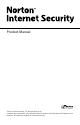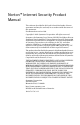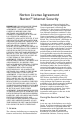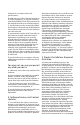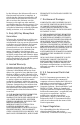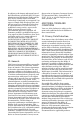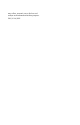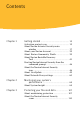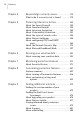Product Manual Care for our Environment, ‘It's the right thing to do’. Symantec has removed the cover from this manual to reduce the Environmental Footprint of our products. This manual is made from recycled materials.
Norton™ Internet Security Product Manual The software described in this book is furnished under a license agreement and may be used only in accordance with the terms of the agreement. Documentation version 19.0 Copyright © 2011 Symantec Corporation. All rights reserved.
Norton License Agreement Norton™ Internet Security IMPORTANT: PLEASE READ THE TERMS AND CONDITIONS OF THIS LICENSE AGREEMENT (“LICENSE AGREEMENT”) CAREFULLY BEFORE USING THE SOFTWARE (AS DEFINED BELOW).
Software in accordance with such specifications; B. make one copy of the Software for back-up or archival purposes, or copy the Software onto the hard disk of Your Device and retain the original for back-up or archival purposes; C. use the Software on a network, provided that You have a licensed copy of the Software for each Device that can access the Software over that network; D.
by the Software, the Software will cease to function until activation is complete; at which time the Software functionality will be restored. In the event that You are not able to activate the Software over the Internet, or through any other method specified during the activation process, You may contact Symantec Customer Support using the information provided by Symantec during activation, or as set forth below. 5.
be subject to the import and export laws of the United States, specifically the U.S. Export Administration Regulations (EAR), and the laws of any country where Controlled Technology is imported or re-exported. You agree to comply with all relevant laws and will not export any Controlled Technology in contravention to U.S. law nor to any prohibited country, entity, or person for which an export license or other governmental approval is required.
The name given to the Device during the initial setup of such Device. If collected, the name will be used by Symantec as an account name for the Device under which You may elect to receive additional services and/or under which You may use certain features of the Software. You may change such account name at any time after installation of the Software (recommended). Status information regarding installation and operation of the Software.
may collect, transmit, store, disclose and analyze such information for these purposes. CPS / S 5.
Contents Chapter 1 Getting started ...................................... 13 Activation protects you ............................. About Norton Internet Security main window ........................................... About your Norton Account ........................ About Norton Community Watch ................. About Norton Bootable Recovery Tool ............................................... Starting Norton Internet Security from the command prompt ..............................
Contents Chapter 4 Responding to security issues ................ 179 What to do if a security risk is found ........... 179 Chapter 5 Protecting Internet activities ................. 193 About the Smart Firewall ......................... About Download Insight ........................... About Intrusion Prevention ...................... About Vulnerability Protection .................. About the types of security risks ................ About Norton AntiSpam ...........................
Contents 11 Index ..........................................................................
Contents
Getting started 1 This chapter includes the following topics: 1 Activation protects you 1 About Norton Internet Security main window 1 About your Norton Account 1 About Norton Community Watch 1 About Norton Bootable Recovery Tool 1 Starting Norton Internet Security from the command prompt 1 About the Norton Internet Security icon 1 About LiveUpdate 1 About Network Proxy settings Activation protects you Product activation is a technology that protects users from pirated or counterfeit sof
Getting started Activation protects you If you are connected to the Internet, product activation takes place automatically when you start the product for the first time after installation. After activation, the Norton Account window appears. You can create your Norton Account and register your product. If you are not connected to the Internet, you can click Try Later in the Activation not complete window to start your product.
Getting started Activation protects you 15 updates to the product. If you skip the Norton Account window, the product is activated, but the product key is not saved in the Norton Account. You can print the product key to reinstall your product in the future. To activate your product from the alert 1 In the alert, do one of the following: 1 If you purchased a subscription version of a retail product or the product came installed on your computer, select Activate Now (Recommended).
Getting started Activation protects you The product key is a 25-character alphanumeric string that is shown in five groups of five characters each, separated by hyphens. The location of the product key varies depending on how you acquired the product. The locations of the product key are as follows: If you purchased a retail copy The product key is either on of the product on CD a sticker on the CD sleeve or on an insert in the product package.
Getting started About Norton Internet Security main window If you are still unable to locate your product key, you can recover it using Norton Account 17 To recover or access your product key log on to https://www.mynortonaccount.com. If you are not registered, register for Norton Account. You can find the product key on the Products tab in the Norton Account page.
Getting started About Norton Internet Security main window You can find the following items in the main window: System Status Lets you view the overall protection status of your computer. When your system status is Secure, your computer is fully protected. When your system status is at Attention state, ensure that you fix all the issues. When your system status is at At Risk state, you must take immediate actions to fix the issues. Settings Lets you access the Settings window.
Getting started About Norton Internet Security main window Feedback Lets you provide feedback on the product on a Symantec Web page. This feature may not be w available in some versions of Norton Internet Security. Account Lets you create or access your Norton Account. Norton Account lets you manage all of your Norton products in one place. This feature may not be w available in some versions of Norton Internet Security.
Getting started About Norton Internet Security main window You can use the following options to perform the important tasks in Norton Internet Security: Scan Now Lets you access different types of scans to protect your computer and your sensitive data. By using the Scan Now option, you can run the following types of scans: 1 Computer Scan 1 Lets you run different computer scans including Quick Scan, Full System Scan, and Custom Scan.
Getting started About Norton Internet Security main window Advanced 21 Lets you access the Norton Internet Security advanced window. By using the Norton Internet Security advanced window, you can do the following: 1 1 1 1 1 1 1 1 Run different scans. View Security History. View the quarantined items in the Security History window. View Norton Insight Application Ratings. View the list of programs that are vulnerable on your computer and find how Norton protects you from the program vulnerabilities.
Getting started About Norton Internet Security main window The bottom section of the Norton Internet Security main window helps you do the following: Activity Map Lets you access the world map with hotspots of cybercrimes and the latest threats. The Activity Map shows the top cities in the world where most of the cybercrime activities occur. These cities are represented as yellow dots on the map. You can click a continent in the world map to view its cities with the highest number of threats.
Getting started About Norton Internet Security main window Online Family 23
Getting started About Norton Internet Security main window Lets you monitor your child’s activities on the Internet. Norton Online Family w may not be available in some versions of Norton Internet Security. When you click the Online Family icon on the main window, the bottom section of the Norton Internet Security main window displays Norton Online Family sign in options. Norton Online Family provides you advanced controls to monitor your child's online activities.
Getting started About Norton Internet Security main window details such as your child’s latest search terms, and the latest alerts. After you sign in, you can use the Get Details option in the bottom section of the Norton Internet Security main window to view more details on the Norton Online Family Web site. Manage Lets you access Norton Management. Norton Management lets you manage your Norton products on all of your devices from one location.
Getting started About Norton Internet Security main window Mobile Lets you download the Norton Mobile Security for Android. You can use Norton Mobile Security on all your devices that use Android operating system. Norton Mobile Security w may not be available in some versions of Norton Internet Security. Backup Lets you set up the Norton Online Backup account or access your online backup status. Norton Online Backup w may not be available in some versions of Norton Internet Security.
Getting started About Norton Internet Security main window Safe Web 27
Getting started About Norton Internet Security main window Lets you check the safety of a Web site. You can also perform a safe search. This option may not be w available with some versions of Norton Internet Security. When you click the Safe Web icon on the main window, the bottom section of the Norton Internet Security main window displays Norton Safe Web options.
Getting started About Norton Internet Security main window 29 section of the Norton Internet Security main window to view the recent Norton Safe Web statistics on malicious sites and URLs. You can also view the list of new malicious URLs. Your activation status or subscription status appears at the bottom of the main window. You can use the Activate Now option to activate or subscribe your Norton product.
Getting started About Norton Internet Security main window The panes are: Computer Protection Provides you the essential computer protection options. It also contains links to scan your computer, view the history of protection events, and manage quarantined items. You can also view the Norton Insight - Application Ratings window and improve the performance of Norton Internet Security scans. In addition, you can run LiveUpdate.
Getting started About Norton Internet Security main window 31 You can view the different protection features on the right side of the window. You can move your mouse pointer over each feature to view a brief summary about the feature. You can also choose to ignore or monitor the protection status of a feature. You can choose to turn on or turn off the protection features from this window. You can also monitor the overall system CPU usage and the Norton-specific CPU usage in this window.
Getting started About Norton Internet Security main window You can respond to the System Status indicators directly from the main window. To respond to System Status indicators from the main window 1 In the bottom section of the Norton Internet Security main window, click Fix Now. 2 Follow the on-screen instructions. Monitoring the protection status of a feature The Norton Internet Security main window acts as a security management interface.
Getting started About your Norton Account 1 Browser Protection 1 Safe Surfing 33 To monitor the protection status of a feature 1 In the Norton Internet Security main window, click Advanced. 2 In the window that appears, move your mouse pointer over the feature name. 3 In the pop-up that appears, do one of the following: 1 To ignore the protection status of the feature that affects your computer’s overall health evaluation, click Ignore.
Getting started About your Norton Account 1 must provide your account information in the Norton Account window that appears. Any time after activation If you skip the Norton Account window during activation, you can create a Norton Account any time after activation. You can create your Norton Account and register your product from the Account link that appears at the top of the Norton Internet Security main window.
Getting started About your Norton Account Profile Saves your account information and your billing details. The Profile options are: 1 Account Information 1 You can update your Norton Account information and your shipping address on the Account Information tab. After you update, click Update to save the changes. Billing Information 1 You can save your credit card information and your billing address on the Billing Information tab. It makes it easier for saving online orders.
Getting started About your Norton Account Norton Online Backup Norton Online Backup provides a secure and easy-to-use online backup solution that safeguards your important data against system crash, accidental deleting, virus infection, and other disasters. Norton Safe Web Norton Safe Web checks the safety of a Web site and lets you perform a safe Web search. Norton.
Getting started About your Norton Account 37 Creating a Norton Account Your Norton Account stores the product key and the billing information of your product. You can also register your product with the Norton Account. In addition, Norton Account helps you to do the following: 1 Access the product key and other product information when you need it. 1 Reinstall your Norton product. 1 1 1 1 Buy additional product keys for your home or office.
Getting started About your Norton Account To create a Norton Account from the Norton Account Web page 1 In the Norton Internet Security main window, click Account. 2 In the Norton Account Web page that appears, click Sign up now. 3 In the Norton Account Sign Up Web page, provide the details about your account information, and then click Sign Up. To create a Norton Account and register your product after activation 1 In the Norton Internet Security main window, click Account.
Getting started About Norton Community Watch 39 if required. Your computer must be connected to the Internet to access your Norton Account. w Symantec products that are older than the 2006 product year do not appear in your Norton Account. To access Norton Account 1 In the Norton Internet Security main window, click Account. 2 In the Web page that appears, type your email address and password, and click Sign In.
Getting started About Norton Community Watch 1 1 General system information and performance attributes from the computer General information about your computer such as idle time, standby, and screensaver settings After the potential security risks are assessed from the submitted data, Symantec sends the information back to Norton Internet Security. The Norton features such as Norton Insight and Insight Network use this information to identify files and processes at risk.
Getting started About Norton Bootable Recovery Tool 41 About Norton Bootable Recovery Tool Norton Bootable Recovery Tool scans and removes viruses, spyware, and other security risks from your computer. Your computer might be infected with a virus if you experience any of the following symptoms: 1 You cannot install Norton Internet Security. 1 You cannot start your computer. 1 Your computer is extremely slow.
Getting started About Norton Bootable Recovery Tool Trojan horses Programs containing malicious codes that are disguised as or hiding in something benign, such as a game or utility. Hacking tools Tools that are used by a hacker to gain unauthorized access to your computer. One type of hacking tool, a keystroke logger, tracks and records your individual keystrokes and can send this information back to the hacker.
Getting started About Norton Bootable Recovery Tool Trackware 43 Programs that track system activity, gather system information, or track user habits, and relay this information to third-party organizations. The information that is gathered by such programs is neither personally identifiable nor confidential. Trackware programs are installed with the user's consent, and may also be packaged as part of other software that is installed by the user.
Getting started About Norton Bootable Recovery Tool You can download Norton Bootable Recovery Tool Wizard in one of the following ways: 1 From the Start menu. 1 From the Norton Support Web site. To download the Norton Bootable Recovery Tool Wizard from the Start menu 1 On the Windows taskbar, do one of the following: 1 In Windows XP, click Start > Programs > Norton Internet Security > Norton Recovery Tools.
Getting started About Norton Bootable Recovery Tool 45 Using the Norton Bootable Recovery Tool If the installation of your Norton product fails, you can use the Norton Bootable Recovery Tool to scan and remove any security threats that prevent successful installation. If your computer is infected and you are not able to start your Windows operating system, you can use Norton Bootable Recovery Tool to remove threats and recover your computer.
Getting started Starting Norton Internet Security from the command prompt Starting Norton Internet Security from the command prompt If you work from the command line (for example, writing a script or code), you can start Norton Internet Security while you are still in DOS. To start Norton Internet Security from the command prompt 1 At the command-line prompt, type the directory where Norton Internet Security is located, and the executable.
Getting started About the Norton Internet Security icon and notifications appear over the notification area of your computer. In most cases, you can click the link available in the alert to view the details and fix the problems. The Norton Internet Security icon represents the current state of your computer. The icon changes its color when it actively fixes any issues or wants to inform you about any warning or urgent issues.
Getting started About the Norton Internet Security icon About Norton Internet Security shortcut menu Norton Internet Security performs background activities to keep your computer secure. The icon in the notification area reassures you that your protection is up to date. The icon changes its color if any change in status occurs. The messages that appear in the notification area might require a response from you, such as opening a window, and taking an action.
Getting started About LiveUpdate Turn on/Turn off Silent Mode Lets you turn on or turn off Silent Mode. Disable/Enable Smart Firewall Lets you turn off or turn on the firewall. 49 Disable/Enable Antivirus Lets you turn off or turn on Auto-Protect Antivirus Auto-Protect. Check for New Version Lets you check if new version of your product is available or not. This option is available only if you have activated your product and you have an active subscription.
Getting started About LiveUpdate download the latest updates. To configure the proxy settings of your network, go to the Norton Internet Security main window, and then click Settings > Network > Network Security Settings > Proxy Server > Configure. LiveUpdate does not download the latest definition updates and program updates, if the Metered Broadband Mode option in the Settings window is set to No Traffic.
Getting started About LiveUpdate The type of definition updates that each of the Symantec products receive are as follows: Norton AntiVirus, Norton AntiVirus Online Users of these products receive the latest virus definitions from Symantec that protects your computer from all types of security threats. Norton Internet Security, Norton In addition to the virus Internet Security Online and security risk updates, users of these products receive definition updates for security protection.
Getting started About LiveUpdate Norton 360, Norton 360 Online Users of these products receive the latest virus definitions from Symantec that protects your computer from all types of security threats. In addition, users of these products receive Symantec spam definition files and definition updates against phishing. Norton Security Suite, Norton Business Suite Users of these products receive the latest virus definitions from Symantec that protects your computer from all types of security threats.
Getting started About LiveUpdate Core Set 53 Contains the most important virus definitions that are required for latest security threats as viewed by Symantec. The Core Set is a subset of the Complete Set, and it is approximately 30 percent smaller than the Complete Set. The Core Set minimizes download time, installation time, and system start time. It also occupies lesser amount of disk space as compared to the Complete Set virus definitions.
Getting started About LiveUpdate As the Smart Definitions are of considerably smaller size, it results in lesser download time, lesser installation time, lesser boot time, and lesser memory consumption. It also occupies lesser amount of disk space as compared to the full set of virus definitions. Therefore, Smart Definitions result in faster performance of your computer. Norton Internet Security checks the Smart Definitions option settings during each LiveUpdate session.
Getting started About LiveUpdate 55 These downloads are called Pulse Updates. The Pulse Updates are lighter and faster than Automatic LiveUpdate. It keeps your computer secure from the ongoing threats on the World Wide Web. When Pulse Updates are enabled, LiveUpdate checks for definition updates every few minutes and downloads the streamed virus definitions. The Pulse Updates protect your computer from the latest security threats without compromising your system performance.
Getting started About LiveUpdate updates periodically, which are enhancements to the product. Program updates are usually created to fix program errors, improve the performance of the program, or, to extend the operating system or hardware compatibility. After you install program updates, you might not necessarily see a difference in the way that the product works. If you are not connected to the Internet, connect to the Internet first, and then run LiveUpdate.
Getting started About LiveUpdate 57 you can acquire the product and maintain your status are as follows: If you purchased a subscription version of a retail product The product includes a limited-time subscription to definition updates. When the subscription is due to expire, you are prompted to renew. Follow the on-screen instructions to complete your subscription renewal. After your product expires, you cannot obtain updates of any kind and all the security features are turned off.
Getting started About LiveUpdate run LiveUpdate manually to obtain updates if you have turned off the Automatic LiveUpdate option. w If you are connected to the Internet, Automatic LiveUpdate downloads product updates and definition updates every hour. If you have an Integrated Services Digital Network (ISDN) router that is set to automatically connect to your Internet service provider (ISP), it may incur charges each time.
Getting started About LiveUpdate 59 About Pulse Updates In addition to the definition updates that Automatic LiveUpdate downloads, Norton Internet Security uses streaming technology to download the latest virus definitions. These downloads are called Pulse Updates. The Pulse Updates are lighter and faster than Automatic LiveUpdate. They keep your computer secure from the ongoing threats that exist on the Internet.
Getting started About Network Proxy settings turn on or turn off Pulse Updates only if Automatic LiveUpdate is turned on. To turn off or turn on Pulse Updates 1 In the Norton Internet Security main window, click Settings. 2 In the Settings window, in the left pane, click Updates. 3 Under Automatic LiveUpdate, in the Pulse Updates row, do one of the following: 1 To turn off Pulse Updates, move the On/Off switch to the right to the Off position.
Getting started About Network Proxy settings 61 the Internet. It also contains the words which you want to filter and block while you access the Internet. You can also choose the option that lets your browser to automatically detect the proxy settings. If you want your manual settings in the network, ensure that you disable the Automatic Configuration options.
Getting started About Network Proxy settings Proxy Settings Lets you provide the details of your Proxy Settings. Under Proxy Settings, check Use a proxy server for your HTTP connections, and do the following: 1 1 In the Address box, type the URL or IP address of your proxy server. In the Port box, type the port number of your proxy server. You can specify a value from 1 to 65535. Authentication Lets you connect to the Internet through a server that requires authentication.
Getting started About Network Proxy settings 63 5 In the Network Proxy Settings window, do the following: 1 If you want your browser to automatically detect network connection settings, under Automatic Configuration, check Automatically detect settings. 1 If the proxy server requires an automatic configuration URL, under Automatic Configuration, check Use automatic configuration script. Type the URL (such as file://C:/Proxy.pac) in the URL box.
Getting started About Network Proxy settings
Monitoring your system's performance 2 This chapter includes the following topics: 1 About System Insight About System Insight Norton Internet Security continuously monitors your computer to keep it free of any problems and run at peak efficiency. Norton Internet Security constantly scans the vital areas of your computer including memory, registry keys, and running processes. It monitors the important activities such as general file operation, network traffic, and Internet browsing.
Monitoring your system's performance About System Insight 1 1 1 disk optimizations, threat detections, performance alerts, or Quick Scans. The graph displays the activities as icon or stripe, and the description for each icon or stripe is provided at the bottom of the graph. The pop-up that appears when you move the mouse pointer over an icon provides you the details about the activity.
Monitoring your system's performance About System Insight 1 67 The Norton Tasks window provides the details such as the timestamp, the duration, and the status of the background jobs. The details also include the type of power the job needs to run and if a job ran during idle time. You can select different power sources for the background jobs. You can also start or stop a background job at any time.
Monitoring your system's performance About System Insight About monitoring system activities System Insight provides information about the important system activities that you performed or that occurred over a period of the last three months. System Insight displays the information in the Performance window. The Events graph at the top of the Performance window displays each activity as icon or stripe. The description for each icon or stripe appears at the bottom of the graph.
Monitoring your system's performance About System Insight Optimized Indicates the optimization activities that you performed on your system over a period of the last three months Detections Provides the details about the threat detection activities that Norton Internet Security performed on your system over a period of the last three months The details include the date on which Norton Internet Security detected a threat and the total number of threats that Norton Internet Security detected on that date.
Monitoring your system's performance About System Insight Quick Scans Provides the details about Quick Scans that Norton Internet Security performed on your system over a period of the last three months The details include the date on which a Quick Scan was performed and the number of Quick Scans that were performed on that date. The View Details link provides additional details such as the scan time, total items scanned, total risk detected, total risks resolved, and recommended action.
Monitoring your system's performance About System Insight 71 To view details of your system activities 1 In the Norton Internet Security main window, click Performance. 2 In the Performance window, at the top of the Events graph, click the tab for a month to view the details. 3 In the Events graph, move the mouse pointer over the icon or the stripe for an activity. 4 In the pop-up that appears, view the details of the activity.
Monitoring your system's performance About System Insight exceeds the defined threshold limit, Norton Internet Security alerts you with a performance alert. You can use the Resource Threshold Profile for Alerting option to configure the threshold limit. To access the Resource Threshold Profile for Alerting option, go to the Norton Internet Security main window, and then click Settings > General > Performance Monitoring > Resource Threshold Profile for Alerting.
Monitoring your system's performance About System Insight On 73 Turns on performance alerts. Select this option if you want Norton Internet Security to notify you with performance alerts when a program or process exceeds the system resource usage threshold limit. By default, the Performance Alerting option is turned on. Log Only Monitors and records the system resource usage.
Monitoring your system's performance About System Insight 4 Under Performance Monitoring, in the Performance Alerting row, do one of the following: 1 To turn off performance alerts, move the Performance Alerting switch to the Off position. 1 To turn on performance alerts, move the Performance Alerting switch to the On position. 1 To suppress the performance alerts, move the Performance Alerting switch to the Log Only position.
Monitoring your system's performance About System Insight 4 Under Performance Monitoring, in the Resource Threshold Profile for Alerting row, select one of the following options: Low Configures a low threshold limit for alerting If you choose this option, Norton Internet Security notifies you with performance alerts whenever a program reaches the lowest threshold limit of using your system resource. Symantec recommends you to select this option when your computer runs on battery power.
Monitoring your system's performance About System Insight Turning off or turning on the Use Low Resource Profile On Battery Power option When your computer runs on battery power, it is important that all active software programs consume minimum resource usage. By reducing resource usage, your computer gains longer battery life and becomes more energy efficient. You can configure a low threshold profile and ensure that all programs consume minimum resource usage.
Monitoring your system's performance About System Insight 77 3 In the left pane, click Performance Monitoring. 4 Under Performance Monitoring, in the Use Low Resource Profile On Battery Power row, move the On/Off switch to the left to the On position. 5 Click Apply, and then click OK. Excluding programs from appearing in performance alerts Norton Internet Security lets you exclude programs from appearing in performance alerts.
Monitoring your system's performance About System Insight window. When you remove a program, the program appears in the performance alert the next time it crosses the resource consumption threshold limit. To remove a program 1 In the Norton Internet Security main window, click Settings. 2 In the Settings window, click the General tab. 3 In the left pane, click Performance Monitoring. 4 Under Performance Monitoring, in the Program Exclusions row, click Configure.
Monitoring your system's performance About System Insight 79 define a region of the graph that you are interested to view. You can select a Zoom option to obtain magnified view or historical data of the graphs. For example, if you select the 10min option, Norton Internet Security displays the magnified view of CPU graph or memory graph for the last 10 minutes. If you select the 1d option, Norton Internet Security displays a historical data of the last one day.
Monitoring your system's performance About System Insight The Zoom options provide you the magnified view of the CPU graph and memory graph. For example, if you select the 10min option, Norton Internet Security displays the magnified view of CPU graph or memory graph for the last 10 minutes. If you select the 30min option, Norton Internet Security displays a magnified view of the CPU graph and memory graph for the last 30 minutes.
Monitoring your system's performance About System Insight 81 3 Do one of the following: 1 To obtain historical data for the last one day, click 1d. 1 To obtain historical data for the last one week, click 1w. 1 To obtain historical data for the last one month, click 1m. Identifying resource-consuming processes You can click at any point on the CPU graph or memory graph to obtain a list of the processes that consume maximum resources of your computer at that point.
Monitoring your system's performance About System Insight information such as Community Usage and Resource Usage. You can also click the application name and view the File Insight details. These details would help you determine whether or not to enable an application during startup. Norton Internet Security displays the community usage details under the following conditions: 1 1 The Norton Community Watch option in the Settings window must be turned on.
Monitoring your system's performance About System Insight 83 These programs are called startup items. The startup items increase the start time of your computer. Startup Manager helps you manage the startup items of your computer efficiently. If you do not want a program to automatically start when you turn on your computer, you can disable the program using Startup Manager. You can also delay a startup item that you want to start at a later time.
Monitoring your system's performance About System Insight To delay startup items 1 In the Norton Internet Security main window, click Performance. 2 In the Performance window, click StartupManager. 3 In the Startup Manager window, in the Delay Start column, select the program that you want to delay. 4 Click Apply. 5 Click Close. To run delayed startup items manually 1 In the Norton Internet Security main window, click Performance. 2 In the Performance window, click StartupManager.
Monitoring your system's performance About System Insight 85 Optimization rearranges file fragments into adjacent or contiguous clusters. When the drive head accesses all of the file data in one location, the file is read into the memory faster. Optimization also maximizes the usable free space on a disk by grouping most frequently used files and infrequently used files. Optimization consolidates free space to avoid fragmenting newly added files.
Monitoring your system's performance About System Insight drive that contains the boot volume. Therefore, it requires more time to complete optimization. You can access the Optimize option at the top of the security status graph in the Performance window. You can also optimize your boot volume using the Insight Optimizer option in the Norton Tasks window.
Monitoring your system's performance About System Insight 87 optimization does not affect the performance of your computer. Optimization rearranges file fragments into adjacent or contiguous clusters in the hard disk. It improves the computer performance by reading the files into the memory faster. Optimization also maximizes the usable free space on a disk by grouping most frequently used files and infrequently used files. In addition, it consolidates free space to avoid fragmenting newly added files.
Monitoring your system's performance About System Insight 2 In the Settings window, click the General tab. 3 In the left pane, click Norton Tasks. 4 In the Idle Time Optimizer row, move the On/Off switch to the left to the On position. 5 Click Apply, and then click OK. About the Norton Tasks The Norton Tasks window provides an interface where you can view and monitor all Norton-specific background tasks. Norton Internet Security runs most of the background tasks when your computer is idle.
Monitoring your system's performance About System Insight 1 89 You can view details about the completion of the task. The power source that the Norton Task uses. You can specify the type of power source that each of the Norton Tasks uses. Use the Configure link that is available next to the power source icon to configure the power source for the Norton Tasks. In addition to viewing and monitoring the background task details, you can specify the Idle Time Out duration.
Monitoring your system's performance About System Insight 3 In the Norton Tasks window, view the details of background jobs. 4 Do one of the following: 1 To run a background job, click the Play icon that appears before the name of the background job. 1 To stop a running background job, click the Stop icon that appears before the name of the background job. 5 Click Close.
Monitoring your system's performance About System Insight You can select one of the following options: External Allows the Norton Tasks to run only when your computer uses external power. If you choose this option, Norton Internet Security performs the Norton Tasks when the computer is idle and connected to external power. External and Battery Allows the Norton Tasks to run irrespective if the computer uses external power or battery power.
Monitoring your system's performance About System Insight To configure the power source 1 In the Norton Internet Security main window, click Performance. 2 In the Performance window, in the left pane, click Norton Tasks. 3 In the Norton Tasks window, under the Power Source column, click the Configure link for the Norton Task that you want to configure the power source.
Monitoring your system's performance About System Insight A Norton Internet Security scan can identify threats on your computer in the following ways: The Blacklist technique At regular intervals, Norton Internet Security obtains definition updates from Symantec. These updates contain signatures of known threats. Each time when Norton Internet Security obtains the definition updates, it performs a scan of all of the files that are available on your computer.
Monitoring your system's performance About System Insight The Whitelist technique Norton Internet Security obtains specific information about the Files of Interest and submits the information to Symantec during idle time. The information includes things such as file name, file size, and hash key. Symantec analyzes the information of each File of Interest and its unique hash value and provides a confidence level to the file.
Monitoring your system's performance About System Insight 95 Symantec assigns the following confidence levels to Files of Interest: Good Symantec analyzes the file as good based on the statistical evaluation that is done on the files that are available within the Norton Community. Symantec rates the trusted files as follows: 1 1 1 If the file has three green bars, Symantec rates the file as Norton Trusted.
Monitoring your system's performance About System Insight follows the Blacklist technique to scan your computer. It scans all of the files on your computer against the signatures that it obtained during definition updates. When you use the Standard Trust or High Trust profile, Norton Internet Security follows the Whitelist technique to scan the files based on their confidence level.
Monitoring your system's performance About System Insight The drop-down list that is available in the Norton Insight - Application Ratings window provides you the following options: All Running Processes Lists the processes that run on your computer at that point in time when you selected this option All Files Lists the Files of Interest Startup Items Lists the programs that start when you start your computer All Loaded Modules Lists all the files and programs that are currently loaded on to the pro
Monitoring your system's performance About System Insight User Trusted Files Lists the Files of Interest that you manually trusted in the File Insight window This category does not list the files that do not belong to the File of Interest even if you manually trust the files. However, Norton Internet Security excludes all of the manually trusted files from Norton Internet Security scan when you configure Scan Performance Profiles to High Trust.
Monitoring your system's performance About System Insight 99 To view the files using Norton Insight 1 In the Norton Internet Security main window, click Advanced. 2 In the Computer Protection pane, click Application Ratings. 3 In the Norton Insight - Application Ratings window, select an option from the drop-down list to view a category of files. You may need to scroll the window to view all the files that are listed in the details area. 4 Click Close.
Monitoring your system's performance About System Insight Insight - Application Ratings window. However, you can use the Check Trust Now option in the File Insight window to update the trust value of a file. You can also manually trust any well-known files. You can change the trust level of any file to User Trusted other than the files that are Norton Trusted. You can determine the resource usage of a file that is available on your computer.
Monitoring your system's performance About System Insight 101 To find the location of the file 4 In the File Insight window, click Locate. To refresh the trust level of the file 4 In the File Insight window, click Check Trust Now. To manually trust the file 4 In the File Insight window, in the Details tab, click Trust Now. You can manually trust the files that are poor, unproven, or not Norton trusted.
Monitoring your system's performance About System Insight 1 1 The complete scan includes a scan of all files on your computer irrespective of the confidence level or digital signature of the files. Configure to Standard Trust to perform a scan that excludes the files that are Norton Trusted. Norton Internet Security scans the files that have a confidence level other than Norton Trusted.
Monitoring your system's performance About System Insight 103 To configure Scan Performance Profiles from the Norton Insight - Application Ratings window 1 In the Norton Internet Security main window, click Advanced. 2 In the window that appears, in the Computer Protection pane, click Application Ratings. 3 In the Norton Insight - Application Ratings window, move the Scan Performance Profiles slider to one of the settings. Your options are: 1 Full Scan 1 Standard Trust 1 High Trust 4 Click Close.
Monitoring your system's performance About System Insight Norton Internet Security provides reports based on the following categories: Computer Lets you view the details of the various attacks your computer is protected from For example, you can view the total number of viruses and spyware from which you are protected. Network Lets you view the various types of Internet attacks from which you are protected For example, you can view the total number of intrusion attempts that are blocked.
Monitoring your system's performance About System Insight 105 To view the Monthly Report 1 In the Norton Internet Security main window, click Settings. 2 In the Settings window, click the General tab. 3 In the left pane, click Other Settings. 4 In the Monthly Report row, click View Report. 5 View the report and click Close.
Monitoring your system's performance About System Insight
Protecting your files and data 3 This chapter includes the following topics: 1 About maintaining protection 1 About the Norton Internet Security scans About maintaining protection After you have installed your product and run LiveUpdate, you have complete protection from viruses and other security risks. However, new security risks are a constant threat. Security risks can spread when you start your computer from an infected disk or when you run an infected program.
Protecting your files and data About maintaining protection 1 1 1 1 1 1 Run LiveUpdate regularly to receive new program updates. Keep Auto-Protect turned on at all times to prevent viruses from infecting your computer. Watch for email messages from unknown senders. Do not open attachments from these senders. Keep Email Protection turned on to avoid sending or receiving infected email attachments. Keep all recommended maximum protection settings turned on.
Protecting your files and data About maintaining protection 109 2 In the Settings window, in the Computer tab, move the On/Off switch to the left to the On position for the following settings: Computer Scan Computer Scan provides the following options: 1 Compressed Files Scan 1 Intelligent Skip Scanning 1 Remove Infected Compressed Files 1 Microsoft Office Automatic scan 1 Rootkits and Stealth Items Scan 1 Network Drives Scan Real Time Protection Real Time Protection provides the following options: 1 A
Protecting your files and data About the Norton Internet Security scans 5 In the Smart Firewall section, in the Smart Firewall row, move the On/Off switch to the left to the On position.
Protecting your files and data About the Norton Internet Security scans 111 activities that are performed on your computer to protect your computer from the Internet-based threats that exploit software vulnerabilities. Norton Internet Security automatically performs different types of scans to secure your computer from latest threats. It also lets you run different types of scans manually to secure your computer.
Protecting your files and data About the Norton Internet Security scans Insight Network Scan Insight Network Scan uses the virus definitions that are available locally and hosted in the Cloud. Insight Network Scan detects the files that are suspicious or vulnerable on your computer using the reputation-based threat detection. Norton Internet Security performs an Insight Network Scan only when the Insight Protection option is turned on. By default, the Insight Protection option is turned on.
Protecting your files and data About the Norton Internet Security scans Reputation Scan Reputation Scan displays the reputation information of the files on your computer. It displays the reputation information such as trust level, prevalence, stability rating, and resource usage. Reputation Scan displays the detailed reputation information of the good files and the number of bad files that have been detected or removed.
Protecting your files and data About the Norton Internet Security scans Scan Facebook Wall Scan Facebook Wall lets you scan the links and URLs that are available on your Facebook profile. When you click the Scan Facebook Wall option, Norton Internet Security takes you to the Facebook login Web page. After you log in to your Facebook profile, Norton Safe Web asks you to grant permission to access your Facebook wall.
Protecting your files and data About the Norton Internet Security scans 115 and some of the options in the network settings let you configure how you want Norton Internet Security to scan your computer for viruses and other security threats. You can click the Settings link available in the Norton Internet Security main window and view the options that are available under the Computer tab and Network tab.
Protecting your files and data About the Norton Internet Security scans 2 In the window that appears, do one of the following: 1 In the Computer Scan pane, click the scan that you want to run. 1 Click Reputation Scan, and then click the scan that you want to run. 1 Click Scan Facebook Wall to scan the links that are available on your Facebook wall.
Protecting your files and data About the Norton Internet Security scans 117 example, if a Trojan horse is detected, the scan results of the Computer Scan displays the threat as Trojan.Foo. You can click the Scan Now option available in the Norton Internet Security main window to access the different types of computer scans. If you suspect that your computer is infected, you can run three types of computer scans manually to prevent virus infections on your computer.
Protecting your files and data About the Norton Internet Security scans Custom Scan Scans a particular file, removable drives, any of your computer's drives, or any folders or files on your computer. You can create a custom scan if you regularly scan a particular location of your computer. Norton Internet Security lets you scan this location frequently without having to specify it every time. You can also schedule the custom scan to run automatically.
Protecting your files and data About the Norton Internet Security scans 119 2 In the Computer Scan pane, click Full System Scan. You can use the following options to suspend a Full System Scan: Pause Suspends a Full System Scan temporarily. Click Resume to continue the scan. Stop Terminates a Full System Scan. Click Yes to confirm. 3 On the Results Summary window, do one of the following: 1 If no items require attention, click Finish.
Protecting your files and data About the Norton Internet Security scans 2 In the Computer Scan pane, click Quick Scan. You can use the following options to suspend a Quick Scan: Pause Suspends a Quick Scan temporarily. Click Resume to continue the scan. Stop Terminates a Quick Scan. Click Yes to confirm. 3 On the Results Summary window, do one of the following: 1 If no items require attention, click Finish. 1 If any items require attention, review the risks on the Threats Detected window.
Protecting your files and data About the Norton Internet Security scans 121 3 In the Scans window, do one of the following: 1 To scan specific drives, click Run next to Drive Scan, select the drives that you want to scan, and then click Scan. 1 To scan specific folders, click Run next to Folder Scan, select the folders that you want to scan, and then click Scan. 1 To scan specific files, click Run next to File Scan, select the files that you want to scan, and then click Add.
Protecting your files and data About the Norton Internet Security scans computer. Viruses, spyware, and other risks often target these areas. If your most recent scan was a Full System Scan, this window shows the results of a comprehensive scan of your entire computer.
Protecting your files and data About the Norton Internet Security scans 123 About custom scans You can create a custom scan if you regularly scan a particular segment of your computer. This custom scan lets you scan the segment frequently without having to specify it every time. You can also schedule the custom scan to run automatically on specific dates and times or at periodic intervals. You can schedule a scan according to your preferences.
Protecting your files and data About the Norton Internet Security scans 6 On the Scan Schedule tab, set the frequency and time at which you want to perform the scan. See “Scheduling a scan” on page 128. 7 On the Scan Options tab, configure the scan options as required. See “Configuring the scan options” on page 125. 8 Click Save. Selecting the scan items When you configure a custom scan, you must select the items that you want to include in the scan.
Protecting your files and data About the Norton Internet Security scans 125 4 In the window that appears, on the Scan Items tab, do the following: 1 To add drives, click Add Drives, in the Scan Drives dialog box, select the drives to be scanned, and click Add. 1 To add folders, click Add Folders, in the Scan Folders dialog box, select the folders to be scanned, and click Add. 1 To add files, click Add Files, in the Files to Scan dialog box, select the files to be scanned, and then click Add.
Protecting your files and data About the Norton Internet Security scans 4 In the Edit Scan window, on the Scan Options tab, configure the scan options as required. 5 Click Save. Editing a custom scan You can edit a custom scan that you created. You can include additional files or folders to the scan or remove the files and folders that you do not want to scan. You can also change the name of the scan. You can edit a custom scan in the Scans window.
Protecting your files and data About the Norton Internet Security scans 127 2 In the Computer Scan pane, click Custom Scan. 3 In the Scans window, click Run next to the custom scan that you want to run. You can use the following options to suspend a custom scan: Pause Suspends a custom scan temporarily. Click Resume to continue the scan. Stop Terminates a custom scan. Click Yes to confirm. 4 In the Results Summary window, do one of the following: 1 If no items require attention, click Finish.
Protecting your files and data About the Norton Internet Security scans About scheduling scans Norton Internet Security uses Idle Time Scans to automatically detect the idle state of your computer and runs a Full System Scan when the computer is idle. However, you can schedule a Full System Scan according to your preferences. Norton Internet Security prompts you that the Idle Time Scans option gets turned off when you schedule a Full System Scan.
Protecting your files and data About the Norton Internet Security scans 129 To schedule a custom scan 1 In the Norton Internet Security main window, click Scan Now. 2 In the Computer Scan pane, click Custom Scan. 3 In the Scans window, in the Edit Scan column, click the edit icon next to the custom scan that you want to schedule. 4 In the Edit Scan window, on the Scan Schedule tab, do one of the following: 1 To run the scan at specific time intervals, select Run at specific time interval.
Protecting your files and data About the Norton Internet Security scans Scheduling a Full System Scan Norton Internet Security uses Idle Time Scans to automatically detect the idle state of your computer. Norton Internet Security runs a weekly Full System Scan when the computer is idle. The Full System Scan protects your computer against infection without compromising the performance of your computer.
Protecting your files and data About the Norton Internet Security scans 131 Internet Security scans only the running processes and the loaded programs. Quick Scan takes less time to scan than a Full System Scan because this scan does not scan your entire computer. Norton Internet Security lets you schedule a Quick Scan. You can schedule a Quick Scan in the Scans window. To schedule a Quick Scan 1 In the Norton Internet Security main window, click Scan Now. 2 In the Computer Scan pane, click Custom Scan.
Protecting your files and data About the Norton Internet Security scans 5 Click Save. Running a scan at the command prompt You can scan with Norton Internet Security from the command prompt without opening the Norton Internet Security main window. You type the path and name of the file that you want to scan or customize the scan by adding a specific command. The following commands are available: /? NAVW32 launches help and terminates.
Protecting your files and data About the Norton Internet Security scans /ST[+|-] Enables (+) or disables (-) scanning of stealth items /TASK:[taskfile.sca] Uses a task file as input to the list of items to scan Task file path should follow the ':' (for example, TASK:C:\Documents and Settings\All Users\Application Data\Symantec\Norton Internet Security\Tasks\Full.sca) /TTASK:[taskfile.
Protecting your files and data About the Norton Internet Security scans [drive|folder|file] Scans the specified drive, folder, or file /SESCAN Performs Quick Scan in the background. Norton Internet w Security displays the scans window only when a threat is detected. To run a scan from the command prompt 1 At the command prompt, type the path in which Norton Internet Security is located and the executable's file name.
Protecting your files and data About the Norton Internet Security scans 135 Internet Security performs the Insight Network scan, it uses the virus definitions that are available locally and in the Cloud. Norton Internet Security provides additional protection by using the most recent definitions in the Cloud, apart from the definitions that are available locally on your computer. Norton Internet Security performs an Insight Network scan only when the Insight Protection option is turned on.
Protecting your files and data About the Norton Internet Security scans 1 1 w Norton Internet Security simultaneously performs a traditional Quick Scan and an Insight Network Quick Scan to scan the areas of your computer that the viruses often target. Norton Internet Security also performs an Insight Network Quick Scan simultaneously with an Idle Quick Scan.
Protecting your files and data About the Norton Internet Security scans 137 on. By default, the Insight Protection option is turned on. To turn off or turn on the Insight Protection 1 In the Norton Internet Security main window, click Settings. 2 In the Settings window, click the General tab. 3 In the left pane, click Other Settings. 4 In the Insight Protection row, do one of the following: 1 To turn off Insight Protection, move the On/Off switch to the right to the Off position.
Protecting your files and data About the Norton Internet Security scans the signature-based threat detection. It compares the signature of the filtered reputation files against the known threat signatures to identify threats on your computer. If a security threat is detected, Norton Internet Security automatically removes the threat from your computer.
Protecting your files and data About the Norton Internet Security scans System files This category includes Windows System files (.sys), dynamic link library files (.dll), and device driver files (.drv). Developer files This category includes ActiveX control files (.ocx). Miscellaneous files This category includes Windows Installer Package files (.msi) and resource-only DLL files (.loc).
Protecting your files and data About the Norton Internet Security scans Full System Scan Scans all the Files of Interest that are available on your computer. When you perform a Full System Scan, Norton Internet Security searches for Files of Interest on all the locations on your computer. The locations include all drives, running processes, loaded programs, and startup files. Custom Scan Scans a specific file, folder, drive, or removable drive.
Protecting your files and data About the Norton Internet Security scans Poor 141 Symantec has a few indications that the file is not trusted. This file is suspicious and can harm your computer. Bad Symantec has a high indication that the file is not trusted. This file is suspicious and can harm your computer. When the Reputation Scan is complete, you can view the summary of the scan results in the Norton Reputation Scan window.
Protecting your files and data About the Norton Internet Security scans 4 If there is a file with Poor or Bad trust level, under the Trust Level column, click the red cross (x) icon. 5 In the Quarantine File window, click Quarantine this file. 6 In the Manual Quarantine window, click Add. 7 Click Close. 8 In the Norton Reputation Scan window, click Close. Running a Reputation Quick Scan When you perform a Quick Scan, Norton Internet Security scans only the running processes and the loaded programs.
Protecting your files and data About the Norton Internet Security scans 143 check the trust level of a specific file, you can scan the particular file. To run a Reputation custom scan 1 In the Norton Internet Security main window, click Scan Now. 2 In the window that appears, click Reputation Scan. 3 In the Reputation Scan pane, click Custom Scan. 4 In the Reputation Custom Scan window, do one of the following: 1 Click Drive Scan, select the drive that you want to scan, and then click Scan.
Protecting your files and data About the Norton Internet Security scans When you run a Reputation Quick Scan, Norton Internet Security considers the Files of Interest which include running processes and loaded programs. When you run a Reputation Full System Scan, Norton Internet Security considers all the Files of Interest that are available on your computer. When you run a Reputation custom scan, Norton Internet Security lets you select the drive, folder, or file that you want to scan.
Protecting your files and data About the Norton Internet Security scans 1 w 145 The Norton Network graph displays the details about the known good files and bad files. You can view the number of trusted files that are on your computer. You can also view the total number of files that Symantec analyzes within the Norton Community. Your computer must be connected to the Internet to view these details. Norton Internet Security connects to the Symantec servers to collect the reputation information.
Protecting your files and data About the Norton Internet Security scans Trust Level
Protecting your files and data About the Norton Internet Security scans Indicates the trust level that is assigned to a file. Symantec analyzes specific information about a file such as the digital signature and the hash value to determine the trust level of a file. Symantec rates a file based on the statistical evaluation that is done on the file using the Norton Community Watch data and Symantec’s analysis.
Protecting your files and data About the Norton Internet Security scans suspicious file. Prevalence Indicates the community usage level of the file. The search results are grouped in to the following categories: 1 1 1 Very Few Users: Shows the files that have very low user prevalence. Few Users: Shows the files that have average user prevalence. Many Users: Shows the files that have very high user prevalence. You can also use the community usage of a file to determine the legitimacy of the file.
Protecting your files and data About the Norton Internet Security scans Resource Usage Indicates the system resource usage level of the file. The usage levels are as follows: 1 1 1 1 Low: Indicates that the file consumes minimum system resources. Moderate: Indicates that the file consumes moderate system resources. High: Indicates that the file consumes maximum system resources. Unknown: Indicates that the file has performed no action in your computer.
Protecting your files and data About the Norton Internet Security scans Stability Indicates the stability rating of the file. The stability rating depends on how frequently the program crashes. The different stability ratings are as follows: 1 1 1 1 1 1 Reliable: Indicates that the program is reliable. Stable: Indicates that the program is comparatively stable. However, it crashes sometimes. Slightly Unstable: Indicates that the program is slightly unstable.
Protecting your files and data About the Norton Internet Security scans 151 are not only protected from unsafe sites but you also let other Facebook users know the security status of any Web site. However, Norton Safe Web requires your permission to scan the URLs that are available on your Facebook Wall. When you log in to Facebook, Norton Safe Web asks for your permission to access your Facebook Wall. You can choose to allow or deny permission to let Norton Safe Web access your Facebook Wall.
Protecting your files and data About the Norton Internet Security scans The following are the safety states that Norton Safe Web provides after it scans the links on your Facebook Wall: Safe Indicates that the site is safe to visit and Norton Trusted. The sites with this rating do not harm your computer and so you can visit this site. Warning Indicates that the site has security risks. The sites with this rating may install malicious software on your computer.
Protecting your files and data About the Norton Internet Security scans 153 To scan your Facebook Wall 1 In the Norton Internet Security main window, click Scan Now. 2 In the window that appears, click Scan Facebook Wall. 3 In the Norton Safe Web for Facebook pane, click Scan Facebook Wall. 4 In the Facebook login Web page, log in to your Facebook profile. 5 In the Request for permission page, click Allow. 6 In the Web page that appears, click Please grant us permission to access your News Feed and Wall.
Protecting your files and data About the Norton Internet Security scans The following list provides details on the settings that you can make and the predefined parameters: Idle Time Out duration You can set the duration after which Norton Internet Security should identify your computer as idle. You can select a value (in minutes) between 1 minute and 30 minutes.
Protecting your files and data About the Norton Internet Security scans 155 Norton Internet Security discontinues any Idle Time Scans that it started during idle time if you begin to use your computer again. However, it resumes the scan when your computer is idle again. w You must turn off Idle Time Scans to schedule a Full System Scan. However, you should always keep Idle Time Scans turned on to allow Norton Internet Security to scan your computer when it becomes idle.
Protecting your files and data About the Norton Internet Security scans 3 In the Idle Time Scans row, in the drop-down list, select the option that you want to set. Your options are: 1 Weekly 1 Monthly 1 Quarterly 4 Click Apply. Specifying Idle Time Out duration You can set the duration after which Norton Internet Security should identify your computer as idle. You can select a value (in minutes) between 1 minute and 30 minutes.
Protecting your files and data About the Norton Internet Security scans 157 3 In the Norton Tasks window, in the Idle Timeout drop-down list, select the duration that you want to specify. 4 Click Close. About SONAR Protection Symantec Online Network for Advanced Response (SONAR) provides real-time protection against threats and proactively detects unknown security risks on your computer. SONAR identifies emerging threats based on the behavior of applications.
Protecting your files and data About the Norton Internet Security scans lets you specify the amount of time for which you want SONAR Protection to be turned off. w When Auto-Protect is turned off, SONAR Protection is also disabled. In this case, your computer is not protected against emerging threats. To turn off or turn on SONAR Protection 1 In the Norton Internet Security main window, click Settings. 2 In the Settings window, in the left pane, click Real Time Protection.
Protecting your files and data About the Norton Internet Security scans 159 should exclude programs only if you are confident that they are not infected. You can exclude the programs from the Auto-Protect scans and SONAR scans by adding them to the Real Time Exclusions window. When you add a program to the Real Time Exclusions window, Norton Internet Security ignores the file when it performs Auto-Protect scan and SONAR scan. This option also excludes subfolders within a folder.
Protecting your files and data About the Norton Internet Security scans 6 In the dialog box that appears, select the item that you want to exclude from the scan. 7 Click OK. 8 In the Add Item dialog box, click OK. 9 In the window that appears, click Apply, and then click OK. About Signature Exclusions Norton Internet Security lets you select specific known security risks and exclude them from Norton Internet Security scans.
Protecting your files and data About the Norton Internet Security scans w 161 When you exclude a known security risk from Norton Internet Security scans, the protection level of your computer reduces. You should exclude items only if you are confident that they are not infected. To add a signature to the Signature Exclusions 1 In the Norton Internet Security main window, click Settings. 2 In the Settings window, in the left pane, click AntiVirus and SONAR Exclusions.
Protecting your files and data About the Norton Internet Security scans visio.exe Microsoft Visio msaccess.exe Microsoft Access winproj.exe Microsoft Project Norton Internet Security scans the Office documents and protect against threats, including virus macros and infected embedded objects. By default, the Microsoft Office Automatic Scan option in the Settings window is turned off. Turn on this option to scan Microsoft Office files automatically.
Protecting your files and data About the Norton Internet Security scans 163 About Silent Mode Norton Internet Security provides many solutions and features to handle viruses and other security threats. Norton Internet Security displays alerts and notifications to inform you how viruses and other security threats are detected and resolved. When you perform important tasks on your computer, you likely prefer not to receive any alert messages.
Protecting your files and data About the Norton Internet Security scans Quiet Mode The Silent Mode that Norton Internet Security turns on automatically when it detects a disk burning task or a Media Center TV recording task. Norton Internet Security also turns on Quiet Mode automatically when you run a program that you included in the Quiet Mode Programs list. Norton Internet Security turns off Quiet Mode when the disk burning session or TV program recording session is complete.
Protecting your files and data About the Norton Internet Security scans 165 About the Silent Mode that you turn on manually Norton Internet Security lets you manually turn on Silent Mode for a specified duration. When Silent Mode is turned on, Norton Internet Security suppresses alerts and suspends background activities for the duration that you specify. You can verify the turn-on status of Silent Mode in the notification area, at the far right of the taskbar.
Protecting your files and data About the Norton Internet Security scans To turn on Silent Mode from the Settings window 1 In the Norton Internet Security main window, click Settings. 2 In the Settings window, click the General tab. 3 In the left pane, click Silent Mode Settings. 4 In the Silent Mode row, move the On/Off switch to the left to the On position. 5 In the Settings window, click Apply.
Protecting your files and data About the Norton Internet Security scans 167 2 In the Performance window, click Norton Tasks. 3 In the Norton Tasks window, under Silent Mode, move the On/Off switch to the right to the Off position. 4 In the Norton Tasks window, click Close. To turn on Silent Mode from the notification area 1 In the notification area on the Windows taskbar, right-click the Norton Internet Security icon, and then click Turn on Silent Mode.
Protecting your files and data About the Norton Internet Security scans Norton Internet Security identifies a Media Center Extender session as an active full-screen application and turns on Silent Mode. When Silent Mode is enabled, Norton Internet Security suppresses alerts and notifications and suspends background activities to provide an uninterrupted Media Center Extender session.
Protecting your files and data About the Norton Internet Security scans 169 About Quiet Mode Norton Internet Security automatically enables Quiet Mode when you perform a few tasks that require higher utilization of your system resources. When Quiet Mode is turned on, Norton Internet Security suspends the background activities and lets the task use the maximum resources for better performance.
Protecting your files and data About the Norton Internet Security scans The following table explains about the various options: IMAPI 2.0 Disk Burn When you use a Media Center application to burn a CD or a DVD, Norton Internet Security automatically enables Quiet Mode, if the IMAPI 2.0 Disk Burn option is turned on. By default, the IMAPI 2.0 Disk Burn option is turned on.
Protecting your files and data About the Norton Internet Security scans Media Center TV Recording When you use a Media Center application to record a TV program, Norton Internet Security automatically enables Quiet Mode, if the Media Center TV Recording option is turned on. By default, the Media Center TV Recording option is turned on. When Quiet Mode is enabled, Norton Internet Security suspends background activities to improve the performance of your TV program recording session.
Protecting your files and data About the Norton Internet Security scans User-Specified Programs Norton Internet Security automatically turns on Quiet Mode when it detects a TV program recording session or a disk-burning session. In addition, you can manually add the programs for which you want Norton Internet Security to turn on Quiet Mode to the Quiet Mode Programs list.
Protecting your files and data About the Norton Internet Security scans 173 only after the TV program recording session or disk-burning session is complete. You cannot turn off Quiet Mode during the sessions by using the options in the Settings window. To turn off or turn on IMAPI 2.0 Disk Burn 1 In the Norton Internet Security main window, click Settings. 2 In the Settings window, click the General tab. 3 In the left pane, click Silent Mode Settings.
Protecting your files and data About the Norton Internet Security scans About User-Specified Programs Norton Internet Security automatically turns on Quiet Mode when it detects a TV program recording session or a disk-burning session. In addition, you can manually add the programs for which you want Norton Internet Security to turn on Quiet Mode to the Quiet Mode Programs list.
Protecting your files and data About the Norton Internet Security scans 175 Quiet Mode. Norton Internet Security turns on Quiet Mode the next time when you execute the program. You can only add the programs that have .exe file extension to the Quiet Mode Programs list. To add a program 1 In the Norton Internet Security main window, click Settings. 2 In the Settings window, click the General tab. 3 In the left pane, click Silent Mode Settings.
Protecting your files and data About the Norton Internet Security scans 4 Under Quiet Mode on Detection of, in the User-Specified Programs row, click Configure. 5 In the Quiet Mode Programs window, select the program that you want to delete, and then click Remove. 6 In the confirmation dialog box, click Yes. 7 In the Quiet Mode Programs window, click OK. About boot time protection The boot time protection feature provides enhanced security level from the time you start your computer.
Protecting your files and data About the Norton Internet Security scans 177 Turns off boot time protection. If you turn off the Enable Boot Time Protection option, the protection level of your computer reduces. Configuring boot time protection The boot time protection feature provides enhanced security level from the time you start your computer. As soon as you start your computer, Norton Internet Security starts Auto-Protect and all required drivers and plug-ins start functioning.
Protecting your files and data About the Norton Internet Security scans
Responding to security issues 4 This chapter includes the following topics: 1 What to do if a security risk is found What to do if a security risk is found Your product provides many solutions and features for handling viruses and other security threats that it detects. When Norton Internet Security detects a security risk on your computer, you must take appropriate action on the risk. Norton Internet Security notifies you when it detects a security risk.
Responding to security issues What to do if a security risk is found risk. You can access the Symantec Security Response Web site and refer the manual removal instructions. In some cases, Norton Internet Security might not identify an item as a security threat, but you might suspect that the item is infected. In such cases, you can submit the item to Symantec for further analysis. In addition, your product provides solutions for security risks, such as spyware and adware.
Responding to security issues What to do if a security risk is found 181 You can view information about detected viruses and other security threats in Security History. Security History also includes information about spyware, adware, and other security risks. Reviewing Auto-Protect notifications Auto-Protect scans files for viruses, worms, and Trojan horses when you perform an action with them, such as moving them, copying them, or opening them.
Responding to security issues What to do if a security risk is found 3 In the Show drop-down list, select the category for which you want to review Auto-Protect alerts. Your options are: Recent History Review Auto-Protect notifications that you received in the last seven days. Full History Review all of the Auto-Protect notifications that you have received. Resolved Security Risks Review all of the resolved security threats.
Responding to security issues What to do if a security risk is found 183 4 In the right pane, click the Options link. The option name appears as Restore & Options for few items. If one or more security risks such as spyware are found, you can take action on these items, if required.
Responding to security issues What to do if a security risk is found 5 In the Threat Detected window, select the appropriate action on the risk. The following are some of the options that are available in the Threat Detected window: Restore & Exclude this file Returns the selected Quarantine item to its original location and excludes the item from being detected in the future scans. This option is available for the detected viral and non-viral threats.
Responding to security issues What to do if a security risk is found Remove this file (may cause browser to close) Removes the selected security risk from the computer and quarantines it. This option is available for the security risks that require your attention for manual removal. This option is also available for the security risks that are manually quarantined. Remove from history Removes the selected security risk item from the Security History log.
Responding to security issues What to do if a security risk is found Submit to Symantec Sends the security risk to Symantec. In some cases, Norton Internet Security might not identify an item as a security threat, but you might suspect that the item is infected. In such cases, you can use this option to submit the item to Symantec for further analysis. Responding to Worm Blocking alerts If a program tries to email itself or a copy of itself, it could be a worm trying to spread through email.
Responding to security issues What to do if a security risk is found 187 To respond to Worm Blocking alerts 4 In the alert window, select the action that you want to take. Your options are: Quarantine Permanently stops the worm by putting it in Security History. While in Security History, the worm is unable to spread. This Quarantine is the safest action. Allow Sends the email message for which you have received the worm blocking alert.
Responding to security issues What to do if a security risk is found 2 After the worm has been quarantined, perform the following tasks: 1 Run LiveUpdate to ensure that you have the latest definition updates. See “About Program and Definition Updates” on page 50. 1 Scan your computer. See “Running a Full System Scan” on page 118. If nothing is detected, submit the infected file to Symantec Security Response.
Responding to security issues What to do if a security risk is found 189 If that does not work, read the information on the Threats Detected window to identify the types of files
Responding to security issues What to do if a security risk is found that cannot be repaired.
Responding to security issues What to do if a security risk is found You can view the file type of the detected risk. This information helps you to decide the action that can be taken depending on the file type. For example, you can view the infected files with the following file name extensions (any file can be infected): 1 .exe 1 .doc 1 .dot 1 .xls Use the Threats Detected window to solve the problem.
Responding to security issues What to do if a security risk is found Hard disk master boot record, boot record, or Replace system files (such as IO.SYS or MSDOS.SYS) and using floppy disk boot record and system files your operating system disks. Resolving a suspected security risk Norton Internet Security needs to close a suspected security risk program to resolve it. To resolve the suspected security risk 4 Save all open files, and then click Go.
Protecting Internet activities 5 This chapter includes the following topics: 1 About the Smart Firewall 1 About Download Insight 1 About Intrusion Prevention 1 About Vulnerability Protection 1 About the types of security risks 1 About Norton AntiSpam 1 About configuring POP3 and SMTP ports 1 About the Network Security Map 1 About Metered Broadband Mode About the Smart Firewall The Smart Firewall monitors the communications between your computer and other computers on the
Protecting Internet activities About the Smart Firewall Internet.
Protecting Internet activities About the Smart Firewall 195 The Smart Firewall uses two kinds of firewall rules: Program rules Control network access for programs on your computer. General rules Control all the incoming and the outgoing network traffic. About the order in which firewall rules are processed The Smart Firewall processes General rules before it processes Program rules.
Protecting Internet activities About the Smart Firewall network functionality and protection from known Internet risks. Examples of default firewall rules include the following: Default Allow Specific Inbound ICMP Permit all types of outbound and safe types of inbound ICMP (Internet Default Allow Specific Outbound Control Message ICMP Protocol) messaging. ICMP messages provide status and control information.
Protecting Internet activities About the Smart Firewall 197 You can add a new General rule in this window. You can also do the following activities: Modify a General rule You can change the settings of a General rule that does not function the way you want. However, you cannot modify some of the default rules that are locked. See “Modifying General rules and Program rules” on page 212. Turn off a General rule You can disable a General rule.
Protecting Internet activities About the Smart Firewall 1 Add a program. 1 Rename a program. 1 Modify the rules for a program. 1 Add a rule for a program. 1 Modify the access settings of a program rule. 1 Modify the priority of a program rule by changing the sequence of rules in the list. Remove a program rule. 1 Remove a program.
Protecting Internet activities About the Smart Firewall Respond to alerts 199 Lets the firewall notify you when a program attempts to access the Internet. You can then allow or block Internet access for the program. In some instances, such as when you watch a movie, you might prefer not to be alerted with any messages. In such cases, you can turn on Automatic Program Control. Norton Internet Security does not prompt you with any firewall alerts in this state.
Protecting Internet activities About the Smart Firewall for the first time, an alert prompts you to configure access settings. When you turn off Automatic Program Control, a warning appears. Symantec recommends that Automatic Program Control remain turned on. By turning it off, you might make the incorrect decisions that can allow malicious programs to run or block critical Internet programs and functions.
Protecting Internet activities About the Smart Firewall 201 program, you can configure its access settings in Program Control. You can allow, block, or create the custom rules that are specific to the program that you add. Manually configured Firewall settings for programs override any settings that Automatic Program Control makes. However, Symantec recommends you to retain the settings that Automatic Program Control makes as and when you run your programs.
Protecting Internet activities About the Smart Firewall 8 In the Security Request - Program Control window, in the What do you want to do? drop-down list, select the access level that you want this program to have. Your options are: Allow Allow all access attempts by this program. Block Deny all access attempts by this program. Manually configure Internet access (Recommended) Create the rules that control how this program accesses the Internet.
Protecting Internet activities About the Smart Firewall 203 you removed any programs in the previous version and do not want them in the current version, you must remove them again. To remove a program from Program Control 1 In the Norton Internet Security main window, click Settings. 2 In the Settings window, click the Network tab. 3 Under Smart Firewall, in the Program Control row, click Configure. 4 In the Program Control window, in the Program column, select the program that you want to remove.
Protecting Internet activities About the Smart Firewall 6 In the drop-down list next to the program that you want to change, select the access level that you want this program to have. Your options are: Allow Allow all access attempts by this program. Block Deny all access attempts by this program. Custom Create the rules that control how this program accesses the Internet.
Protecting Internet activities About the Smart Firewall 205 5 In the Advanced Settings window, in the General Rules row, click Configure. 6 In the General Rules window, click Add. 7 Follow the instructions in the Add Rule wizard. 8 In the General Rules window, click OK. 9 In the Advanced Settings window, click OK. To add a Program rule 1 In the Norton Internet Security main window, click Settings. 2 In the Settings window, click the Network tab. 3 In the left pane, click Smart Firewall.
Protecting Internet activities About the Smart Firewall 2 In the first panel of the Add Rule Wizard, select the action that you want for this rule. Your options are: Allow Allow communication of this type. For example, consider a General rule with the following criteria: all inbound connections from Internet address 192.168.1.1 through port 8080. When you select Allow, Smart Firewall allows all connections satisfying the criteria of this General rule. Block Prevent communication of this type.
Protecting Internet activities About the Smart Firewall Monitor Update the Firewall – Activities category in the event log each time that communication of this type takes place. This option lets you monitor how often this firewall rule is used. Norton Internet Security notifies you every time that the traffic matching the monitor rule criteria passes through your computer. You can use the links in these notifications to view the logs.
Protecting Internet activities About the Smart Firewall 4 Select the type of connection for the rule. Your options are: Connections to other computers The rule applies to outbound connections from your computer to another computer. Connections from other computers The rule applies to inbound connections from another computer to your computer. Connections to and from other The rule applies to computers inbound and to outbound connections.
Protecting Internet activities About the Smart Firewall 209 5 Click Next, and then select the computers that apply to the rule. Your options are: Any computer The rule applies to all computers. Any computer in the local subnet This rule applies only to computers in the local subnet. An organization’s network is divided into subnets to facilitate efficient Internet communications. A subnet represents all of the computers in the same LAN.
Protecting Internet activities About the Smart Firewall 6 Click Next, and then select the protocols for the rule. Your options are: TCP The rule applies to TCP (Transmission Control Protocol) communications. UDP The rule applies to UDP (User Datagram Protocol) communications. TCP and UDP The rule applies to TCP and to UDP communications. ICMP The rule applies to ICMP (Internet Control Message Protocol) communications. This option is available only when you add or modify a General rule.
Protecting Internet activities About the Smart Firewall All The rule applies to all supported protocols. When you select this option, you cannot specify the types of communications or ports that apply to the rule. 7 Select the ports for the rule. Your options are: All types of communication (all The rule applies to ports, local and remote) communications that use any port. Only communications that The rule applies to the match all types and ports listed ports that you specify.
Protecting Internet activities About the Smart Firewall 8 Click Next. 9 Check Create a Security History log entry if you want Norton Internet Security to create an entry in the firewall event log. Norton Internet Security creates an entry when a network communication event matches this rule. You can view the event log in the Security History window under Firewall – Activities.
Protecting Internet activities About the Smart Firewall 213 5 In the Advanced Settings window, in the General Rules row, click Configure. 6 In the General Rules window, select the rule that you want to change. 7 Click Modify. 8 In the Modify Rule window, make the necessary changes to modify any aspect of the rule. 9 When you have finished changing the rule, click OK. 10 In the General Rules window, click OK. 11 In the Advanced Settings window, click OK.
Protecting Internet activities About the Smart Firewall Changing the order of firewall rules Each list of firewall rules is processed from the top down. You can adjust how the firewall rules are processed by changing their order. w Do not change the order of the default General rules unless you are an advanced user. Changing the order of default General rules can affect firewall functionality and reduce the security of your computer.
Protecting Internet activities About the Smart Firewall 215 5 In the Program Control window, in the Program column, select the program that contains the rule that you want to move. 6 Click Modify. 7 In the Rules window, select the rule that you want to move. 8 Do one of the following: 1 To move this rule before the rule above it, click Move Up. 1 To move this rule after the rule below it, click Move Down. 9 When you are done moving the rules, click OK. 10 In the Program Control window, click OK.
Protecting Internet activities About the Smart Firewall Removing a firewall rule You can remove some of the firewall rules if necessary. However, you cannot remove some of the default General rules that appear in the list. You can view the settings of these rules by using the View option. w Do not remove a firewall rule unless you are an advanced user. Removing a firewall rule can affect firewall functionality and reduce the security of your computer.
Protecting Internet activities About the Smart Firewall 217 6 Click Modify. To remove all the program rules that are associated with the program, click Remove. 7 In the Rules window, select the rule that you want to remove. 8 Click Remove. 9 In the Confirmation dialog box, click Yes. 10 When you are done removing rules, click OK. 11 In the Program Control window, click OK. 12 Click OK.
Protecting Internet activities About the Smart Firewall Block All Network Traffic Lets you configure how Norton Internet Security must control the network communications to and from your computer. For instance, you may have to be away from your system for a very long time. During this period, you want to secure your system by not allowing it to communicate with the other computers on the network.
Protecting Internet activities About the Smart Firewall Access 219 Displays the level of access that the program has You can change the access level by selecting a different entry from the drop-down list. Your options are Allow, Block, and Custom. The Auto option is the default option that is assigned automatically to a program when Automatic Program Control is turned on.
Protecting Internet activities About the Smart Firewall 1 Select the networks or computers you want to completely restrict from directly accessing your computer. When you select Trust Control, the Network Security Map window appears. Some of the activities that you can do in this window are the following: 1 View the details of the devices that are present in the network. 1 Monitor the connection status of the devices that are present in the network.
Protecting Internet activities About the Smart Firewall Firewall Reset 221
Protecting Internet activities About the Smart Firewall Returns the Smart Firewall to its default state. You can click Reset to ensure that all recommended firewall rules and settings are configured. Norton Internet Security prompts you with a confirmation dialog box when you reset firewall. If you reset the firewall, you remove any custom rules or settings that you have configured.
Protecting Internet activities About the Smart Firewall 1 Stealth Blocked Ports address range Your computer must be connected to a secure wireless or wired connection Ensures that blocked and inactive ports do not respond to connection attempts Prevents the active ports from responding to connection attempts with incorrect source or destination information.
Protecting Internet activities About the Smart Firewall Automatic File/Printer Sharing Control
Protecting Internet activities About the Smart Firewall Allows the computers on the network to share resources such as files, folders, and printers (that are locally attached) Some of the Windows 7 features such as Home Media Experience work only when the trust level of the network to which your computer is connected is set to Shared or Full Trust.
Protecting Internet activities About the Smart Firewall new network to which your computer is connected as Shared or Protected. The prompt appears only when the security criteria for sharing matches.
Protecting Internet activities About the Smart Firewall Automatic Program Control 227
Protecting Internet activities About the Smart Firewall Automatically configures Internet access settings for the Web-enabled programs that are run for the first time The Automatic Learn IPv6 NAT Traversal Traffic option is available only when Automatic Program Control is turned on. Norton Internet Security provides this option to control the network traffic that uses Teredo to communicate with your computer.
Protecting Internet activities About the Smart Firewall receive firewall alerts, you can turn on Automatic Program Control.
Protecting Internet activities About the Smart Firewall 1 Program Component 1 This option protects you against the malicious programs that launch Internet-enabled programs. Program Launch 1 This option protects you against the malicious programs that attach to safe programs without being detected. Command Line Execution 1 This option protects you against the Trojan horses or malicious programs that launch trusted applications in hidden mode through-command line parameters.
Protecting Internet activities About the Smart Firewall 1 Internet without firewall alerts. Direct Network Access This option protects you against the Trojan horses and other malicious programs that bypass network traffic. 1 1 These programs penetrate the Windows TCP/IP layer to send and receive data without triggering firewall alerts.
Protecting Internet activities About the Smart Firewall 1 COM Control This option protects you against the malicious programs that manipulate an application's behavior by instantiating controlled COM objects. About Norton Firewall Diagnosis There may be times when firewall may block the network traffic that you want to allow based on its configuration settings. In such cases, you may have issues in accessing the Internet, the Network, or another computer to perform tasks such as sharing resources.
Protecting Internet activities About Download Insight 1 1 1 233 The traffic has violated the traffic policy of the firewall The traffic comes from the restricted zone of networks or computers The traffic matches an Intrusion Prevention attack signature You can use the Firewall Diagnostics Wizard as a guide to troubleshoot the network connection problem by yourself. For each case of network block, the Wizard contains the firewall’s analysis of the cause and the possible solutions to fix the block.
Protecting Internet activities About Download Insight 1 Opera (Browser) 1 Firefox (Browser) 1 Chrome (Browser) 1 AOL (Browser) 1 Safari (Browser) 1 Yahoo (Browser) 1 MSN Explorer (Browser, E-mail & Chat) 1 QQ (Chat) 1 ICQ (Chat) 1 Skype (Chat) 1 MSN Messenger (Chat) 1 Yahoo Messenger (Chat) 1 Limewire (P2P) 1 BitTorrent (P2P) 1 Thunder (P2P) 1 Vuze (P2P) 1 Bitcomet (P2P) 1 uTorrent (P2P) 1 Outlook (E-mail) 1 Thunderbird (E-mail) 1 Windows Mail (E-mail) 1 Outl
Protecting Internet activities About Download Insight 235 Download Insight uses the file analysis results to provide you the reputation details of the file. The basic reputation levels of the files are good, bad, unproven, and poor. Based on the reputation levels, the files can be broadly classified as follows: Safe Includes the files that are either Norton trusted or User trusted. Safe files have good reputation levels. These files do not harm your computer.
Protecting Internet activities About Download Insight Unknown Includes the files that are neither safe nor unsafe. Unknown files have unproven reputation. These files might harm your computer. In the case of an unknown file, Download Insight notifies you that it is unsure of the reputation level of the file. You can use the View Details link in the notifications to view more details of the file.
Protecting Internet activities About Download Insight Cancel installation 237 Lets you cancel the installation of the executable program. Remove this file from my Lets you remove the file from system your computer. Security History logs details of all events that Download Insight processes and notifies. It also contains information about the safety level of the file and the action that you take on the file, if any. You can view these details in the Download Insight category in Security History.
Protecting Internet activities About Download Insight You can use the Download Intelligence option to turn off or turn on Download Insight. To turn off Download Intelligence 1 In the Norton Internet Security main window, click Settings. 2 In the Settings window, click the Web tab. 3 In the left pane, click Download Intelligence. 4 In the Download Intelligence row, move the On/Off switch to the right to the Off position. 5 In the Settings window, click Apply.
Protecting Internet activities About Download Insight 1 239 Notifies you only when you download a file that is infected with a local virus identification. If the file that you download is infected with a cloud virus identification, Norton Internet Security removes the file from your computer and notifies you with the threat details. When the Download Insight Notifications option is set to Risks Only, Download Insight notifies only when you download an infected or a suspicious executable file.
Protecting Internet activities About Download Insight Configuring the Show Report on Launch of Files option The Show Report on Launch of Files option lets you specify when and for what type of file you want to be prompted to select a suitable action. For example, you can specify the type of downloaded files for which Download Insight asks you to decide what to do with the file and how frequently these prompts for a suitable action must appear.
Protecting Internet activities About Download Insight Unproven Files Only When you set the Show Report on Launch of Files option to Unproven Files Only, Download Insight prompts you to select a suitable action for unknown files only. In this case, the Download Insight window appears whenever you try to launch any downloaded file that has an unknown reputation score. In this window, you can view details about the file and the options that let you select a suitable action for the file.
Protecting Internet activities About Download Insight Never When you set the Show Report on Launch of Files option to Never, Download Insight does not prompt you to select a suitable action for any type of file that you download. In this case, the Download Insight window does not appear whenever you try to launch any downloaded file. However, if the Alert on Poor Stability option is turned on, Download Insight prompts you to select a suitable action when you try to download an unstable file.
Protecting Internet activities About Download Insight 243 4 Under Download Intelligence, in the Show Report on Launch of Files row, do one of the following: 1 If you want Download Insight to prompt you for a suitable action in case of safe and unknown files, move the Show Report on Launch of Files switch to the Always position.
Protecting Internet activities About Intrusion Prevention To turn on or turn off Alert on Poor Stability 1 In the Norton Internet Security main window, click Settings. 2 In the Settings window, click the Web tab. 3 In the left pane, click Download Intelligence. 4 Under Download Intelligence, in the Alert on Poor Stability row, do one of the following: 1 To turn on Alert on Poor Stability, move the On/Off switch to the left to the On position.
Protecting Internet activities About Intrusion Prevention 245 If you are sure that a device on your network is safe, you can change the trust level of the device to Full Trust. These trusted devices can be excluded from Intrusion Prevention scan. Intrusion Prevention relies on an extensive list of attack signatures to detect and block suspicious network activity. Norton Internet Security runs LiveUpdate automatically to keep your list of attack signatures up to date.
Protecting Internet activities About Intrusion Prevention To turn off or turn on an individual Intrusion Prevention notification 1 In the Norton Internet Security main window, click Settings. 2 In the Settings window, click the Network tab. 3 In the left pane, click Intrusion Prevention. 4 Under Intrusion Prevention, in the Intrusion Signatures row, click Configure. 5 In the Intrusion Signatures window, click an attack signature, and then click Properties.
Protecting Internet activities About Intrusion Prevention 247 6 Click OK. To include the attack signatures that were previously excluded 1 In the Norton Internet Security main window, click Settings. 2 In the Settings window, click the Network tab. 3 In the left pane, click Intrusion Prevention. 4 Under Intrusion Prevention, in the Intrusion Signatures row, click Configure. 5 In the Intrusion Signatures window, check the attack signatures that you want to include. 6 Click OK.
Protecting Internet activities About Intrusion Prevention 4 Under Intrusion Prevention, in the Intrusion AutoBlock row, click Configure. 5 In the Intrusion AutoBlock window, under AutoBlock, do one of the following: 1 To turn off Intrusion AutoBlock, click Off. 1 To turn on Intrusion AutoBlock, click On (Recommended), and then in the AutoBlock attacking computers for drop-down list, select how long you want to turn on AutoBlock. 6 Click OK.
Protecting Internet activities About Intrusion Prevention 249 6 Click OK. Permanently blocking a computer that has been blocked by AutoBlock You can permanently block a computer that AutoBlock has blocked. The permanently blocked computer is removed from the AutoBlock list and added as a Restricted computer in the Network Security Map. To permanently block a computer that has been blocked by AutoBlock 1 In the Norton Internet Security main window, click Settings.
Protecting Internet activities About Intrusion Prevention using the Network Security Map. You can exclude these trusted devices from Intrusion Prevention scan. Excluding Full Trust devices from the Intrusion Prevention scan saves the scan time and improves the network speed of your computer. When you exclude a device that is set to Full Trust, Norton Internet Security does not scan any information that is received from this device.
Protecting Internet activities About Vulnerability Protection 251 If you find that any of the devices that you excluded from Intrusion Prevention scan is infected, you can purge the saved exclusion list and remove all the devices. You can purge the saved exclusion list under the following circumstances: 1 1 1 Any of the devices that you excluded from Intrusion Prevention scan is infected. Any of the devices that you excluded from Intrusion Prevention scan attempts to infect your computer.
Protecting Internet activities About Vulnerability Protection attacks. It also provides information about the known attacks that they are protected from. Vulnerabilities are flaws in your programs or your operating system that can create weaknesses in overall security of your system. Improper computer configurations or security configurations also create vulnerabilities. External attackers exploit these vulnerabilities and perform malicious actions on your computer.
Protecting Internet activities About Vulnerability Protection 253 For each program, you can view details such as the name of the program, its vendor, and the number of vulnerabilities that the program contains. You can also view more details about the vulnerabilities by clicking on the program name. To view the list of vulnerable programs 1 In the Norton Internet Security main window, click Advanced. 2 In the Network Protection pane, click Vulnerability Protection.
Protecting Internet activities About the types of security risks should leave the signatures turned on. If you disable a signature, your computer may be vulnerable to attack. To view details about a vulnerable application 1 In the Norton Internet Security main window, click Advanced. 2 In the Network Protection pane, click Vulnerability Protection. 3 In the Vulnerability Protection window, in the Program column, click the program name for which you want to view the details.
Protecting Internet activities About Norton AntiSpam 255 It then gives this data to companies that can send you advertisements based on these preferences. Tracking cookies are the small files that programs can place on your computer to track your computing activities. Tracking cookies can then report that information back to a third party. Some programs rely on other programs that are classified as security risks to function.
Protecting Internet activities About Norton AntiSpam spam email and legitimate email. It filters legitimate email into the Inbox folder and spam email into the Junk folder or the Norton AntiSpam folder. Norton AntiSpam uses Symantec enterprise-class, spam-filtering technology to classify the spam email messages from legitimate email messages. Norton AntiSpam uses a real-time filter delivery mechanism and filters email messages using various local filters at different levels.
Protecting Internet activities About Norton AntiSpam 257 current address books. When Norton AntiSpam imports the addresses from your Outlook address book or Windows address book, it also imports the addresses that are available in the Safe Sender and the Blocked Sender lists. w Turning off Norton AntiSpam increases your exposure to receive unsolicited email messages. Always ensure that Norton AntiSpam is turned on. It secures your email client from unwanted online content.
Protecting Internet activities About Norton AntiSpam Configuring Client Integration The Client Integration window lists the supported email programs, or clients, that are installed on your computer and their associated address books. When you select an email program, Norton Internet Security adds a Norton AntiSpam drop-down list or a few options to the toolbar of the supported email program.
Protecting Internet activities About Norton AntiSpam 259 notifies the successful integration of Norton AntiSpam with your email client. Norton AntiSpam also automatically imports the lists of addresses from the supported email programs during the initial client integration. It helps you keep your list of allowed and blocked email senders in sync with your current address books.
Protecting Internet activities About Norton AntiSpam 7 Click OK to save the changes and close the Client Integration window. Setting Address Book Exclusions When you add an email address to the Address Book Exclusions list, Norton AntiSpam does not import the address into the Allowed List and Blocked List. If you delete an email address from the Allowed List or Blocked List, Norton AntiSpam automatically adds the address to the Address Book Exclusions list.
Protecting Internet activities About Norton AntiSpam 261 8 Click OK to save and close the Address Book Exclusions window. To edit or delete entries in the Address Book Exclusions list 1 In the Norton Internet Security main window, click Settings. 2 In the Settings window, click the Network tab. 3 In the left pane, click Message Protection. 4 Under AntiSpam, in the Address Book Exclusions row, click Configure. 5 In the Address Book Exclusions window, select the item with which you want to work.
Protecting Internet activities About Norton AntiSpam To import an address book 1 In the Norton Internet Security main window, click Settings. 2 In the Settings window, click the Network tab. 3 In the left pane, click Message Protection. 4 Under AntiSpam, in the Allowed List row, click Configure. 5 In the Allowed List window, click Import. 6 Click OK to save and close the Allowed List window. To add entries to your Allowed List 1 In the Norton Internet Security main window, click Settings.
Protecting Internet activities About Norton AntiSpam 263 4 Under AntiSpam, in the Allowed List row, click Configure. 5 In the Allowed List window, select the item with which you want to work. 6 Do one of the following: 1 To edit an entry, click Edit to open the Edit Email Address dialog box, edit the details, and click OK. 1 To delete an entry, click Remove. When you delete an entry that was imported, Norton AntiSpam automatically adds it to the Address Book Exclusions list.
Protecting Internet activities About Norton AntiSpam 6 Click OK to save and close the Allowed List window. To add entries to the Blocked List 1 In the Norton Internet Security main window, click Settings. 2 In the Settings window, click the Network tab. 3 In the left pane, click Message Protection. 4 Under AntiSpam, in the Blocked List window, click Configure. 5 In the Blocked List window, click Add.
Protecting Internet activities About Norton AntiSpam 265 6 Do one of the following: 1 To edit an entry, click Edit to open the Edit Email Address dialog box, edit the details, and then click OK. 1 To delete an entry, click Remove. When you delete an entry that was imported, Norton AntiSpam automatically adds it to the Address Book Exclusions list. 7 Click OK to save and close the Blocked List window.
Protecting Internet activities About Norton AntiSpam This is Marks the selected email as allowed (not spam) not Spam and moves the email message into the Inbox. When you reclassify an email message as legitimate, Norton Internet Security provides you the option to send the misclassified email message as feedback to Symantec. This option appears only if the Feedback option in the Message Protection section of the Settings window is set as Ask Me.
Protecting Internet activities About Norton AntiSpam 267 To set the Feedback option 1 In the Norton Internet Security main window, click Settings. 2 In the Settings window, click the Network tab. 3 In the left pane, click Message Protection.
Protecting Internet activities About Norton AntiSpam high percentage of legitimate emails are misclassified as spam or spam is misclassified as legitimate. To avoid such misclassification, Norton AntiSpam employs different filters. Each email filter uses a unique approach to filter spam email messages from legitimate email messages. The email messages that you receive in your email program undergo scanning through different local filters of Norton AntiSpam.
Protecting Internet activities About configuring POP3 and SMTP ports 269 additionally through the Web Query filter. Web Query filter analyzes the signature and URL hashes of the email messages to classify them as legitimate email or spam email. If the email message is identified as spam, then Norton AntiSpam alters the subject of the email message. Norton AntiSpam then sends the email message to your email program.
Protecting Internet activities About configuring POP3 and SMTP ports email programs that use non-SSL POP3 and SMTP communication protocols. Norton Internet Security also scans all incoming and outgoing email messages. Norton Internet Security lets you manually configure your POP3 and SMTP email ports for email protection. Typically, your Internet service provider (ISP) provides you the port numbers for your email program.
Protecting Internet activities About configuring POP3 and SMTP ports 271 To add POP3 and SMTP ports to Protected Ports 1 In the Norton Internet Security main window, click Settings. 2 In the Settings window, click the Network tab. 3 In the left pane, click Message Protection. 4 In the Protected Ports Settings row, click Configure. 5 In the Protected Ports window, click Add.
Protecting Internet activities About the Network Security Map 6 Click Apply and then click OK. 7 In the Settings window, click OK. About the Network Security Map A home network typically consists of the computers and other devices that share your Internet connection. The Network Security Map helps you view and manage your network.
Protecting Internet activities About the Network Security Map 273 Turning off or turning on Network Security Overview The Network Security Overview window provides a brief summary about the following features: 1 Wireless Security 1 Remote Monitoring 1 Network Map 1 Trust Controls You can click each of the features and read the summary to learn more about using Network Security Map to manage your home network.
Protecting Internet activities About the Network Security Map 4 In the WelcomeScreen row, move the On/Off switch to the left to the On position. 5 Click Apply. 6 Click OK. Viewing devices on the Network Security Map The NetworkSecurityMap window provides a pictorial representation of the devices on the network to which your computer is connected. You can view the details of each device, such as device name, security status, and IP address.
Protecting Internet activities About the Network Security Map 275 To view devices on the Network Security Map 1 In the Norton Internet Security main window, click Advanced. 2 Under Network Protection, click Network Security Map. 3 If the Product Configuration panel appears, click Continue. The Product Configuration panel appears when you click Network Security Map for the first time.
Protecting Internet activities About the Network Security Map To view the details of a device on the Network Security Map
Protecting Internet activities About the Network Security Map 4 277 In the Network Security Map window, click a device icon. You can use the scroll arrows to view the devices that are listed in the network map. The device details section that is located below the network map displays the following details: Device Name Shows the name of the device For a computer, the Network Security Map displays the NetBIOS name by default.
Protecting Internet activities About the Network Security Map Category Shows the category to which the device belongs The device category icon provides details on the connection status and security status. Norton Internet Security labels all unknown devices as NEW and sets the category as GENERIC DEVICE. This category may include computer-related devices, such as printers, media devices, and game consoles. You can change the device category in the Edit Device Details window.
Protecting Internet activities About the Network Security Map Trust Level Shows the access level that is granted to a remote device to connect to your computer The initial trust level is set based on the configuration of your computer. You can set trust level for all devices other than MY PC.
Protecting Internet activities About the Network Security Map Excluded from IPS scanning Shows if the device is excluded from Intrusion Prevention scan. You can exclude a Full Trust device from Intrusion Prevention scan. When you exclude a trusted device from Intrusion Prevention scan, Norton Internet Security trusts this device and does not scan any information that is received from this device.
Protecting Internet activities About the Network Security Map 281 3 On the left side of the Network Security Map window, under Remote Monitoring, click Setup. 4 In the Remote Monitoring Setup window, type a Passkey. The Passkey should be between 6 and 20 characters in length. The Passkey is case sensitive.
Protecting Internet activities About the Network Security Map 2 Under Network Protection, click Network Security Map. 3 On the left side of the Network Security Map window, under Remote Monitoring, click Disable. 4 In the confirmation dialog box, click Yes. To turn off Remote Monitoring for an individual computer 1 In the Norton Internet Security main window, click Advanced. 2 Under Network Protection, click Network Security Map.
Protecting Internet activities About the Network Security Map 283 The default trust level of the devices that you add to the Network Security Map is Protected. However, you can change the trust level of the devices. w If you trust a device that is not on your network, you can expose your computer to potential security risks. To add a device to the Network Security Map 1 In the Norton Internet Security main window, click Advanced. 2 Under Network Protection, click Network Security Map.
Protecting Internet activities About the Network Security Map Finding a computer's IP address You can find a computer's IP address in various ways. On Windows 2000/XP, Windows Vista, and Windows 7 computers, you can use Ipconfig to find the IP address of a computer. Ipconfig reports the IP address of its local computer only. You must run this program on the computer that you want to identify.
Protecting Internet activities About the Network Security Map 285 Editing device details You can change the name and category of a device that is available on the Network Security Map. You can select the categories such as Generic Device, Laptop, Media Device, or Game Console. You cannot change the category of the device that you added manually. By default, Norton Internet Security displays the category of the manually added device as USER DEFINED.
Protecting Internet activities About the Network Security Map 6 In the Category drop-down list, click one of the following device categories: 1 GENERIC DEVICE 1 DESKTOP PC 1 LAPTOP 1 SERVER PC 1 NETWORK PRINTER 1 ROUTER/SWITCH 1 CABLE/DSL MODEM 1 MEDIA DEVICE 1 GAME CONSOLE 1 PDA/MOBILE PHONE 1 NETWORK STORAGE DEVICE 1 WEB CAMERA 7 Click OK. To edit the name of the device that you added manually 1 In the Norton Internet Security main window, click Advanced.
Protecting Internet activities About the Network Security Map 287 To edit network details 1 In the Norton Internet Security main window, click Advanced. 2 Under Network Protection, click Network Security Map. 3 In the Network Security Map window, on the right side of Network Details, click Edit. 4 In the Edit Network Details dialog box, in the Network Name box, type a new name. 5 Click OK.
Protecting Internet activities About the Network Security Map Vista Ultimate, Windows 7 Home Premium, Windows 7 Professional, or Windows 7 Ultimate) w If you use a wireless network that is not secure, the default trust level of all the devices that are on the network is Protected. The trust level of a device also depends on the trust level of its network.
Protecting Internet activities About the Network Security Map 5 To select a trust level for a network, in the Edit Network Trust Level window, click one of the following: FULL TRUST Adds the network to the Trusted list All the network traffic that your computer receives from a Trusted network is filtered and allowed through firewall. However, known attacks and infections are still monitored. You should select this setting only when you are sure that the network is completely safe.
Protecting Internet activities About the Network Security Map RESTRICTED Adds the network to the Restricted list The devices that are on Restricted network cannot communicate with your computer. However, you can still use the network to browse Web sites, send email messages, or transmit other communications. 6 Click OK. To change the trust level of a device 1 In the Norton Internet Security main window, click Advanced. 2 Under Network Protection, click Network Security Map.
Protecting Internet activities About the Network Security Map 291 5 To select a trust level for a device, in the Edit Device Trust Level window, click one of the following: FULL TRUST Adds a device to the Full Trust list Full Trust devices are monitored only for known attacks and infections. You should select this setting only when you are sure that the device is completely safe. RESTRICTED Adds a device to the Restricted list Restricted devices do not have access to your computer.
Protecting Internet activities About the Network Security Map Scanning every request from all the devices that access your computer increases the scan time which slows down the network speed of your computer. If you know that a specific device on your network is safe, you can apply Full Trust level to this device. In addition, you can exclude this specific device from Intrusion Prevention scan.
Protecting Internet activities About the Network Security Map 293 4 In the Network Security Map window, do one of the following: 1 To edit the trust level of a device that is on your network, in the network map, click the device. 1 To edit the trust level of a device that you manually added, in the Network Details drop-down list, click Trust Control, and then click the device. 5 In the device details section, in the Trust Level row, click Edit. 6 In the Edit Device Trust Level window, click FULL TRUST.
Protecting Internet activities About the Network Security Map When you remove an individual device, the online devices appear again the next time you open the Network Security Map. However, Norton Internet Security permanently removes the offline devices. To remove an individual device 1 In the Norton Internet Security main window, click Advanced. 2 Under Network Protection, click Network Security Map.
Protecting Internet activities About the Network Security Map 295 For more information on how to secure your wireless network, on the left side of the Network Security Map window, click the Why is it not secure link. Follow the instructions. w You should only trust a wireless connection that is secure. Trusting a wireless connection that is not secure puts all of the devices on your network at risk.
Protecting Internet activities About the Network Security Map To view the device details 1 In the Norton Internet Security main window, click Advanced. 2 Under Network Protection, click Network Security Map. 3 In the Network Security Map window, in the network map, click the device for which you want to see the details. You can view the details of only the computers that you remotely monitor. 4 In the device details section, next to Category, click Details.
Protecting Internet activities About Metered Broadband Mode 297 To modify the communication port for Network Security Map 1 In the Norton Internet Security main window, click Settings. 2 In the Settings window, click the Network tab. 3 In the Communication Port box, type a new communication port number. You must use the same port number for each of the device that is connected to your Network Security Map. 4 Click Apply. 5 Click OK.
Protecting Internet activities About Metered Broadband Mode You can set up one of the following policies for each of the adapter that Norton Internet Security uses to connect to the Internet: 1 1 1 No Limit Lets Norton Internet Security use the network bandwidth that is required to ensure complete protection. Symantec recommends that you apply this policy. Critical Updates Only Lets Norton Internet Security access the Internet only to receive critical product updates or virus definitions.
Protecting Internet activities About Metered Broadband Mode 299 2 In the Settings window, click the Network tab. 3 In the left pane, click Network Security Settings. 4 In the Metered Broadband Mode row, move the On/Off switch to the right to the Off position. 5 Click Apply. 6 Click OK. To turn on Metered Broadband Mode 1 In the Norton Internet Security main window, click Settings. 2 In the Settings window, click the Network tab. 3 In the left pane, click Network Security Settings.
Protecting Internet activities About Metered Broadband Mode 4 In the Metered Broadband Mode row, move the On/Off switch to the left to the On position. 5 Click Configure. The Metered Network Settings window lists all the adapters that Norton Internet Security uses to connect to the Internet. 6 Under the Policy column, click the drop-down list next to the adapter for which you want to set up a policy.
Securing your sensitive data 6 This chapter includes the following topics: 1 About securing your sensitive data About securing your sensitive data The Internet provides the fastest and the easiest way to exchange information. In spite of the many advantages that the Internet provides, you are vulnerable to information theft and identity theft. Information can be stolen and misused in several ways.
Securing your sensitive data About securing your sensitive data window. The Norton Safe Web feature provides you a safe search environment in the Web by displaying the site rating icons next to every search result. When you install Norton Internet Security, it adds the Norton Toolbar to the Internet Explorer, Firefox, or Chrome browsers.
Securing your sensitive data About securing your sensitive data 303 The Norton Site Safety pop-up window in Internet Explorer, Firefox, or Chrome Web browsers lets you view more details about the safety status of the Web sites you visit. In addition, the Norton Site Safety pop-up window includes information about Symantec Authenticated Web sites. Web site hackers often mimic company Web sites to create fraudulent Web sites. Norton Internet Security identifies the fraudulent Web sites.
Securing your sensitive data About securing your sensitive data Reporting an incorrect evaluation of a Web site On rare occasions, Antiphishing may report incorrect evaluation of a Web site. For example, you might visit a site that you shop with regularly and Antiphishing reports that the site is fraudulent. On the contrary, you might visit a Web site that you suspect is a phishing site, but Antiphishing reports that no fraud was detected.
Securing your sensitive data About securing your sensitive data 305 navigation to the Web sites that are confirmed to be fraudulent. The Norton Site Safety pop-up window helps you understand if the Web site that you visit is safe or unsafe. You can turn off or turn on Antiphishing in the Safe Surfing section of the Settings window. The Safe Surfing section is available in the Web tab. To turn off or turn on Antiphishing 1 In the Norton Internet Security main window, click Settings.
Securing your sensitive data About securing your sensitive data w Norton Safe Web supports Internet Explorer, Firefox, or Chrome Web browsers. You can view the site safety status of any Web site using the Full Report option on the Norton Site Safety pop-up window. You can also use the Community Buzz option on the Norton menu to view the safety status of the Web sites. w The Community Buzz option is available only in English-language versions of Windows.
Securing your sensitive data About securing your sensitive data 307 Norton Safe Web provides the following Web site safety states when you browse through the Internet: Norton Secured You can see Norton Secured icon next to the search results. Symantec has analyzed this page and determined that the Web site is VeriSign trusted and is safe to visit. Site is Safe You can see a green OK icon next to the search results.
Securing your sensitive data About securing your sensitive data Site is Unsafe You can see a red cross (x) icon next to the search results. When you visit a Web site with this status, you can see a similar status icon on the Norton Toolbar. Norton Safe Web has analyzed this Web site and determined that the Web site is unsafe to visit. This Web site may attempt to install malicious software on your computer. Caution You can see a yellow exclamation mark icon next to the search results.
Securing your sensitive data About securing your sensitive data Untested Norton Safe Web does not have sufficient information about this Web site to provide a shopping safety rating. Risky Norton Safe Web has analyzed this Web site and determined that the site has shopping risks. 309 Symantec recommends that you do not visit this page. The Web site may sell counterfeit items without proper indication.
Securing your sensitive data About securing your sensitive data let other Facebook users know about the security status of any Web site. To scan your Facebook Wall using Norton Safe Web, use the Scan Facebook Wall option. The option appears when you click the Scan Now option in the Norton Internet Security main window. Searching the Web using Norton Safe Search Norton Safe Search enhances your Web search experience. When you search the Internet using Norton Safe Search, it uses Ask.
Securing your sensitive data About securing your sensitive data 311 In addition, Norton Safe Search provides the following features: Unsafe Site Filter When you search the Internet using Norton Safe Search, it analyzes the security levels of the Web sites and displays the search results. You can use the Filter Out Unsafe Sites option in the Norton Safe Search Web site to filter the unsafe Web sites from the search results.
Securing your sensitive data About securing your sensitive data You can use Norton Safe Search even when you turn off the Identity Safe features. w Norton Safe Search is supported only by the Internet Explorer, Firefox, or Chrome Web browsers. To search the Web using Norton Safe Search 1 Start your Web browser. 2 On the Norton Toolbar, in the Norton Safe Search box, type the search string that you want to search. 3 Do one of the following: 1 Click Search.
Securing your sensitive data About securing your sensitive data 313 4 In the Norton Safe Web row, do one of the following: 1 To turn off Norton Safe Web, in the Norton Safe Web row, move the On/Off switch to the right to the Off position. 1 To turn on Norton Safe Web, in the Norton Safe Web row, move the On/Off switch to the left to the On position. 5 In the Settings window, click Apply. 6 Click OK.
Securing your sensitive data About securing your sensitive data 1 1 1 Antiphishing also helps to protect you from malicious Web sites when you perform online transactions. Manages your card information when you have multiple credit cards to maintain Safeguards the data that you save on your computer By saving your data with a local vault, you can prevent your sensitive Identity Safe data on your computer from being misused.
Securing your sensitive data About securing your sensitive data 315 Internet Security expires as you are vulnerable to online thefts and phishing attacks. The following are the activities that you can perform after the product expires: 1 1 Back up your Identity Safe data and save it as a .DAT or .CSV files. Open the Edit Logins window and view the logins that you saved.
Securing your sensitive data About securing your sensitive data In addition to the local vault that you create on a Windows user account, you can also save your Identity Safe data in online vault. You can access the Identity Safe data that you stored online from any computer that meets the following criteria: 1 1 The latest version of Norton Internet Security must be installed. The computer must be connected to the Internet. The Identity Safe data is stored online using your Norton Account.
Securing your sensitive data About securing your sensitive data 317 4 In the Identity Safe row, do one of the following: 1 To turn off Identity Safe, in the Identity Safe row, move the On/Off switch to the right to the Off position. 1 To turn on Identity Safe, in the Identity Safe row, move the On/Off switch to the left to the On position. 5 In the Settings window, click Apply. 6 Click OK. About Identity Safe vaults You can create one local vault for each Windows user account on your computer.
Securing your sensitive data About securing your sensitive data w If you have Identity Safe data that is stored on any external drives from the older versions of Norton Internet Security, you can convert that portable profile to local vault or online vault. When you connect your external drive to your computer, the Identity Safe menu in the Norton Toolbar provides option to merge the Identity Safe data from your portable profile.
Securing your sensitive data About securing your sensitive data 1 w 319 The computer must be connected to the Internet. You can create only one online vault for a Norton Account. You must log in to your Norton Account to move Identity Safe data from the local vault to the online vault. You can create Identity Safe vaults from the Identity Safe section of the Settings window. The Identity Safe section is available in the Web tab.
Securing your sensitive data About securing your sensitive data 7 In the Password Hint box, type a hint for the password. 8 Uncheck the Store information online through your Norton Account checkbox. This option appears only if you log in to your Norton Account. By default, this option is checked. 9 Click Create. 10 In the Identity Safe Setup Successful window, click Done. To create online vault 1 In the Norton Internet Security main window, click Settings. 2 In the Settings window, click the Web tab.
Securing your sensitive data About securing your sensitive data 321 to your Norton Account to create an online vault. The Identity Safe data is stored online using your Norton Account. You can access the Identity Safe data that you stored online from any computer that meets the following criteria: 1 1 w The latest version of Norton Internet Security must be installed. The computer must be connected to the Internet. You can create only one online vault per Norton Account.
Securing your sensitive data About securing your sensitive data 1 w Your computer must have the latest version Norton Internet Security installed and must be connected to the Internet. 1 1 w Lets you access you Identity Safe data from any computer. Lets you access your Identity Safe data from online vault without depending on any external drive. Provides a convenient means to automatically synchronize Identity Safe data across different computers using your Norton Account.
Securing your sensitive data About securing your sensitive data 323 require your Identity Safe data that is stored in your local vault and online vault, you can delete the vaults. When you delete the local vault and online vault, all the Identity Safe data is permanently removed. To delete the local vault and online vault 1 In the Norton Internet Security main window, click Settings. 2 In the Settings window, click the Web tab. 3 In the left pane, click Identity Safe.
Securing your sensitive data About securing your sensitive data 4 In the Password box, type the password. 5 Do one of the following: 1 If you want to delete the data from the portable profile after import, check Delete original data once merged. 1 If you do not want to delete the data from the portable profile after import, uncheck Delete original data once merged. Importing logins Identity Safe lets you import the logins that you have saved in Internet Explorer.
Securing your sensitive data About securing your sensitive data 325 7 In the Identity Safe Setup Successful window, click Done. Resetting Identity Safe There may be instances when you need to reset your Identity Safe. You may need to reset your Identity Safe in the following occasions: 1 You experience a computer failure. 1 w You forget your Identity Safe password. If you forget your Identity Safe password, you cannot restore it. You can only reset your Identity Safe and store all your data again.
Securing your sensitive data About securing your sensitive data 6 In the Trouble Logging In? window, click Reset Identity Safe. If you forget the Identity Safe password of your online vault, you need to provide your Norton Account credentials to reset your Identity Safe. 7 In the confirmation dialog box, click Yes.
Securing your sensitive data About securing your sensitive data 327 To access Identity Safe settings from the main window 1 In the Norton Internet Security main window, click Settings. 2 In the Settings window, click the Web tab. 3 In the left pane, click Identity Safe. 4 Under Identity Safe, for the Identity Safe feature that you want to open, click Configure. To access Identity Safe settings from the Norton Toolbar 1 Start your Web browser. 2 On the Norton Toolbar, in the Norton menu, click Settings.
Securing your sensitive data About securing your sensitive data 5 In the Log in to Identity Safe window, in the Enter the Password box, type the password of the vault you want to log in. 6 Click Login. To log out of Identity Safe 1 In the Norton Internet Security main window, click Settings. 2 In the Settings window, click the Web tab. 3 In the left pane, click Identity Safe. 4 Under Identity Safe, in the Log out of Identity Safe row, click Log out now.
Securing your sensitive data About securing your sensitive data 329 4 Under Identity Safe, identify the feature that you want to use, and click Configure. Your options are: Identity Safe Setup Lets you set up Identity Safe vault. You can create a local vault or an online vault and store your Identity Safe data. You must log in to your w Norton Account to create an online vault. Export Identity Safe Data Lets you back up the Identity Safe data in .DAT or .CSV file formats.
Securing your sensitive data About securing your sensitive data Identity Safe Options Lets you set the options that let Identity Safe securely collect and store your Web page login information. In addition, you can do the following activities: 1 Configure the region for your card information. 1 Specify how you want Norton Identity Safe to use the autofill feature. 1 Set the options that make Identity Safe to display a message to notify you that you have inserted an external drive.
Securing your sensitive data About securing your sensitive data Edit Identity Cards Lets you manage your personal information such as name, date of birth, email address, and credit card information in one place. You can use the information that you store to automatically fill forms. This feature lets you provide sensitive information without typing it when you are online. In this way, Identity Safe protects you from keyloggers that steal and misuse your identity.
Securing your sensitive data About securing your sensitive data Edit Notes Lets you store and manage sensitive information. You can save social security number, driver's license number, insurance policy number, and passport number. You can also save private accounts, lock combinations, documents, notes, frequent flier numbers, bank account number, security challenge questions, and legal and financial information.
Securing your sensitive data About securing your sensitive data 333 site's login page. You can instantly save your login information in Identity Safe. w To manage your logins, you must be logged in to Identity Safe.
Securing your sensitive data About securing your sensitive data logins for the same Web site. You can also save the same login for different Web sites. When you provide your login credentials on a Web site, Identity Safe displays Save your login for this site? on the Norton Toolbar. You can provide a name for your login and select the folder in which you want to save your login. The folders that you create appear in the Folder drop-down list in the Save login for site dialog box.
Securing your sensitive data About securing your sensitive data 335 3 On the Norton Toolbar, in the Save your login for this site? row, do one of the following: 1 If you want to save your login, click Save. In the Save Login for Site dialog box, type a name for your login in the Name box, select the folder in which you want to save your login from the Folder drop-down list, and then click Save. 1 If you do not want to save your login this time, click Don’t Save.
Securing your sensitive data About securing your sensitive data 1 1 1 1 1 Fills in your login automatically when you revisit Web pages. Lets you manually add logins. 1 Lets you change the URL of your saved logins. 1 1 w Lets you save the Web site name with a name other than the default name. Displays the login ID and lets you show or hide the password. Displays the strength of the password for each of the logins. Lets you quickly launch the Web site login page.
Securing your sensitive data About securing your sensitive data 337 4 Under Identity Safe, in the Edit Logins row, click Configure. 5 In the Edit Logins window, click Create New Login. 6 In the New Login dialog box, type the URL of the Web site or a name for which you want to use this login. If it is a URL, ensure that you prefix it with HTTP. 7 Click OK. 8 In the Username dialog box, in the Enter new username box, type the user name of the login, and then, click OK.
Securing your sensitive data About securing your sensitive data 7 In the Validate Password for Identity Safe window, do the following: 1 In the Enter the Password box, type your Identity Safe password. 1 Click Login. 8 In the Edit Logins window, in the Password box, type your Identity Safe password. 9 Click Close. 10 In the confirmation dialog box, click Yes to save the changes. 11 In the Settings window, click OK.
Securing your sensitive data About securing your sensitive data 1 339 View the details of the date and time when you last made to the Edit Logins settings To quick-launch a login Web page 1 In the Norton Internet Security main window, click Settings. 2 In the Settings window, click the Web tab. 3 In the left pane, click Identity Safe. 4 Under Identity Safe, in the Edit Logins row, click Configure. 5 In the Edit Logins window, under Logins, select the login for which you want to launch the Web site.
Securing your sensitive data About securing your sensitive data Changing the user name and password Identity Safe lets you change the user name and password for the logins that you have saved in the Edit Logins window. The updated information is automatically filled the next time you visit that Web page. To change the user name 1 In the Norton Internet Security main window, click Settings. 2 In the Settings window, click the Web tab. 3 In the left pane, click Identity Safe.
Securing your sensitive data About securing your sensitive data 341 6 Under Details, next to the Password box, click Show. The Validate Password for Identity Safe window appears. This window appears only if you have changed the security level of the Identity Safe password to Ask for my password before filling out a Login in the Password & Security window. 7 In the Validate Password for Identity Safe window do the following: 1 In the Enter the Password box, type your Identity Safe password. 1 Click Login.
Securing your sensitive data About securing your sensitive data 4 In the Save new password for login? menu bar, click Save. About Edit Identity Cards The Edit Identity Cards option in Identity Safe lets you manage your personal information such as name, date of birth, email address, and credit card information in one place.
Securing your sensitive data About securing your sensitive data 343 When you are on a Web page that has forms, the Fill fields on this page? menu bar in the Norton Toolbar displays the cards that you saved. You can click the Fill Form option in the Fill fields on this page? menu bar and select the card that you want to use to fill the Web site. You can also use the Fill with Identity Card option in Identity Safe menu to select the cards.
Securing your sensitive data About securing your sensitive data 6 Use the following tabs to type your card details: General Provide details such as card name, name, gender, and date of birth. You can set a password and provide additional security for your card. Online form filling is language-specific. In the Country/Region box, the country United States is selected by default. You should change your region and create a new card before you fill online forms for any other language.
Securing your sensitive data About securing your sensitive data 345 You can view a summary of the card that you created. You can select any of the cards that are present in the list of cards at the bottom of the Edit Identity Cards window. When you select a card, you can view a summary of the card. w When you lock your card with a password, Identity Safe provides additional security to your card. You cannot view the summary of the locked card.
Securing your sensitive data About securing your sensitive data 2 In the Settings window, click the Web tab. 3 In the left pane, click Identity Safe. 4 Under Identity Safe, in the Edit Identity Cards row, click Configure. 5 In the Edit Identity Cards window, select the card that you want to delete. 6 Click Delete Card. 7 In the confirmation dialog box, click OK. 8 Click Close. To duplicate a card 1 In the Norton Internet Security main window, click Settings.
Securing your sensitive data About securing your sensitive data 347 Editing Notes You can use the Edit Notes option in Identity Safe to store your personal information, which you can retrieve and use when needed. You can use this information to fill out Web site registration forms. You can also view, edit, and delete the notes that you have saved. To create Notes 1 In the Norton Internet Security main window, click Settings. 2 In the Settings window, click the Web tab.
Securing your sensitive data About securing your sensitive data 6 Click Edit Notes, and modify the information under Details. You can change the category, modify the title, and edit the additional information that you have provided.. 7 Click Save. 8 In the Edit Notes window, click OK. 9 In the Settings window, click OK. To delete Notes 1 In the Norton Internet Security main window, click Settings. 2 In the Settings window, click the Web tab. 3 In the left pane, click Identity Safe.
Securing your sensitive data About securing your sensitive data 349 You can import your Identity Safe data from the file that you previously backed up. You can also import the Identity Safe data from the portable profile. When you import the Identity Safe data you have the following options: 1 1 w Merge the imported data in to the vault that you are currently logged in . Replace the existing Identity Safe data that you stored in your vault that you are logged in with the imported data.
Securing your sensitive data About securing your sensitive data 8 If you want to back up your data with a password for more security, type and confirm the password. 9 Click OK. 10 In the confirmation dialog box, click OK. Importing your Identity Safe data You can import your Identity Safe data from the file that you previously backed up. You can also import the Identity Safe data from the portable profile that you saved in the older version of Norton Internet Security.
Securing your sensitive data About securing your sensitive data 351 5 In the Import Identity Safe Data window, under Import my data from, select one of the following options: 1 Portable Profile (Drive: Drive:\) This option appears only if you connect an external drive with a portable profile. 1 Local Profile Select this option if you want to import the Identity Safe data from your local vault to online vault. This option appears only if you are logged in to your online vault.
Securing your sensitive data About securing your sensitive data You can configure the following options in the Identity Safe Options window: Offer to save my credentials Prompts you to save the login when I log in to web sites credentials for the Web sites that you visit. Display my Logins each time Configures Identity Safe to I visit a page with multiple display your logins each time Logins you visit a Web site that has multiple logins.
Securing your sensitive data About securing your sensitive data Password Security 353
Securing your sensitive data About securing your sensitive data Specify the Identity Safe password security level. Identity Safe provides four levels of security to protect your Identity Safe password. Choose one of the following options: 1 Ask for my password at the beginning of each Login session Prompts for your Identity Safe password the first time you access Identity Safe. As long as you are logged in to Windows, you do not need to provide the password again.
Securing your sensitive data About securing your sensitive data 355 45 minutes. 1 This option is useful if you are frequently in an area where other people have access to your computer. No password needed. Automatically log me in when Windows is started Set this option if you want to automatically log in to Identity Safe when Windows is launched. Symantec recommends that you do not choose this option. The setting of this option is specific to Windows user account .
Securing your sensitive data About securing your sensitive data 1 w The password must not match with your Norton Account user name or password. You can set your password hint here if you did not provide it when you configured Identity Safe. To change the Identity Safe password 1 In the Norton Internet Security main window, click Settings. 2 In the Settings window, click the Web tab. 3 In the left pane, click Identity Safe.
Securing your sensitive data About securing your sensitive data 357 You have the following options in the Norton Toolbar: Norton menu Lets you access the Web Settings and other settings.
Securing your sensitive data About securing your sensitive data Norton Safe Search Lets you perform an enhanced Internet search using Norton Safe Search. You can type a search string in the Norton Safe Search box and perform a search. When you search using the search box, a pop-up window appears and displays the relevant search results. Norton Internet Security uses the Ask.com to display the search results. By default, the Norton Safe Search box is hidden.
Securing your sensitive data About securing your sensitive data Identity Safe menu 359 Lets you view the logins and cards that you have saved in Identity Safe. Some Web sites have forms to fill or require login information. You can use the Identity Safe menu to fill the details in those Web sites. The Identity Safe menu displays the list of all logins and cards that you saved. You can select a login from the list and a use it to log in to the Web site.
Securing your sensitive data About securing your sensitive data Hiding and showing the Norton Toolbar You can hide the Norton Toolbar if you do not want to see the evaluation of every Web site that you visit. When you hide the toolbar, Norton Internet Security does not display the Norton Site Safety pop-up window. However, Norton Internet Security notifies you about suspicious and fraudulent Web sites or if an error needs your attention.
Securing your sensitive data About securing your sensitive data 361 2 On the Norton Toolbar, in the Norton menu, select one of the following: Report Site Lets you report to Symantec about the current Antiphishing evaluation. Minimize Toolbar Lets you minimize the Norton Toolbar. When you check this option, the Identity Safe phrase and the Safe Web phrase disappear and only the Identity Safe and Safe Web indicators remain. In addition, the size of the Norton Safe Search box is reduced.
Securing your sensitive data About securing your sensitive data Community Buzz Lets you view the community site rating of the Web sites you visit. You can click Community Buzz to know further details about the Web sites. Norton Safe Web rates the sites and provides detailed reports. In addition, you can see user reviews and post your reviews about the Web sites. When you have not opened any Web site, you can click Community Buzz to visit the Norton Safe Web site.
Securing your sensitive data About securing your sensitive data Enable Norton Safe Search/ Disable Norton Safe Search Lets you view the Norton Safe Search box. You can type a search string in the Norton Safe Search box and perform a search. The search box displays relevant search suggestions in a pop-up window. By default, the Norton Safe Search box is hidden. After you install Norton Internet Security and open Internet Explorer or Firefox, an alert message is displayed.
Securing your sensitive data About securing your sensitive data Accessing the Identity Safe menu The Identity Safe menu on the Norton Toolbar lets you view and manage the logins, Identity cards, and notes that you saved. You can also access the Web tab of the Settings window using the Identity Safe menu. In addition, you can do the following: 1 1 1 1 1 Navigate to any Web site for which you have saved the login credentials. Submit feedback about your experience with Identity Safe.
Securing your sensitive data About securing your sensitive data 365 2 On the Norton Toolbar, in the Identity Safe menu, select one of the following: Merge Portable Data (Drive:\) Lets you merge the Identity Safe data from your portable profile that you have created from the previous versions of Norton Internet Security. This option appears in w the Identity Safe menu only if you have connected an external drive with portable profile.
Securing your sensitive data About securing your sensitive data Options
Securing your sensitive data About securing your sensitive data Lets you view the various options that are available in Identity Safe. The options are: 1 Ignore this page 1 You can select this option if you do not want to autofill the login information in the current Web page. Edit Logins 1 Lets you open the Edit Logins window. Edit Identity Cards 1 Lets you open the Edit Identity Cards window. Edit Notes 1 Lets you open the Edit Notes window.
Securing your sensitive data About securing your sensitive data must log in to your Norton Account to move your data online. This option appears w in the Identity Safe menu only when you are logged in to your local vault. Report Issue Lets you open the Norton Feedback Web site. You can submit feedback on your experience with Identity Safe. You can also submit the problems that you encountered with Identity Safe. You can select from the list of problems or you can describe your problem.
Securing your sensitive data About securing your sensitive data Log in to Identity Safe/Log out of Identity Safe Lets you log out of or log in to Identity Safe. You should log out of Identity Safe to secure your Identity Safe data when you are away from your computer.
Securing your sensitive data About securing your sensitive data
Monitoring protection features 7 This chapter includes the following topics: 1 About Security History About Security History Security History window lets you do the following: 1 View the summary of alerts and event messages. 1 1 1 1 View the results of scans that are run on your computer. View the items that you submitted to Symantec Security Response Web site. Manage Quarantine items. Monitor the security tasks that your products perform in the background.
Monitoring protection features About Security History window displays details of each item in the Details pane. Based on their functionalities, Security History broadly organizes all categories into the All Activity, ProtectionandPerformance, SubmissionsandErrors, and Informational groups.
Monitoring protection features About Security History 373 Security History window. Therefore, Security History divides the items that are returned for any search criteria and displays them on separate pages. You can use the pagination scroll at the bottom of the window to navigate to different pages sequentially. In case you want to view a specific page, you can use the Go to page option to open the page. The maximum number of items that appear per page is 100.
Monitoring protection features About Security History 1 Various alert windows and notifications 1 Notification area of the Windows taskbar 1 Threats Detected section in different Scan windows To open Security History 1 In the Norton Internet Security main window, click Advanced. 2 In the Computer Protection pane, click History. Viewing items in Security History Security History provides a record of all the activities that Norton Internet Security performed on your computer.
Monitoring protection features About Security History 375 To view items in Security History 1 In the Norton Internet Security main window, click Advanced. 2 In the Computer Protection pane, click History.
Monitoring protection features About Security History 3 In Security History window, in the Show drop-down list, select the category of items that you want to view. Your options are: Recent History The Recent History view in the Security History window displays the alerts that you received during the last seven days. It lists the history of certain recent security events. Full History The Full History view in the Security History window displays the complete Security History.
Monitoring protection features About Security History Resolved Security Risks The security risks include the suspicious programs that can compromise the security of your computer. The Resolved Security Risks view in the Security History window displays a list of security risks that Norton Internet Security has detected and then repaired, quarantined, or removed. The quarantined items are listed in the Quarantine view. You can also view the quarantined items in the Quarantine view.
Monitoring protection features About Security History Quarantine The Security History Quarantine provides a safe location on your computer where you can isolate items while you decide an action to take on them. The Quarantine view in the Security History window displays all of the security risks that are isolated in the Security History Quarantine. SONAR Activity Symantec Online Network for Advanced Response (SONAR) identifies new threats based on the suspicious behavior of applications.
Monitoring protection features About Security History Firewall - Network and Connections The firewall monitors the communications between your computer and other computers on the Internet. The Firewall - Network and Connections category in the Security History window displays information about the networks that your computer connects to. It also displays the actions that you have taken to trust or to restrict networks and computers.
Monitoring protection features About Security History Firewall - Activities The firewall monitors the communications between your computer and other computers on the Internet. The firewall maintains rules to control Internet access to and from your computer. The Firewall - Activities view in the Security History window displays the rules that firewall creates. The rules that you create also appear in this view.
Monitoring protection features About Security History Download Insight Download Insight processes any executable file that you download for analysis of its reputation level. It then informs you about the processing results based on the Download Insight settings. The Download Insight view in the Security History window displays details of all events that Download Insight processes and notifies. This view also contains information about the actions that you take based on the reputation data of the events.
Monitoring protection features About Security History Identity The various features of Identity Safe help you manage your identities and provide additional security while you perform online transactions. The Identity view in the Security History window displays the Antiphishing definitions that Norton Internet Security downloads when you run LiveUpdate to obtain the latest virus definitions.
Monitoring protection features About Security History Performance Alert The performance alert feature lets you view, monitor, and analyze the impact of the system activities on your computer. The Performance Alert view in the Security History window provides details about the impact of the processes that run on your computer. The details include the process name, the resources used, the extent of resource utilization, and the overall impact of the process on your computer.
Monitoring protection features About Security History Sites reported to Symantec In some cases, you might have submitted evaluation of certain Web pages to Symantec. The Sites Reported to Symantec view in the Security History window displays all the Web sites that you reported to Symantec to verify authenticity. Norton Error Reporting Norton Internet Security may generate errors in some cases. For example, an error can occur when you run LiveUpdate or scan a folder.
Monitoring protection features About Security History Email Errors Email errors include any failure that occurs when Norton Internet Security tries to send, download, or scan an email message that you send or receive. The Email Errors view in the Security History displays details about any Email Error alerts that you receive when an Email error occurs. Details include the Error ID and the Error message.
Monitoring protection features About Security History Silent Mode Silent Mode suppresses alerts and notifications and temporarily suspends most of the background activities. The Silent Mode view in the Security History window displays the summary of the Silent Mode sessions.
Monitoring protection features About Security History 387 4 Click a row to view details for that item. If you want to view additional information about an item, click the More Details option in the Details pane. You can view the advanced details about the item in the Security History-Advanced Details window and take actions as needed. For some categories, the More Details option opens the File Insight window that displays the details about the selected Security History event.
Monitoring protection features About Security History The following table lists the categories that provide the advanced details about the Security History items: Alert Summary Displays the following information about the item: 1 Severity 1 This category displays the risk level of the selected item. The various levels of security risks are High, Medium, Low, and Info. Activity 1 This category displays the activity that has caused Security History to identify the item as a security threat.
Monitoring protection features About Security History Actions 389
Monitoring protection features About Security History Displays the actions that are available for the selected item The options in the Actions view vary depending on the options that are available in the Show drop-down list in the Security History window. The following are some of the Actions options: 1 Trust This action allows access to or from the selected computer or all of the unclassified computers on the selected network.
Monitoring protection features About Security History This action removes the restricted status from the selected computer or from all of the unclassified computers on the selected network. 1 This option is available in the Security History – Firewall Network and Connections view. Allow This action allows the selected program to access the Internet. 1 This option is available in the Security History – Intrusion Prevention view.
Monitoring protection features About Security History Risk Management Displays the links that provide the information that is related to the selected item For some Security History items, this view lets you access the relevant settings pane of the Norton Internet Security window. About the File Insight window The File Insight window provides details about any File of Interest that is available on your computer.
Monitoring protection features About Security History 393 The File Insight window lets you view more details of events that belong to some of the following categories in the Security History window: Resolved Security Risks Lets you view the detailed information about the resolved security risks in an organized way. The Resolved Security Risks category includes the infected files that Norton Internet Security repairs, removes, or quarantines.
Monitoring protection features About Security History Quarantine Lets you view the detailed information about quarantined security risks in an organized way. The Quarantine category includes the infected files that are isolated from the rest of your computer while they await your attention for a suitable action. The File Insight window provides details about the risk level, the origin, and the activity report of quarantined security risks on your system.
Monitoring protection features About Security History 395 You can select a tab to view more details about it. The File Insight window provides details about a file in the following tabs: Details Displays the information such as the confidence level, community usage of a file, how long ago the file was released and how stable the file is. Stability ratings of a file w may vary depending upon your operating system. You can view details such as the signature and the date on which the file was created.
Monitoring protection features About Security History Activity Provides the details about the actions performed by the file on your computer. It also provides information about the resource usage of a process and the effect of the process on the overall CPU utilization of your computer.
Monitoring protection features About Security History 397 About the Threat Detected window The ThreatDetected window appears whenever Norton Internet Security detects a security risk on your computer. You can use this window to view details about the risk and select an action for the risk. Sometimes, you may want to access the Threat Detected window for the same risk again. In that case, the window can be opened at any time from Security History.
Monitoring protection features About Security History level.
Monitoring protection features About Security History 399 You can clear the search results and return to the current Security History list by clicking the black cross (x) icon in the Quick Search box. The Quick Search option works on the current view only. If you want your search to include all of the items in Security History, you must select the Full History view.
Monitoring protection features About Security History The data is saved in a comma-separated text format. When you use this file type option, you can open and view the file externally without using Security History. You can import only the log files that have .mcf file extension. When you import a log file, the exported list of Security History information in the log file appears. This list replaces the current security events list.
Monitoring protection features About Security History 401 5 Select the .mcf file and click Open. You can only open log files of .mcf format in the Security History window. You can open and view log files of .txt file externally without using Security History. In the import mode, you cannot make modifications to the information. For example, you cannot clear the logs. You can revert to the current Security History list by closing the file.
Monitoring protection features About Security History Once an item has been quarantined, you have several options. All of the actions that you take on quarantined items must be performed in the Security History Quarantine. To open the Quarantine 1 In the Norton Internet Security main window, click Advanced. 2 In the Computer Protection pane, click Quarantine.
Monitoring protection features About Security History 403 3 In the Threat Detected window, select the action that you want to perform. Some of the options are: Restore & exclude this file Returns the selected Quarantine item to its original location without repairing it and excludes the item from being detected in the future scans This option is available for the detected viral and non-viral threats.
Monitoring protection features About Security History The Quarantine view in the Security History window displays a list of quarantined items. You can view the name and the risk status of each quarantined item. You can manually add an item to the Security History Quarantine. You can use the Add to Quarantine option in the Quarantine view in the Security History window to quarantine the items that you suspect are infected. This action has no effect on the items that are already quarantined.
Monitoring protection features About Security History 405 remain on your computer or restore it if Spyware Protection has removed it. Some quarantined items are successfully disinfected after Norton Internet Security rescans them. You can also restore such items. w If you restore an item to a directory other than its original location, it may not function properly. Therefore, it is recommended that you reinstall the program.
Monitoring protection features About Security History When you submit files to Symantec automatically or manually, you contribute to the effectiveness of your Symantec product. For example, you can submit an item that has not been detected during scanning that you believe may be a security risk. Symantec Security Response analyzes the file. If it is identified as a security risk, it is added to a future definition update. Personally identifiable information is never included in submissions.
Customizing protection features 8 This chapter includes the following topics: 1 Feature summary 1 About turning off automatic features 1 About customizing settings and options Feature summary Use the information in this section to familiarize yourself with the product. This section includes the following information: 1 A list of all of the features in the product 1 A brief description of each feature The feature summary can help you determine which feature to use to solve a problem.
Customizing protection features Feature summary downloads, and other files are scanned for viruses and other potential risks. In addition, the definition updates that Automatic LiveUpdate downloads when your computer is connected to the Internet keeps you prepared for the latest security risks.
Customizing protection features Feature summary Compressed File Scan Detects viruses, spyware, and other security risks in compressed files during manual scans. See “What to do if a security risk is found” on page 179. Email Protection Protects your computer against the threats that you may receive through email attachments. You can use the Email Antivirus Scan option and the AntiSpam option to configure your email program for protection against viruses and other security threats.
Customizing protection features Feature summary Instant Messenger Scan Scans for and detects viruses in instant messenger attachments. Scans the instant messenger attachments for the supported instant messenger programs that were on your computer when you installed your product. New instant messenger programs must be configured in Instant Messenger Scan window. Heuristic Protection Detects the new and the unknown viruses by analyzing an executable file's structure, and behavior.
Customizing protection features Feature summary 411 About spyware and other security risk protection features Spyware and other security risk protection features provide protection against the latest security risks, such as spyware and adware. These features scan for existing risks and blocks new risks before they can be installed on your computer.
Customizing protection features Feature summary Security risk assessment If you are unsure how to handle a program that is classified as a security risk, you can view the security risk assessment. The security risk assessment describes the level of impact that a security risk program has on your computer. You can access the security risk assessment from the Risk Details window. This window is available when the scan results require input before it process a security risk program.
Customizing protection features Feature summary Trust Control 413 Detects when your computer connects to a new network. You can then allow or block connections from all computers that are connected to that network. See “About Smart Firewall Trust Control settings” on page 219. About spam filtering features With the increase in usage of email, many users receive a number of unwanted and unsolicited commercial email messages that are known as spam.
Customizing protection features Feature summary Allowed and Blocked Lists 1 1 1 1 Uses a user-defined address list to expedite the scanning of email. Accepts all email messages from senders in the Allowed List. Treats all email messages from senders in the Blocked List as spam. Allows and blocks email messages from entire domains as well as individual email addresses. See “About Norton AntiSpam settings” on page 257.
Customizing protection features Feature summary 415 Norton Online Family helps parents to get a better understanding of what children do online, so that they can better protect and guide them. You can use the Online Family icon at the bottom of the main window to create your Norton Online Family account. The icon may not be available with some versions of Norton Internet Security. In such case, you may not be able to access Norton Online Family options.
Customizing protection features About turning off automatic features 1 1 w Monitor and manage the Internet search that your children perform. Define House Rules for your children based on their age and maturity. Norton Online Family may not be available with some versions of Norton Internet Security. In such case, you may not be able to access the Norton Online Family options.
Customizing protection features About turning off automatic features 417 In some cases, Auto-Protect might warn you about a virus-like activity that you know are not the work of a virus. If you perform such an activity and want to avoid the warning, you can turn off Auto-Protect. If you have set a password for settings, Norton Internet Security asks you for the password before you can view or change the settings.
Customizing protection features About turning off automatic features To control these spam mails you can use the spam filtering. By default, spam protection remains active. If for any reason you want to disable it, you can turn it off from within the program itself. w Turning off Norton AntiSpam increases your exposure to receive unsolicited email messages. To turn off spam filtering 1 In the Norton Internet Security main window, click Settings. 2 In the Settings window, click the Network tab.
Customizing protection features About turning off automatic features w 419 Norton Community Watch collects and submits detailed data about the Norton-specific errors and components only. It does not collect or store any personal information of any user. You can use Security History to review the information that has been sent to Symantec. To turn off or turn on Norton Community Watch 1 In the Norton Internet Security main window, click Settings. 2 In the Settings window, click the General tab.
Customizing protection features About turning off automatic features 2 In the Settings window, click the Network tab. 3 In the left pane, click Smart Firewall. 4 In the Intrusion Prevention row, move the On/Off switch to the right to the Off position. 5 In the Smart Firewall row, move the On/Off switch to the right to the Off position. You may need to scroll the window to see the option. 6 In the Settings window, click Apply.
Customizing protection features About turning off automatic features 421 2 In the Settings window, click the Web tab, and do the following: 1 In the Browser Protection section, in the Browser Protection row, move the On/Off switch to the right to the Off position. 1 In the Download Intelligence section, in the Download Intelligence section, in the Download Intelligence row, move the On/Off switch to the right to the Off position.
Customizing protection features About customizing settings and options 2 In the Settings window, click the Web tab, and do the following: 1 In the Browser Protection section, in the Browser Protection row, move the On/Off switch to the left to the On position. 1 In the Download Intelligence section, in the Download Intelligence row, move the On/Off switch to the left to the On position. 1 In the Identity Safe section, in the Identity Safe row, move the On/Off switch to the left to the On position.
Customizing protection features About customizing settings and options 423 Configuring Norton Internet Security settings The default Norton Internet Security settings provide a safe, automatic, and efficient way to protect your computer. If you want to change or customize your protection, you can access most features from the main window. If you want to control additional settings, such as Trust Control or Program Control, you can use the Norton Internet Security Settings window.
Customizing protection features About customizing settings and options 2 In the Settings window, configure your settings in the following tabs: Computer Lets you configure how you want Norton Internet Security to scan your computer for viruses and other security threats. You can also configure Norton Internet Security to obtain regular updates for complete protection of your computer. You can include additional protection to your computer by using the most recent definitions from Cloud during scans.
Customizing protection features About customizing settings and options Network Lets you configure how you want Norton Internet Security to monitor your network activities. You can protect your computer against the threats that you might receive through email attachments, instant messaging program attachments. You can also configure the communication port that Norton products use to communicate with each other. In addition, you can protect your computer against intrusion attempts and unauthorized traffic.
Customizing protection features About customizing settings and options Web Lets you safeguard your sensitive information and online transactions. You can manage your login information, such as email login credentials and your financial information, such as credit card details. You can also manage other personal information, such as social security number or driver's license number. You can also safely browse the Internet.
Customizing protection features About customizing settings and options General 427 Lets you configure the appearance and security of your product. In addition, you can configure how Norton Internet Security submits risk details to Symantec. You can specify your proxy settings to obtain definition updates. You can also configure Silent Mode, Performance Monitoring options, Idle Time Out duration, Monthly Report options, and other miscellaneous options.
Customizing protection features About customizing settings and options About Computer settings The various options in the Computer tab let you configure how you want Norton Internet Security to scan your computer for viruses and other security threats. Your options are: AntiVirus and SONAR Exclusions AntiVirus and SONAR Exclusions options let you specify the items that Norton Internet Security excludes from its scans. Scans and signatures are some items that you can exclude from scanning.
Customizing protection features About customizing settings and options Computer Scan Norton Internet Security lets you run different types of scans to detect and prevent any virus infection on your computer. You can use the various Computer Scan options to select the scan type, file types to scan, and the scan schedule. You can also specify scanning of compressed files and Microsoft Office documents. You can perform a Full System Scan. You can also individually scan drives, folders, or files.
Customizing protection features About customizing settings and options Real Time Protection
Customizing protection features About customizing settings and options Real Time Protection option protects your computer by continuously checking for viruses and other security risks. You can use the Real Time Protection options to control the scanning and monitoring of your computer. Your options are: 1 Antispyware 1 Antispyware protects your computer against the security risks that can compromise your personal information and privacy.
Customizing protection features About customizing settings and options 1 SONAR Protection Symantec Online Network for Advanced Response (SONAR) provides you with real-time protection against threats by proactively detecting unknown security risks on your computer. SONAR identifies emerging threats based on the behavior of applications. SONAR Protection is quicker than the traditional signature-based threat detection techniques.
Customizing protection features About customizing settings and options Updates 433
Customizing protection features About customizing settings and options Norton Internet Security protects your computer from vulnerabilities through the latest program and definition updates. Definition updates contain the information that lets Norton Internet Security recognize and alert you to the presence of a specific virus or security threat. You can use the options in the Updates section to obtain the latest virus definitions and keep your computer secure from the latest security threats.
Customizing protection features About customizing settings and options 1 435 latest available version and prompts you for free installation. To get the latest version, this option must be turned on. Smart Definitions Activates the Core Set virus definitions which contain the most important virus definitions that are required for latest security threats as viewed by Symantec. Turning on the Smart Definitions option minimizes download time, installation time, and system start time.
Customizing protection features About customizing settings and options Your options are: Intrusion Prevention
Customizing protection features About customizing settings and options Intrusion Prevention scans all the network traffic to and from your computer and compares this information against a set of attack signatures. Attack signatures contain the information that identifies an attacker's attempt to exploit a known vulnerability in the operating system or in a program. If the information matches an attack signature, Intrusion Prevention blocks the traffic from the suspicious computer.
Customizing protection features About customizing settings and options Message Protection
Customizing protection features About customizing settings and options Message Protection protects your computer against the threats that you may receive through email attachments. You can use the Email Antivirus Scan option, the AntiSpam option, and the Protected Ports Settings option to configure your email program for protection against viruses and other security threats. Email Antivirus Scan protects you from the threats that are sent or received in email attachments.
Customizing protection features About customizing settings and options 1 1 your computer with which you want to integrate Norton AntiSpam. Send feedback about any misclassified email message to Symantec for analysis. Classify the spam email messages effectively. Instant Messenger Scan option lets you customize the scanning of the files the instant messenger programs receive. You can select the supported instant messenger programs from which you may receive files.
Customizing protection features About customizing settings and options Network Security Settings 441
Customizing protection features About customizing settings and options The Metered Broadband Mode option lets you set up policies and restrict the Internet usage of Norton Internet Security. You can define the amount of network bandwidth that Norton Internet Security can use. The Network Security Map option provides a pictorial representation of the devices on the network to which your computer is connected.
Customizing protection features About customizing settings and options 1 1 1 related to the computers or devices that are on your network. Grant or deny permissions to the networked devices to access your computer. Add or Remove any device in the Network Security Map. Change the trust control level for a particular Network address or an IP address.
Customizing protection features About customizing settings and options Smart Firewall Smart Firewall monitors communications between your computer and the other computers on the Internet. It also protects your computer from common security problems. You can use the Smart Firewall options to customize how the firewall monitors and responds to inbound communications and outbound communications.
Customizing protection features About customizing settings and options Your options are: Browser Protection The Browser Protection feature checks for browser vulnerabilities in following browsers: 1 1 Internet Explorer 6 or later Firefox 3.0 or later You must turn on the Browser Protection option to enable this feature. Download Intelligence Download Insight provides the Download Intelligence option to protect your computer against any unsafe file that you download using a Web browser.
Customizing protection features About customizing settings and options Safe Surfing Norton Internet Security protects your Internet Explorer, Firefox, and Chrome Web browsers with the Safe Surfing options. When the options under Safe Surfing are turned on, Antiphishing and Norton Safe Web analyze the security level of the Web sites that you visit. It then displays the security information in the Norton Site Safety pop-up window.
Customizing protection features About customizing settings and options Your options are: Norton Tasks 447
Customizing protection features About customizing settings and options Lets you configure your Norton Tasks settings. Your options are: 1 Automatic Resume Delay 1 This option delays the automatic background tasks for a specific duration even if your computer is idle for that period. You can specify Automatic Resume Delay duration for a period of one minute to 20 minutes. By default, the Automatic Resume Delay option is set to 10 minutes.
Customizing protection features About customizing settings and options volume when your computer is idle. 1 When the option is turned on, Norton Internet Security automatically schedules the optimization after you install an application on your computer. Optimization improves the performance of your computer by defragmenting the fragmented parts of the disk. Idle Time Out 1 Lets you specify the Idle Time Out duration after Norton Internet Security identifies your computer as idle.
Customizing protection features About customizing settings and options Other Settings
Customizing protection features About customizing settings and options Lets you configure the miscellaneous settings. Your options are: 1 Power Saving Mode Lets you save your battery power by suspending the Norton Tasks when your computer is on battery power. 1 By default, this option is turned on. Monthly Report Lets you view the Monthly Report for the last 30 days. 1 You can configure the Monthly Report options to remind you to view Monthly Report.
Customizing protection features About customizing settings and options 1 most recent definitions. Norton Community Watch Lets you submit selected security and application data to Symantec for analysis. Symantec analyses the data to determine any possible security risks and provides you the useful statistical information about the applications. The Detailed Error Data Collection option lets you allow or deny some of the detailed data submissions.
Customizing protection features About customizing settings and options 1 Parental Controls have not been installed Lets you install Norton Online Family. Norton Online Family is a parental control application that helps you protect your child from Internet dangers and online predators. It lets you grant permission for your child to access Web sites based on the age and maturity of your child. You can use the Click here to install link to install Norton Safety Minder and to configure Norton Online Family.
Customizing protection features About customizing settings and options Performance Monitoring
Customizing protection features About customizing settings and options Lets you monitor the performance of your computer. 1 Performance Monitoring When you turn on the Performance Monitoring option, Norton Internet Security monitors the CPU usage and memory usage of your computer. You can also monitor the important system activities that you performed for the last three months in the Performance window.
Customizing protection features About customizing settings and options 2 2 Log Only, or the Off mode. The Details & Settings link in the notification alert lets you view additional details about the resource consumption by the program in the File Insight window. Resource Threshold Profile for Alerting Lets you configure the resource threshold profile for displaying performance alerts.
Customizing protection features About customizing settings and options 2 Alert for High-Usage of: 2 CPU 2 When this option is turned on, Norton Internet Security detects and notifies you with the details of increased usage of the CPU resource by any program or process. Memory 2 When this option is turned on, Norton Internet Security detects and notifies you about the increased usage of memory by any program or process.
Customizing protection features About customizing settings and options 2 about the increased usage of handles by any program or process. Program Exclusions Lets you select specific programs to exclude from appearing in performance alerts.
Customizing protection features About customizing settings and options Product Security 459
Customizing protection features About customizing settings and options Lets you protect Norton Internet Security from unauthorized changes. Your options are: 1 Non-Admins Access to Settings Lets you access and configure all the options in the Settings window from a non-admin user account as well. 1 1 By default, this option is turned off. You need to log in to your computer as an administrator to turn on this option.
Customizing protection features About customizing settings and options to view or configure your product settings. However, if you forget your settings password, you can reset the password in the window that appears when you choose to uninstall Norton Internet Security. You do not need to uninstall the product to reset your password. You can use the reset settings password option in the uninstall preference window to reset your password.
Customizing protection features About customizing settings and options Silent Mode Settings
Customizing protection features About customizing settings and options Lets you turn on or turn off Silent Mode. Your options are: 1 Silent Mode 1 When you turn on the Silent Mode option, Silent Mode is enabled for a specified duration. Norton Internet Security suppresses all alerts and suspends the background activities for the duration that you specify.
Customizing protection features About customizing settings and options 2 turns on Quiet Mode. When Quiet Mode is turned on, Norton Internet Security suppresses the background activities but continues to display alerts and notifications. Media Center TV Recording When you use the Media Center application to record a TV program, Norton Internet Security detects the activity, and automatically turns on Quiet Mode.
Customizing protection features About customizing settings and options 2 465 User-Specified Programs When you run an application that is listed in the User-Specified Programs list, Norton Internet Security detects the activity, and automatically turns on Quiet Mode. When Quiet Mode is turned on, Norton Internet Security suppresses the background activities but continues to display alerts and notifications. You can configure the list of programs for which you want to turn on Quiet Mode.
Customizing protection features About customizing settings and options w You cannot run System Restore on your computer when Norton Product Tamper Protection is turned on. You must temporarily turn off Norton Product Tamper Protection to run a successful System Restore. Turning off or turning on Norton Product Tamper Protection Norton Product Tamper Protection protects the Norton Internet Security files from an attack or modification by any virus or other unknown threat.
Customizing protection features About customizing settings and options 467 To turn on Norton Product Tamper Protection 1 In the Norton Internet Security main window, click Settings. 2 In the Settings window, click the General tab. 3 In the left pane, click Product Security. 4 In the Norton Product Tamper Protection row, move the On/Off switch to the left to the On position. 5 Click Apply, and then click OK.
Customizing protection features About customizing settings and options w The reset settings password option appears in the Select your Uninstall Preference window only when the Settings Password Protection option is turned on. You can turn off the Settings Password Protection option if you no longer require password protection for your Norton Internet Security Settings.
Customizing protection features About customizing settings and options 469 6 In the dialog box that appears, in the Password box, type a password. 7 In the Confirm Password box, type the password again. 8 Click OK. 9 In the Settings window, click OK. Turning off Norton Internet Security Settings password You can protect your Norton Internet Security Settings with a password using the Settings Password Protection option.
Customizing protection features About customizing settings and options your Norton Internet Security Settings password using the reset settings password option in the Select Uninstall Preference window. To access the Select Uninstall Preference window, you must choose to uninstall Norton Internet Security. However, you need not uninstall the product to reset your Settings password.
Customizing protection features About customizing settings and options 471 5 In the dialog box that appears, in the Reset Password Key box, type the randomly generated key that is displayed against Reset Password Key. 6 In the New Password box, type the new password. 7 In the Confirm New Password box, type the new password again. 8 Click OK.
Customizing protection features About customizing settings and options
Finding additional solutions 9 This chapter includes the following topics: 1 Finding the version number of your product 1 Finding the End-User License Agreement 1 About upgrading your product 1 About Norton Autofix 1 Staying informed about protection issues 1 About Support 1 About uninstalling Finding the version number of your product If you want to upgrade your Norton product or want to reach the customer support for assistance, you must know your product version number.
Finding additional solutions Finding the End-User License Agreement Finding the End-User License Agreement End-User License Agreement (EULA) is a legal document that you agree to while installing the product. EULA contains information such as the restriction on sharing or usage of the software, the user rights on the software, and the support information. You can read the EULA to learn more about the following information: 1 1 The usage policies of Norton Internet Security.
Finding additional solutions About upgrading your product 475 Download of New Version option, go the Norton Internet Security main window, and then click Settings > Updates > Automatic Download of New Version > On. If you choose to install the latest version of the product, Norton Internet Security downloads and seamlessly installs the latest version. Ensure that you have saved all your important data such as pictures and financial records before you install the new version of the product.
Finding additional solutions About upgrading your product updates. You can use LiveUpdate to obtain the latest updates. The upgrade process might not work if your Web browser is incompatible to communicate with the Symantec servers. w Your product must be activated and you need an Internet connection to check and install new product version. Checking for a new version of the product You can upgrade your product to the latest version if you have an active subscription.
Finding additional solutions About Norton Autofix w 477 Your product must be activated and you need an Internet connection to check if a new version is available and install new version of the product. To check for a new version of the product 1 In the Norton Internet Security main window, click Support. 2 In the Support drop-down menu, click New Version Check. This option is available only if your product is activated.
Finding additional solutions About Norton Autofix that your computer is connected to the Internet. If you use a proxy server to connect to the Internet, you must configure the proxy settings of Norton Internet Security. See “Configuring Network Proxy Settings” on page 62. If you do not know your proxy settings, contact your Internet service provider or network administrator for assistance.
Finding additional solutions Staying informed about protection issues 479 2 In the Support drop-down menu, click Get Support. 3 Follow the on-screen instructions in the Checking Your Connection window to attempt to correct your connection issue. 4 In the Checking Your Connection window, click Retry. 5 If you use a proxy server to connect to the Internet, you may be prompted to authenticate.
Finding additional solutions Staying informed about protection issues w The Symantec Web site is constantly updated and enhanced, so the available resources may vary. To stay informed about protection issues 1 Open your Web browser, and go to the following URL: http://www.symantec.com 2 In the Symantec Web site, click Norton. 3 In the menu that appears, do the following: 1 Click the Viruses & Risks tab, and then click any item on the left pane to find out more details about it.
Finding additional solutions About Support 481 About Support If you have purchased Norton Internet Security, you can access Support from the product. w Support offerings may vary based on the language or product. About Norton Support Web site The Norton Support Web site provides a full range of self-help options.
Finding additional solutions About Support contact the technical support team in the following ways: Chat Chat in real time with a support representative. For more complex technical issues, chat offers the option to allow a support representative to connect remotely to your computer and resolve your problem. Email Submit your question on our Web site and receive a response by email. Email support has a slower response time than chat or phone. Phone Speak to a support representative in real time.
Finding additional solutions About Support 483 also use the Search Support box to find solution using a keyword. Norton Support Web site also contains useful links to the product manual, the Norton Account, the Norton Forum, and the spyware help under Additional Resources. To use the Norton Support Web site 1 In the Norton Internet Security main window, click Support. 2 In the Support drop-down menu, click Get Support. 3 Follow the on-screen instructions.
Finding additional solutions About Support You can also use the click here link at the bottom of the Norton Autofix window to contact a support representative. w Availability of support varies by region. Regular telephone and Internet connection fees apply in certain countries. To get support by phone 1 In the Norton Internet Security main window, click Support. 2 In the Support drop-down menu, click Get Support. 3 Follow the on-screen instructions.
Finding additional solutions About Support 485 About keeping your subscription current Subscription period lengths vary by Symantec product. To maintain uninterrupted protection, you must keep your subscription up to date. If you do not renew your subscription, you cannot obtain updates of any kind and the software no longer functions. When you run LiveUpdate near the end of your subscription period, you are prompted to subscribe for a nominal charge.
Finding additional solutions About uninstalling The ClubNorton Web page includes a regularly updated article library, a glossary, the Norton Forums, and the Norton Update Center.
Finding additional solutions About uninstalling 487 Symantec Web site or from the CD. To reinstall Norton Internet Security, follow the installation procedures that are available in the user guide. During uninstallation, Norton Internet Security offers to leave the Norton Toolbar for free to search and browse safely over the Internet even after the product is uninstalled. You can choose to keep the Norton Toolbar that comprises Norton Safe Search and Norton Safe Web features without any cost.
Finding additional solutions About uninstalling 4 In the page that appears, under Select Your Uninstall Preference, click one of the following: I plan to reinstall a Norton product in the future. Please leave my settings behind. Lets you retain your settings, passwords, and preferences for Norton features before you uninstall Norton Internet Security. Select this option if you want to reinstall Norton Internet Security or another Norton product.
Finding additional solutions About uninstalling 489 To uninstall Norton Internet Security from the Start menu 1 On the Windows taskbar, do one of the following: 1 In Windows XP, click Start > Programs > Norton Internet Security > Uninstall Norton Internet Security. 1 In Windows Vista or Windows 7, click Start > All Programs > Norton Internet Security > Uninstall.
Finding additional solutions About uninstalling 5 Do one of the following: 1 Click Restart Now (recommended) to restart the computer. 1 Click Restart Later to restart the computer later. Norton Internet Security is not fully uninstalled until you restart your computer. See “About uninstalling” on page 486.
Index A about customer support 481 accessing Facebook Scan 115 accessing Norton Internet Security scans Computer Scan 115 Reputation Scan 115 Actions window deleting security risks 387 performing actions 387 restoring security risks 387 submission, items to Symantec 387 activation about 13 alerts 14 Norton Account 33 problems 17 procedure 14 troubleshooting 17 Add Rule Wizard opening 204 using 205 Address Book Exclusions setting 260 addresses adding allowed 261 adding blocked 263 importing allowed 261 Adv
Index Antispyware managing using the main window 255 Application Ratings check trust level 99 Scan Performance Profiles 101 attack signatures 244 attacks network 194 attention infected files 188 infected items 122 resolve any items 122 Attention Required about 122 resolving the risk 122 Auto-Protect functions 407 notifications 181 turning on and off 416 automatic features disabling 416 Automatic LiveUpdate turning off or turning on 57 Automatic Program Control about 197 turning on and off 199 B backg
Index Creating custom scans (continued) adding folders 123 Crimeware Protection turning off or turning on 420 custom scan configure scan options 125 select items 124 custom scans about 123 creating 123 deleting 127 editing 126 particular area 123 running a custom scan 126 scan frequently 123 schedule the custom scan 123 scheduling 128, 131 customer support about 481 using 482 customizing Allowed List 261 Blocked list 263 D definition status 56 definition updates 50 obtaining 59 deleting custom scans 127 d
Index file extensions of infected files 188 filter Web Query 267 filtering email 257 identifying email senders 261, 263 SSL 255 web-based 267 firewall rules about 194 adding 204 changing the order of 214 creating 197, 205 default 195 modifying 212 processing order 195, 214 removing 216 turning on and off 215 Full Screen Detection about 163 Full System Scan running Full System Scan 118 scheduling 130 G General Rules adding 204 changing 212 removing 216 turning on and off 215 H high-risk security thre
Index Insight Network (continued) Insight Network scan 134 Quick Scan 134 scan 134 shortcut menu scan 134 Single File Scan 134 Insight Protection turning off 136 turning on 136 installation problems 43, 45 Instant Messenger virus protection 407 integration with email clients 258 integration with email programs 265 Intrusion AutoBlock blocking computers permanently 249 turning on and off 247 unblocking computers 248 Intrusion Prevention about 244, 412 exclusion list 249 turning individual notifications on a
Index Manual Repair window reviewing remaining risks in 118, 120 Media Center Extender Silent Mode 167 Memory graph about 78 obtaining historical data 80 Metered Broadband Mode about 297 turning off 298 turning on 298 Metered Broadband mode defining bandwidth 299 Miscellaneous Settings about 446 Monthly Report about 103 viewing 104 N Network changing trust level 287 discovering devices 280 editing details 286 forming 280 joining 280 managing 272 Network Proxy Settings about 60 configuring 62 Network
Index Norton Insight about 92 Files of Interest 96 refreshing trust level 96 trusted files 92 viewing processes 96 Norton Internet Security about securing 467 activating 14 Allowed and Blocked lists 413 background jobs 88 EULA 474 icon 46 main window 17 new version 476 password 468–469 protecting 469 registering 37 securing 468 settings 423, 435 shortcut menu 48 starting from the DOS command prompt 46 uninstalling 486 upgrading 474 version number 473 Norton Internet Security scan about 110 accessing Norton
Index Online transactions identity theft 313 Optimization about 84 boot volume 85 Options Client Integration 258 customizing 422 password protection 407 Smart Firewall 217 Smart Firewall Advanced Settings 220 Smart Firewall Program Control 218 Smart Firewall Trust Control 219 P Parental Control settings 414 password changing 355 editing 335 for Settings 423 saving 333 updating 341 PC Tuneup Startup Manager 81 Performance accessing 67 alerts 71 monitoring 79 performance alerts about 71 configure 72 co
Index programs adding to Program Control 200 configuring Internet access 204 creating firewall rules 204 removing from Program Control 202 protection preparing for emergencies 107 system scans 118 protection settings configuring 108 ensuring 108 turning on 108 proxy server configuring 62 settings 60 Pulse Updates about 59 using 59 Q Quarantine adding an item 403 items, submitting for analysis 405 managing items 401 opening 401 restoring items 404 Quarantined Items view adding items 374 Quick Scan 407 sche
Index running Quick Scan fast scan 119 Insight Network Quick Scan 119 Quick Scan 119 Reputation Scan 142 S Safe Surfing about 301 Safe Web turning off 312 turning on 312 scan at the command prompt command line scanning 132 Scan Complete appearing after a scan 188 Scan Complete window appearing after a scan 118, 120 Scan Facebook Wall about 150 scanning 152 scanned total items scanned 121 scanning automatically 128 entire computer 118 individual elements 120 problems found during 188 Scans command lin
Index security risks about 254, 411 adding to Quarantine 403 assessment 411 attacks 194 found by Auto-Protect 179, 181 managing protection using the main window 254 other programs 254 port scans 194 protection features 411 restoring 411 restoring from Quarantine 404 scan 411 security status indicator viewing 32 self-healing 477 Settings accessing 423 configuring 423 customizing 422 Miscellaneous 446 settings password resetting 469 turning off 469 Settings Password Protection about 467 configuring 468 reset
Index subscription maintaining 485 product updates 56 summary product features 407 Supervisor user account creating firewall rules 197 Support AutoFix Scan 478 Self Help 481 solving problems 478 worldwide service 485 Support policy 484 Symantec Security Response 405 viewing submitted files 374 Symantec Support Web site about 481 using 482 Symantec Web site blogs and forums 479 System Insight about 65 Events graph 65 monitoring activities 68 Performance graph 65 system status graph activity details 70
Index W Web pages launching 338 protection 302 reporting 304 Web Query about 267 turning off 268 turning on 268 Web Settings about 444 wireless network viewing status 294 Worm Blocking threats found by 186 worms found by Worm Blocking 186 in email messages 186 503
foo Norton from Symantec products protect consumers from traditional threats with antivirus, antispam, and Spyware Protection. They also protect against bots, drive-by downloads, and identity theft, and are light on system resources. In addition, Symantec provides services such as online backup and PC Tuneup, and is a trusted source for family online safety.