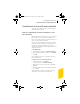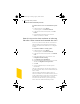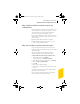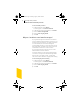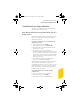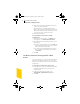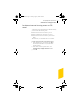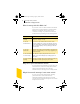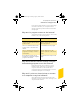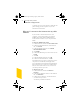2005
Table Of Contents
- Norton Internet Security™ 2005 User’s Guide
- Contents
- 1. Installation
- 2. Feature summary
- 3. Getting started
- 4. Responding to emergencies
- 5. Frequently asked questions
- Explore the Symantec service and support Web site
- How can I find the version number?
- If you need to uninstall
- Troubleshoot virus and threat protection
- Troubleshoot security protection
- Does Norton Internet Security work with my ISP’s proxy server?
- Can Norton Internet Security protect a Web server?
- Can Norton Internet Security protect an FTP server?
- What is wrong with this Web site?
- Why can’t I post information online?
- Why did an email message I sent never arrive?
- Why won’t a program connect to the Internet?
- Why doesn’t Norton Internet Security notify me before letting programs access the Internet?
- Why can’t I print to a shared printer or connect to a computer on my local network?
- Why can’t I connect to the Internet via my cable modem?
- How can a Web site get my browser information?
- Troubleshoot Norton AntiSpam
- Why do I still receive spam?
- How will email messages from addresses on my Blocked list be handled?
- What if I mistakenly put an address on the Blocked list?
- Why did an email message someone sent me never arrive?
- Does Norton AntiSpam check for email-borne viruses?
- Why does so much spam include clusters of meaningless characters?
- How do I keep my spam protection updated?
- Why do I need a subscription to spam definitions?
- Troubleshoot Ad Blocking
- Troubleshoot LiveUpdate
- Service and support solutions
- Index
Frequently asked questions
Troubleshoot security protection
55
Troubleshoot security protection
Check here for possible solutions to issues that might
arise with Norton Internet Security.
Does Norton Internet Security work with my ISP’s
proxy server?
Norton Internet Security works with most proxy servers.
However, you might have to change some settings to
maintain full protection.
To determine whether the Personal Firewall works
with your proxy server
1 In the main window, click Statistics.
2 In the Statistics window, click More Details.
3 Under Network, look at the All Bytes Sent and All
Bytes Received counters.
4 Use your browser to connect to a Web site.
The All Bytes Sent and All Bytes Received counters in
the Norton Internet Security Statistics window should
increase as you access Web pages. This indicates that
the Personal Firewall is correctly configured to work
with your proxy server.
5 To close the Norton Internet Security Statistics
window, on the File menu, click Exit.
If the All Bytes Sent and All Bytes Received counters stay
at 0, then the Personal Firewall is probably not
monitoring the port used by your proxy server. You need
to determine which ports your proxy server is using for
HTTP communications, and then configure the Personal
Firewall to monitor those ports.
To determine which port to monitor for HTTP
communication
1 Use your browser to connect to a Web site.
2 In the main window, click Statistics.
3 In the Statistics window, click View Logs.
NIS2005.book Page 55 Sunday, August 1, 2004 3:24 PM