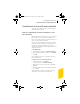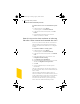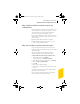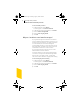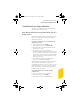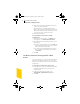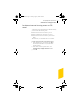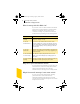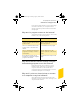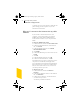2005
Table Of Contents
- Norton Internet Security™ 2005 User’s Guide
- Contents
- 1. Installation
- 2. Feature summary
- 3. Getting started
- 4. Responding to emergencies
- 5. Frequently asked questions
- Explore the Symantec service and support Web site
- How can I find the version number?
- If you need to uninstall
- Troubleshoot virus and threat protection
- Troubleshoot security protection
- Does Norton Internet Security work with my ISP’s proxy server?
- Can Norton Internet Security protect a Web server?
- Can Norton Internet Security protect an FTP server?
- What is wrong with this Web site?
- Why can’t I post information online?
- Why did an email message I sent never arrive?
- Why won’t a program connect to the Internet?
- Why doesn’t Norton Internet Security notify me before letting programs access the Internet?
- Why can’t I print to a shared printer or connect to a computer on my local network?
- Why can’t I connect to the Internet via my cable modem?
- How can a Web site get my browser information?
- Troubleshoot Norton AntiSpam
- Why do I still receive spam?
- How will email messages from addresses on my Blocked list be handled?
- What if I mistakenly put an address on the Blocked list?
- Why did an email message someone sent me never arrive?
- Does Norton AntiSpam check for email-borne viruses?
- Why does so much spam include clusters of meaningless characters?
- How do I keep my spam protection updated?
- Why do I need a subscription to spam definitions?
- Troubleshoot Ad Blocking
- Troubleshoot LiveUpdate
- Service and support solutions
- Index
Frequently asked questions
Troubleshoot virus and threat protection
52
To show the Auto-Protect icon in the Windows system
tray
1 In the main window, click Options.
If a menu appears, click Norton AntiVirus.
2 In the Options window, under System, click Auto-
Protect.
3 Ensure that Show the Auto-Protect icon in the
Windows system tray is checked.
How do I stop a virus that continues to infect my
files after I have scanned and removed the virus?
A virus may continue to infect files for several reasons.
The virus might be in a program file with an unusual
extension for which Norton AntiVirus is not configured
to search.
To reset Norton AntiVirus scanning options
1 In the main window, click Options.
If a menu appears, click Norton AntiVirus.
2 In the Options window, under System, click Manual
Scan.
3 Under Which file types to scan for viruses, click
Comprehensive file scanning.
4 Click Manual Scan > Bloodhound.
5 Ensure that Enable Bloodhound heuristics is checked,
and then click Highest level of protection.
6 Click OK.
7 Scan all of the disks that you use and repair all
infected files.
The source of the infection could be a floppy disk. Scan
all of the floppy disks that you use to ensure that they are
free of viruses.
The virus might be remaining in memory after you
remove it from the boot record. It then reinfects your boot
record. If the problem is a Trojan horse or worm that was
transmitted over a shared network drive, you must
disconnect from the network or password protect the
drive to let Norton AntiVirus delete the problem.
NIS2005.book Page 52 Sunday, August 1, 2004 3:24 PM