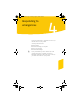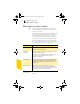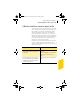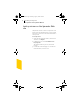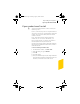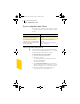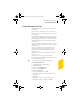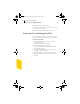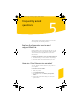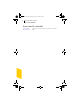2005
Table Of Contents
- Norton Internet Security™ 2005 User’s Guide
- Contents
- 1. Installation
- 2. Feature summary
- 3. Getting started
- 4. Responding to emergencies
- 5. Frequently asked questions
- Explore the Symantec service and support Web site
- How can I find the version number?
- If you need to uninstall
- Troubleshoot virus and threat protection
- Troubleshoot security protection
- Does Norton Internet Security work with my ISP’s proxy server?
- Can Norton Internet Security protect a Web server?
- Can Norton Internet Security protect an FTP server?
- What is wrong with this Web site?
- Why can’t I post information online?
- Why did an email message I sent never arrive?
- Why won’t a program connect to the Internet?
- Why doesn’t Norton Internet Security notify me before letting programs access the Internet?
- Why can’t I print to a shared printer or connect to a computer on my local network?
- Why can’t I connect to the Internet via my cable modem?
- How can a Web site get my browser information?
- Troubleshoot Norton AntiSpam
- Why do I still receive spam?
- How will email messages from addresses on my Blocked list be handled?
- What if I mistakenly put an address on the Blocked list?
- Why did an email message someone sent me never arrive?
- Does Norton AntiSpam check for email-borne viruses?
- Why does so much spam include clusters of meaningless characters?
- How do I keep my spam protection updated?
- Why do I need a subscription to spam definitions?
- Troubleshoot Ad Blocking
- Troubleshoot LiveUpdate
- Service and support solutions
- Index
Responding to emergencies
Create Emergency Disks
47
Create Emergency Disks
Emergency Disks are used to start your computer in case
of a problem.
If your computer can start from a CD, you can use the
product CD in place of Emergency Disks and do not need
to create them.
If you downloaded the software, the program for creating
Emergency Disks (NED.exe) is included in the download.
Locate the downloaded software on your hard disk, and
then follow the instructions to create emergency disks,
shown below.
If you cannot start your computer from a CD, you can use
these instructions to create Emergency Disks on another
computer or go to
http://www.symantec.com/techsupp/ebd.html and
download the Emergency Disk program. Follow the
instructions included in the download to create the
Emergency Disks.
Alternatively, you can download the Emergency Disk
program from
http://www.symantec.com/techsupp/ebd.html
Follow the instructions that are included in the download
to create the Emergency Disks.
w You will need several formatted 1.44-MB disks.
To create Emergency Disks
1 Insert the CD into the CD-ROM drive.
2 Click Browse CD.
3 Double-click the Support folder.
4 Double-click the Edisk folder.
5 Double-click NED.exe.
6 In the Welcome window, click OK.
7 Label the first disk as instructed, and then insert it
into drive A.
8 Click Yes.
9 Repeat steps 7 and 8 for the subsequent disks.
10 When the procedure is complete, click OK.
NIS2005.book Page 47 Sunday, August 1, 2004 3:24 PM