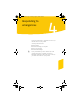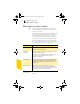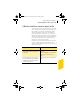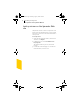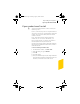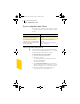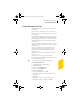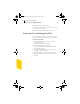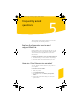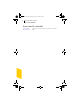2005
Table Of Contents
- Norton Internet Security™ 2005 User’s Guide
- Contents
- 1. Installation
- 2. Feature summary
- 3. Getting started
- 4. Responding to emergencies
- 5. Frequently asked questions
- Explore the Symantec service and support Web site
- How can I find the version number?
- If you need to uninstall
- Troubleshoot virus and threat protection
- Troubleshoot security protection
- Does Norton Internet Security work with my ISP’s proxy server?
- Can Norton Internet Security protect a Web server?
- Can Norton Internet Security protect an FTP server?
- What is wrong with this Web site?
- Why can’t I post information online?
- Why did an email message I sent never arrive?
- Why won’t a program connect to the Internet?
- Why doesn’t Norton Internet Security notify me before letting programs access the Internet?
- Why can’t I print to a shared printer or connect to a computer on my local network?
- Why can’t I connect to the Internet via my cable modem?
- How can a Web site get my browser information?
- Troubleshoot Norton AntiSpam
- Why do I still receive spam?
- How will email messages from addresses on my Blocked list be handled?
- What if I mistakenly put an address on the Blocked list?
- Why did an email message someone sent me never arrive?
- Does Norton AntiSpam check for email-borne viruses?
- Why does so much spam include clusters of meaningless characters?
- How do I keep my spam protection updated?
- Why do I need a subscription to spam definitions?
- Troubleshoot Ad Blocking
- Troubleshoot LiveUpdate
- Service and support solutions
- Index
Responding to emergencies
If your product won’t install
45
If your product won’t install
w You must be running Windows in order to install your
Symantec product.
If you try to install your product on a computer that has a
virus and you choose not to run the Symantec Pre-Install
Scanner, start over and run the Symantec Pre-Install
Scanner as directed.
If you cannot run the Norton AntiVirus Pre-Install
Scanner, but you can connect to the Internet, go to
http://security.symantec.com and run virus detection
from the Symantec Security Check Web site.
Once the virus has been repaired, delete the installation
files that were left behind in the folder after you tried to
install the first time.
To delete remaining installation files
1 On the Windows taskbar, click Start > Run.
2 In the Run dialog box, type %TEMP%
3 Click OK.
4 Close the window.
5 After you delete the temporary files, begin installation
again and run the Symantec Pre-Install Scanner to be
sure that you have removed all of the viruses.
NIS2005.book Page 45 Sunday, August 1, 2004 3:24 PM