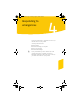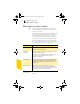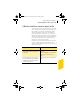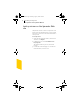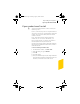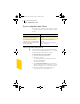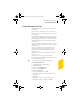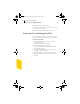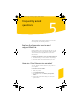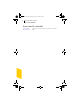2005
Table Of Contents
- Norton Internet Security™ 2005 User’s Guide
- Contents
- 1. Installation
- 2. Feature summary
- 3. Getting started
- 4. Responding to emergencies
- 5. Frequently asked questions
- Explore the Symantec service and support Web site
- How can I find the version number?
- If you need to uninstall
- Troubleshoot virus and threat protection
- Troubleshoot security protection
- Does Norton Internet Security work with my ISP’s proxy server?
- Can Norton Internet Security protect a Web server?
- Can Norton Internet Security protect an FTP server?
- What is wrong with this Web site?
- Why can’t I post information online?
- Why did an email message I sent never arrive?
- Why won’t a program connect to the Internet?
- Why doesn’t Norton Internet Security notify me before letting programs access the Internet?
- Why can’t I print to a shared printer or connect to a computer on my local network?
- Why can’t I connect to the Internet via my cable modem?
- How can a Web site get my browser information?
- Troubleshoot Norton AntiSpam
- Why do I still receive spam?
- How will email messages from addresses on my Blocked list be handled?
- What if I mistakenly put an address on the Blocked list?
- Why did an email message someone sent me never arrive?
- Does Norton AntiSpam check for email-borne viruses?
- Why does so much spam include clusters of meaningless characters?
- How do I keep my spam protection updated?
- Why do I need a subscription to spam definitions?
- Troubleshoot Ad Blocking
- Troubleshoot LiveUpdate
- Service and support solutions
- Index
Responding to emergencies
If Norton AntiVirus cannot repair a file
43
If Norton AntiVirus cannot repair a file
One of the most common reasons that Norton AntiVirus
cannot automatically repair an infected file is that you do
not have the most up-to-date virus definitions. Before
running LiveUpdate to update your virus definitions,
ensure that QuickScan is turned on (it is turned on by
default). After LiveUpdate updates your virus definitions,
QuickScan automatically checks for infections that have
processes running in memory or infections that are
referenced by start-up files and folders.
If that does not work, read the information in the report
window to identify the types of files that cannot be
repaired, and then depending on the file type, take one of
the following actions:
File type Action
Infected files with .exe, .doc, .dot, or
.xls file name extensions (any file can
be infected)
Use the Repair Wizard to solve the
problem.
For more information, see the online
Help. See “Use online Help” on
page 17.
Hard disk master boot record, boot
record, or system files (such as IO.SYS
or MSDOS.SYS) and floppy disk boot
record and system files
Replace using your operating system
disks.
NIS2005.book Page 43 Sunday, August 1, 2004 3:24 PM