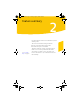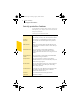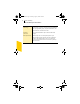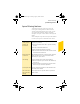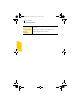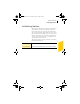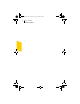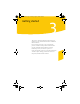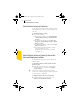2005
Table Of Contents
- Norton Internet Security™ 2005 User’s Guide
- Contents
- 1. Installation
- 2. Feature summary
- 3. Getting started
- 4. Responding to emergencies
- 5. Frequently asked questions
- Explore the Symantec service and support Web site
- How can I find the version number?
- If you need to uninstall
- Troubleshoot virus and threat protection
- Troubleshoot security protection
- Does Norton Internet Security work with my ISP’s proxy server?
- Can Norton Internet Security protect a Web server?
- Can Norton Internet Security protect an FTP server?
- What is wrong with this Web site?
- Why can’t I post information online?
- Why did an email message I sent never arrive?
- Why won’t a program connect to the Internet?
- Why doesn’t Norton Internet Security notify me before letting programs access the Internet?
- Why can’t I print to a shared printer or connect to a computer on my local network?
- Why can’t I connect to the Internet via my cable modem?
- How can a Web site get my browser information?
- Troubleshoot Norton AntiSpam
- Why do I still receive spam?
- How will email messages from addresses on my Blocked list be handled?
- What if I mistakenly put an address on the Blocked list?
- Why did an email message someone sent me never arrive?
- Does Norton AntiSpam check for email-borne viruses?
- Why does so much spam include clusters of meaningless characters?
- How do I keep my spam protection updated?
- Why do I need a subscription to spam definitions?
- Troubleshoot Ad Blocking
- Troubleshoot LiveUpdate
- Service and support solutions
- Index
Getting started
Start Norton Internet Security
30
Start Norton Internet Security
Norton Internet Security protects any computer on which
it is installed. You do not have to start the program to be
protected.
To start Norton Internet Security
4 Do one of the following:
2 On the Windows taskbar, click Start > Programs
> Norton Internet Security > Norton Internet
Security.
2 On the Windows XP taskbar, click Start > All
Programs > Norton Internet Security > Norton
Internet Security.
2 On the Windows desktop, double-click the Norton
Internet Security icon.
2 In the Windows System tray, double-click the
Norton Internet Security icon.
In Windows XP, the system tray is called the
notification area.
Start Norton Internet Security from the
Internet Explorer toolbar
Norton Internet Security adds a button to the Internet
Explorer toolbar.
To start Norton Internet Security from the Internet
Explorer toolbar
4 On the Internet Explorer toolbar, click the Norton
Internet Security icon, and then click Configure
security settings.
w You may not be able to access the Norton Internet
Security icon on the Internet Explorer toolbar, depending
on your computer’s configuration.
To display the Norton Internet Security button
4 In Internet Explorer, on the View menu, click
Toolbars > Norton Internet Security.
NIS2005.book Page 30 Sunday, August 1, 2004 3:24 PM