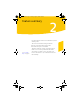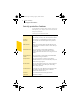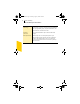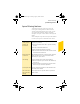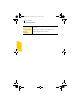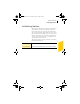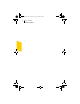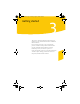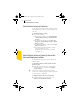2005
Table Of Contents
- Norton Internet Security™ 2005 User’s Guide
- Contents
- 1. Installation
- 2. Feature summary
- 3. Getting started
- 4. Responding to emergencies
- 5. Frequently asked questions
- Explore the Symantec service and support Web site
- How can I find the version number?
- If you need to uninstall
- Troubleshoot virus and threat protection
- Troubleshoot security protection
- Does Norton Internet Security work with my ISP’s proxy server?
- Can Norton Internet Security protect a Web server?
- Can Norton Internet Security protect an FTP server?
- What is wrong with this Web site?
- Why can’t I post information online?
- Why did an email message I sent never arrive?
- Why won’t a program connect to the Internet?
- Why doesn’t Norton Internet Security notify me before letting programs access the Internet?
- Why can’t I print to a shared printer or connect to a computer on my local network?
- Why can’t I connect to the Internet via my cable modem?
- How can a Web site get my browser information?
- Troubleshoot Norton AntiSpam
- Why do I still receive spam?
- How will email messages from addresses on my Blocked list be handled?
- What if I mistakenly put an address on the Blocked list?
- Why did an email message someone sent me never arrive?
- Does Norton AntiSpam check for email-borne viruses?
- Why does so much spam include clusters of meaningless characters?
- How do I keep my spam protection updated?
- Why do I need a subscription to spam definitions?
- Troubleshoot Ad Blocking
- Troubleshoot LiveUpdate
- Service and support solutions
- Index
Feature summary
Spam filtering features
25
Spam filtering features
As email becomes more popular, many users are
receiving an increasing amount of the unsolicited
commercial email messages known as spam. Not only
does spam make it difficult to identify valid email
messages, some spam contains offensive messages and
images.
Norton AntiSpam incorporates several powerful features
to reduce your exposure to unwanted online content.
Integration with
email programs
Adds buttons to the toolbar in supported email
programs, if you choose
Allowed and
Blocked lists
1 Uses user-defined address list to expedite scanning
of email
1 Accepts all mail from Allowed list
1 Treats all mail from Blocked list as spam
1 Allows and blocks email from entire domains as well
as individual email addresses
Automatic import
of addresses
Automatically imports lists of addresses from supported
email programs to keep your list of allowed email
senders in sync, if you choose
Self-training 1 Uses outgoing mail to refine spam definition
1 Adds the recipients of your email to the Allowed list,
if you choose
1 Prevents spammers from using your personal email
addresses to get around the spam filter
Custom spam rules Lets you identify email addresses and text that should
and should not be filtered
Yahoo! Mail and
Yahoo! Mail Plus
filtering
Moves spam email to a separate folder in your Yahoo!
email account
NIS2005.book Page 25 Sunday, August 1, 2004 3:24 PM