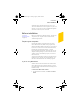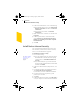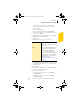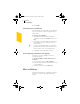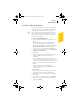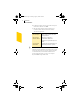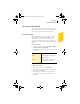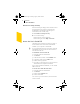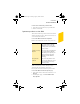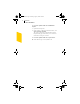2005
Table Of Contents
- Norton Internet Security™ 2005 User’s Guide
- Contents
- 1. Installation
- 2. Feature summary
- 3. Getting started
- 4. Responding to emergencies
- 5. Frequently asked questions
- Explore the Symantec service and support Web site
- How can I find the version number?
- If you need to uninstall
- Troubleshoot virus and threat protection
- Troubleshoot security protection
- Does Norton Internet Security work with my ISP’s proxy server?
- Can Norton Internet Security protect a Web server?
- Can Norton Internet Security protect an FTP server?
- What is wrong with this Web site?
- Why can’t I post information online?
- Why did an email message I sent never arrive?
- Why won’t a program connect to the Internet?
- Why doesn’t Norton Internet Security notify me before letting programs access the Internet?
- Why can’t I print to a shared printer or connect to a computer on my local network?
- Why can’t I connect to the Internet via my cable modem?
- How can a Web site get my browser information?
- Troubleshoot Norton AntiSpam
- Why do I still receive spam?
- How will email messages from addresses on my Blocked list be handled?
- What if I mistakenly put an address on the Blocked list?
- Why did an email message someone sent me never arrive?
- Does Norton AntiSpam check for email-borne viruses?
- Why does so much spam include clusters of meaningless characters?
- How do I keep my spam protection updated?
- Why do I need a subscription to spam definitions?
- Troubleshoot Ad Blocking
- Troubleshoot LiveUpdate
- Service and support solutions
- Index
Installation
Install Norton Internet Security
12
2 In the Control Panel window, do one of the following:
2 In the default Category View, click Network and
Internet Connections, and then click Network
Connections.
2 In the Classic View, double-click Network
Connections.
3 Right-click the active connection icon, and then click
Properties.
4 In the Properties window, on the Advanced tab,
uncheck Protect my computer and network by
limiting or preventing access to this computer
from the Internet.
5 Click OK.
Install Norton Internet Security
You can install Norton Internet Security from a CD or
from a file that you download. If you have not already
done so, close all other Windows programs.
To install Norton Internet Security
1 Do one of the following:
See “If the opening
screen does not
appear” on
page 14.
2 If you are installing from a CD, insert the CD into
the CD-ROM drive, and then, when the opening
screen appears, click Install Norton Internet
Security.
2 If you downloaded your copy of Norton Internet
Security, double-click the file that you downloaded,
and then click Install.
2 In the Norton Internet Security Setup window, click
Next.
3 If prompted, read the License Agreement, and then
click I accept the License Agreement.
If you decline, you cannot continue the installation.
4 If product key text boxes are present, type the
product key for activation.
5 Click Next.
6 In the Pre-Install Scanner window, click Start Scan to
scan your computer for viruses before the installation.
NIS2005.book Page 12 Sunday, August 1, 2004 3:24 PM