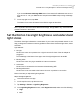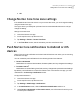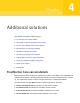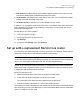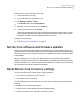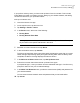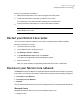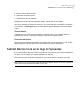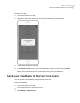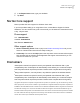User manual
Table Of Contents
- Contents
- 1. Welcome to Norton Core
- 2. Set up your protected network
- 3. Customize your Norton Core settings
- Change your Norton Core network name and password
- Change Norton Core network band settings
- Create your Norton Core guest network
- Enable or disable Norton Core UPnP
- Add or update Norton Core port forwarding settings
- Change Norton Core DNS settings
- Set the Norton Core light brightness and understand light states
- Change Norton Core time zone settings
- Push Norton Core notifications to Android or iOS devices
- 4. Additional solutions
- Find Norton Core version details
- Set up with a replacement Norton Core router
- Norton Core software and firmware updates
- Reset Norton Core to factory settings
- Restart your Norton Core router
- Devices in your Norton Core network
- Submit Norton Core error logs to Symantec
- Send your feedback to Norton Core team
- Norton Core support
- Disclaimers
Factory reset using the reset button
1
Make sure that the Norton Core router is plugged in and has power.
2
Locate the reset button underneath your Norton Core router.
The reset button is the left-most button marked with a rounded arrow.
3
Press and hold the reset button for 10 seconds and then release it.
Note: If you choose to reset using the reset button, Norton Core does not erase your
personal data on the cloud.
Restart your Norton Core router
You may have to restart your Norton Core router to complete certain software updates.
Restart your Norton Core router
1
Launch the Norton Core app.
2
On the top-left corner, tap the menu icon.
3
Tap Settings > Router > Restart.
4
In the Restart Norton Core screen, tap Confirm.
The Norton Core light blinks rapidly indicating the restart.
5
Wait for one minute.
After your router restarts, the light slowly blinks white and ends in a solid white.
Devices in your Norton Core network
The Devices screen in the Norton Core app lists all the devices that are connected or previously
connected to your Norton Core network. All the devices are listed in the following categories:
■ Currently on Your Network
■ Previously on Your Network
■ Blocked
You can pause internet access for each of the managed devices or block internet for all devices.
Managed device
Managed devices are devices in your secure network that you can:
■ Assign to users
44Additional solutions
Restart your Norton Core router