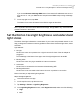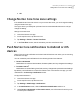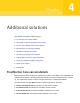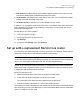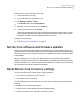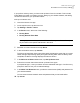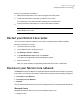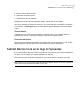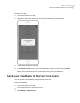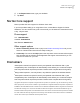User manual
Table Of Contents
- Contents
- 1. Welcome to Norton Core
- 2. Set up your protected network
- 3. Customize your Norton Core settings
- Change your Norton Core network name and password
- Change Norton Core network band settings
- Create your Norton Core guest network
- Enable or disable Norton Core UPnP
- Add or update Norton Core port forwarding settings
- Change Norton Core DNS settings
- Set the Norton Core light brightness and understand light states
- Change Norton Core time zone settings
- Push Norton Core notifications to Android or iOS devices
- 4. Additional solutions
- Find Norton Core version details
- Set up with a replacement Norton Core router
- Norton Core software and firmware updates
- Reset Norton Core to factory settings
- Restart your Norton Core router
- Devices in your Norton Core network
- Submit Norton Core error logs to Symantec
- Send your feedback to Norton Core team
- Norton Core support
- Disclaimers
Perform a factory reset from Norton Core app
1
Launch the Norton Core app.
2
On the top-left corner, tap the menu icon.
3
Tap Settings > Router > Reset.
4
In the Reset screen, select Factory Reset.
5
Read the on-screen instructions and tap Reset.
6
In the confirmation screen, tap Confirm.
The light under the Norton Core router blinks rapidly indicating the reset. After your router
resets, the light stops blinking rapidly and lights a blinking white. After the factory reset
completes, the Norton Core app displays the welcome screen.
Configure your new router
◆
See “Set up your secure network” on page 13.
Norton Core software and firmware updates
Norton Core automatically downloads the latest software and firmware updates regularly from
Symantec servers. The updates safeguard your secure wireless network from the latest viruses
and unknown security risks. Norton Core uses the LiveUpdate technology to obtain and install
these updates.
When LiveUpdate runs, it checks if your Norton product is up-to-date with the protection
updates. If the product does not have the latest updates, LiveUpdate downloads the necessary
protection updates for your device and processes the updates. Your Norton Core router should
be connected to the internet to obtain these updates.
Reset Norton Core to factory settings
You may need to reset your Norton Core to factory defaults if:
■ You want to set up Norton Core from scratch.
■ Your Norton Core is not working.
You can reset Norton Core from the app or from the router. A factory reset typically does the
following:
■ Disables your current wireless network
■ Erases all your current settings and restores default settings
■ Unlinks your Norton Core router from your Norton account
42Additional solutions
Norton Core software and firmware updates