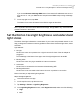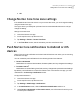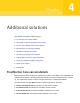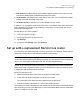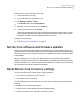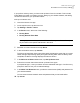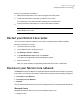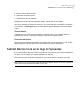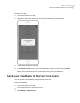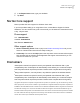User manual
Table Of Contents
- Contents
- 1. Welcome to Norton Core
- 2. Set up your protected network
- 3. Customize your Norton Core settings
- Change your Norton Core network name and password
- Change Norton Core network band settings
- Create your Norton Core guest network
- Enable or disable Norton Core UPnP
- Add or update Norton Core port forwarding settings
- Change Norton Core DNS settings
- Set the Norton Core light brightness and understand light states
- Change Norton Core time zone settings
- Push Norton Core notifications to Android or iOS devices
- 4. Additional solutions
- Find Norton Core version details
- Set up with a replacement Norton Core router
- Norton Core software and firmware updates
- Reset Norton Core to factory settings
- Restart your Norton Core router
- Devices in your Norton Core network
- Submit Norton Core error logs to Symantec
- Send your feedback to Norton Core team
- Norton Core support
- Disclaimers
■ Mac Address: the Media Access Control (MAC) address of Norton Core router. You can
also find this detail printed underneath the Norton Core router.
■ Serial Number: the serial number of the Norton Core router. You can also find this detail
printed underneath the Norton Core router.
■ Hardware Version: the Norton Core router hardware version number.
In addition, you can view the model number and color of your Norton Core router and access
legal information such as terms and conditions, privacy policy, and third party open source
licenses acknowledgements.
Find the Norton Core version details
1
Launch the Norton Core app.
2
On the top-left corner, tap the menu icon.
3
Tap Settings.
4
Scroll down the Settings menu and tap About.
Set up with a replacement Norton Core router
The instructions in this document help you set up your Norton Core wireless network with the
replacement router that you received from Symantec under warranty.
Note: Router replacement does not affect your subscription period. After you complete setting
up your secure network with the new Norton Core router, you will notice the number of remaining
days on your subscription as the same when the old router stopped working.
As soon as you receive your replacement router, it is expected that you return the defective
Norton Core router to Symantec. Before you return the defective router, hard reset the router
to delete your settings and personal information.
Reset your defective router
1
Make sure that the Norton Core router is plugged in and has power.
2
Locate the reset button underneath your Norton Core router.
The reset button is the left-most button marked with a rounded arrow.
3
Press and hold the reset button for 10 seconds and then release it.
The next step is to remove the defective router details from your Norton account and get started
with configuring your new router. Note that you must use the same Norton account credentials
when you configure your new router.
41Additional solutions
Set up with a replacement Norton Core router