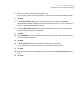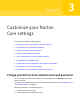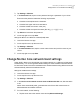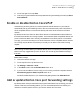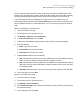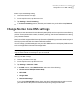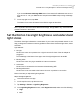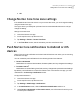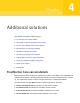User manual
Table Of Contents
- Contents
- 1. Welcome to Norton Core
- 2. Set up your protected network
- 3. Customize your Norton Core settings
- Change your Norton Core network name and password
- Change Norton Core network band settings
- Create your Norton Core guest network
- Enable or disable Norton Core UPnP
- Add or update Norton Core port forwarding settings
- Change Norton Core DNS settings
- Set the Norton Core light brightness and understand light states
- Change Norton Core time zone settings
- Push Norton Core notifications to Android or iOS devices
- 4. Additional solutions
- Find Norton Core version details
- Set up with a replacement Norton Core router
- Norton Core software and firmware updates
- Reset Norton Core to factory settings
- Restart your Norton Core router
- Devices in your Norton Core network
- Submit Norton Core error logs to Symantec
- Send your feedback to Norton Core team
- Norton Core support
- Disclaimers
Delete a port forwarding setting
1
Launch the Norton Core app.
2
On the top-left corner, tap the menu icon.
3
Tap Settings > Port Forwarding.
4
In the Port Forwarding screen, slide the port forward entry to the left and tap Remove.
Change Norton Core DNS settings
Norton Core uses the Norton Domain Name System (DNS) service to provide content filtering
policies. These policies block unsafe, fraudulent, phishing, and infected websites from entering
your protected network.
Norton Core DNS supports DNS Security Extensions (DNSSEC) protocols that add a layer of
security to protect the DNS from data modification attacks.
You can change your DNS settings to use your ISP's DNS servers or a third party DNS services
such as Google DNS or Neustar Advantage DNS*.
Note: Any change to the DNS settings will automatically restart the Norton Core router. You
may not have internet connectivity for up to one minute.
Change your DNS settings
1
Launch your Norton Core app.
2
On the top-left corner, tap the menu icon.
3
Tap Settings > Network > DNS.
4
In the DNS screen, under DNS Provider, select one of the following:
■ Norton Secure DNS (Recommended)
■ ISP's DNS
■ Google DNS
■ Neustar Advantage
If you choose Google DNS, Norton Core uses the IP addresses 8.8.8.8 and 8.8.4.4 as
your DNS servers and performs all DNS lookups using Google Public DNS.
37Customize your Norton Core settings
Change Norton Core DNS settings