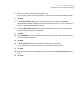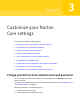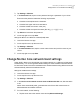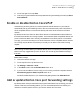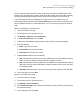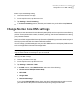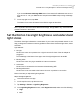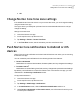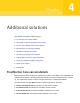User manual
Table Of Contents
- Contents
- 1. Welcome to Norton Core
- 2. Set up your protected network
- 3. Customize your Norton Core settings
- Change your Norton Core network name and password
- Change Norton Core network band settings
- Create your Norton Core guest network
- Enable or disable Norton Core UPnP
- Add or update Norton Core port forwarding settings
- Change Norton Core DNS settings
- Set the Norton Core light brightness and understand light states
- Change Norton Core time zone settings
- Push Norton Core notifications to Android or iOS devices
- 4. Additional solutions
- Find Norton Core version details
- Set up with a replacement Norton Core router
- Norton Core software and firmware updates
- Reset Norton Core to factory settings
- Restart your Norton Core router
- Devices in your Norton Core network
- Submit Norton Core error logs to Symantec
- Send your feedback to Norton Core team
- Norton Core support
- Disclaimers
8
On the top-right corner, tap Save.
9
To share your guest network name and password using text message or email, tap Share
Guest Network.
Enable or disable Norton Core UPnP
Universal Plug and Play (UPnP) is a network protocol that lets devices on your network
automatically set up port forwarding rules for the connections that they need. This allows a
UPnP-compatible device to communicate directly with other UPnP devices on the same
network.
By default, Norton Core does not allow UPnP devices to make themselves discoverable on
the network and blocks all incoming requests. This is because UPnP compatible devices are
prone to malicious attack due to security vulnerabilities in the UPnP protocol. In the Norton
Core app, you have to manually turn on UPnP. Each time a UPnP compatible device receives
an incoming request, Norton Core alerts you so that you can allow or block the incoming
request.
Note: Turning on UPnP affects your network security score. To improve your security score,
Norton Core may suggest that you turn off UPnP. You can set up port forwards manually in
that case.
Enable UPnP settings
1
Launch the Norton Core app.
2
On the top-left corner, tap the menu icon.
3
Tap Settings > Network > UPnP.
4
In the UPnP screen, slide the Enable UPnP switch to on.
5
If you do not want Norton Core to notify you of incoming connection requests, slide the
Automatically approve UPnP requests switch to on.
All UPnP-enabled devices in your network start getting listed under UPnP Devices.
Add or update Norton Core port forwarding settings
By default, Norton Core prevents malicious programs and hackers from accessing your secure
network. With the port forwarding feature, you can route network traffic from outside your
network to access a specific device in your secure network and vice versa.
35Customize your Norton Core settings
Enable or disable Norton Core UPnP