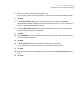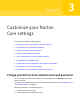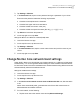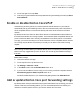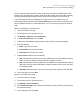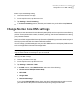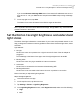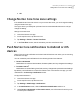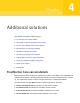User manual
Table Of Contents
- Contents
- 1. Welcome to Norton Core
- 2. Set up your protected network
- 3. Customize your Norton Core settings
- Change your Norton Core network name and password
- Change Norton Core network band settings
- Create your Norton Core guest network
- Enable or disable Norton Core UPnP
- Add or update Norton Core port forwarding settings
- Change Norton Core DNS settings
- Set the Norton Core light brightness and understand light states
- Change Norton Core time zone settings
- Push Norton Core notifications to Android or iOS devices
- 4. Additional solutions
- Find Norton Core version details
- Set up with a replacement Norton Core router
- Norton Core software and firmware updates
- Reset Norton Core to factory settings
- Restart your Norton Core router
- Devices in your Norton Core network
- Submit Norton Core error logs to Symantec
- Send your feedback to Norton Core team
- Norton Core support
- Disclaimers
■ Under Channel, select your broadcast channel.
Note: If you do not want to broadcast your wireless network, slide the Broadcast option
to off.
■ Verify the wireless network settings and tap Save.
Create your Norton Core guest network
Norton Core lets you create a separate wireless network for your guests.
Devices connected to the guest network cannot access devices on your private network. In
addition, a device in your guest network cannot communicate with another device in that
network. You can add up to 254 devices to your guest network.
To share your guest network, just give your guests the guest network name (SSID) and
password.
Create a guest network
1
Launch the Norton Core app.
2
On the top-left corner, tap the menu icon.
3
Tap Settings > Guest Network.
4
In the Guest Network screen, tap Enable.
5
Update the network name and password for your guest network.
Norton Core automatically generates the guest network name and password. It adds
_Guest to the end of your current protected network name.
6
If you want Norton Core to notify you each time a user joins your guest network, enable
Allow or block devices attempting to join the guest network.
7
Tap Time Remaining and select the duration of your guest network.
Your options are:
■ 24 Hours
■ 7 Days
■ 30 Days
■ Unlimited
If you choose 24 Hours, 7 Days, or 30 Days, Norton Core alerts you five minutes before
the session expires with an option to extend it.
34Customize your Norton Core settings
Create your Norton Core guest network