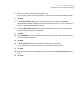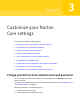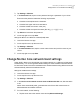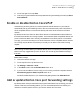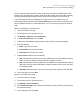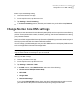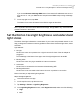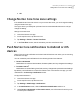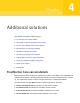User manual
Table Of Contents
- Contents
- 1. Welcome to Norton Core
- 2. Set up your protected network
- 3. Customize your Norton Core settings
- Change your Norton Core network name and password
- Change Norton Core network band settings
- Create your Norton Core guest network
- Enable or disable Norton Core UPnP
- Add or update Norton Core port forwarding settings
- Change Norton Core DNS settings
- Set the Norton Core light brightness and understand light states
- Change Norton Core time zone settings
- Push Norton Core notifications to Android or iOS devices
- 4. Additional solutions
- Find Norton Core version details
- Set up with a replacement Norton Core router
- Norton Core software and firmware updates
- Reset Norton Core to factory settings
- Restart your Norton Core router
- Devices in your Norton Core network
- Submit Norton Core error logs to Symantec
- Send your feedback to Norton Core team
- Norton Core support
- Disclaimers
3
Tap Settings > Wireless.
4
In the Password field, tap the current password and type a password of your choice.
Ensure that the password meets the following requirements:
■ Contains 8 to 63 alphanumeric characters.
■ Contains both upper and lower case letters.
■ Contains at least one numeric value (0-9).
■ Contains at least one special character (!$%^&*()_+|~-=\`{}[]:";'<>?,/).
5
Tap Show and note down the password.
6
On the top-right corner, tap Save.
Change the Norton Core wireless network (SSID) name
1
Launch the Norton Core app.
2
On the top-left corner, tap the menu icon.
3
Tap Settings > Wireless.
4
In the Network Name field, tap the current network name and provide a name of your
choice.
5
On the top-right corner, tap Save.
Change Norton Core network band settings
Smart SSID in Norton Core broadcasts your wireless network on 2.4 GHz and 5 GHz bands
simultaneously. You can change these default settings to create a different wireless network
for each band. Norton Core then broadcasts the two wireless networks using different channels
and automatically selects the broadcast channel.
Change the network band settings
1
Launch the Norton Core app.
2
On the top-left corner, tap the menu icon.
3
Tap Settings > Wireless.
4
In the Use the same network name for both 2.4 GHz and 5 GHz row, slide the switch
to off.
Norton Core automatically adds _5 towards the end of the 5 GHz network name to
differentiate the two wireless networks.
5
For each network, do the following:
■ Tap the arrow next to the network name and tap Advanced Settings.
33Customize your Norton Core settings
Change Norton Core network band settings