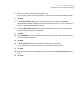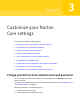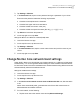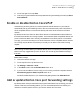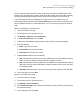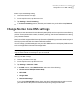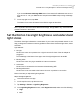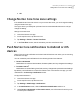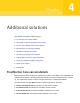User manual
Table Of Contents
- Contents
- 1. Welcome to Norton Core
- 2. Set up your protected network
- 3. Customize your Norton Core settings
- Change your Norton Core network name and password
- Change Norton Core network band settings
- Create your Norton Core guest network
- Enable or disable Norton Core UPnP
- Add or update Norton Core port forwarding settings
- Change Norton Core DNS settings
- Set the Norton Core light brightness and understand light states
- Change Norton Core time zone settings
- Push Norton Core notifications to Android or iOS devices
- 4. Additional solutions
- Find Norton Core version details
- Set up with a replacement Norton Core router
- Norton Core software and firmware updates
- Reset Norton Core to factory settings
- Restart your Norton Core router
- Devices in your Norton Core network
- Submit Norton Core error logs to Symantec
- Send your feedback to Norton Core team
- Norton Core support
- Disclaimers
Customize your Norton
Core settings
This chapter includes the following topics:
■ Change your Norton Core network name and password
■ Change Norton Core network band settings
■ Create your Norton Core guest network
■ Enable or disable Norton Core UPnP
■ Add or update Norton Core port forwarding settings
■ Change Norton Core DNS settings
■ Set the Norton Core light brightness and understand light states
■ Change Norton Core time zone settings
■ Push Norton Core notifications to Android or iOS devices
Change your Norton Core network name and password
You can change the Norton Core network name and password in the Settings menu of the
Norton Core app.
To change your wireless network for the 2.4 GHz and 5 GHz bands, See “Change Norton Core
network band settings” on page 33.
Change your Norton Core network password
1
Launch the Norton Core app.
2
On the top-left corner, tap the menu icon.
3
Chapter