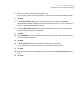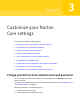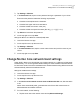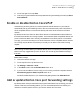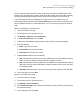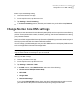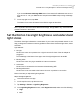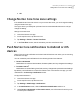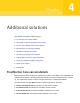User manual
Table Of Contents
- Contents
- 1. Welcome to Norton Core
- 2. Set up your protected network
- 3. Customize your Norton Core settings
- Change your Norton Core network name and password
- Change Norton Core network band settings
- Create your Norton Core guest network
- Enable or disable Norton Core UPnP
- Add or update Norton Core port forwarding settings
- Change Norton Core DNS settings
- Set the Norton Core light brightness and understand light states
- Change Norton Core time zone settings
- Push Norton Core notifications to Android or iOS devices
- 4. Additional solutions
- Find Norton Core version details
- Set up with a replacement Norton Core router
- Norton Core software and firmware updates
- Reset Norton Core to factory settings
- Restart your Norton Core router
- Devices in your Norton Core network
- Submit Norton Core error logs to Symantec
- Send your feedback to Norton Core team
- Norton Core support
- Disclaimers
5
Enter your child's name and add a profile picture.
You can add a photo from the photo gallery or use the phone's camera and take a picture.
6
Tap Next.
7
In the Select a filter Level screen, tap the age group of your child and tap Next.
Default blocked website categories are shown for the age group. Tap on any category to
block or unblock it as required for the child.
8
In the Set Daily Time Limits screen, select the total time you want your child to spend
online during school days and weekends.
9
Tap Next.
10
In the Set Bedtime screen, set the time that you want your child to stop using the internet
on school days and weekends.
11
Tap Next.
12
In the Assign Devices screen, select the device that your child uses.
If your child uses more than one device, you can select multiple devices.
13
Tap Next.
14
Review the parental control settings for the user and slide the Parental Controls switch
to on.
15
Tap Save.
31Set up your protected network
Set up Norton Core parental controls3