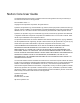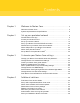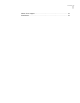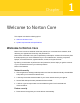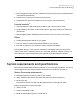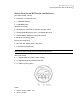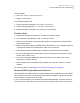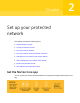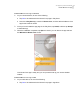User manual
Table Of Contents
- Contents
- 1. Welcome to Norton Core
- 2. Set up your protected network
- 3. Customize your Norton Core settings
- Change your Norton Core network name and password
- Change Norton Core network band settings
- Create your Norton Core guest network
- Enable or disable Norton Core UPnP
- Add or update Norton Core port forwarding settings
- Change Norton Core DNS settings
- Set the Norton Core light brightness and understand light states
- Change Norton Core time zone settings
- Push Norton Core notifications to Android or iOS devices
- 4. Additional solutions
- Find Norton Core version details
- Set up with a replacement Norton Core router
- Norton Core software and firmware updates
- Reset Norton Core to factory settings
- Restart your Norton Core router
- Devices in your Norton Core network
- Submit Norton Core error logs to Symantec
- Send your feedback to Norton Core team
- Norton Core support
- Disclaimers
Download Norton Core app on Android
1
On your Android device, do one of the following:
■ Tap here to be redirected to the Norton Core page in Play Store.
■ Launch the Play Store app, search for Norton Core, and then select the Norton Core
app from the search results.
2
Once you have located the app page in the Play Store, tap Install, and then tap Accept
to install the app.
3
When the installation completes, tap Open to check if you can launch the app and see
the Welcome to Norton Core screen.
Your Norton Core app is ready and you can proceed to set up your secure wireless
network.
Download Norton Core app on iOS
1
On your iOS device, do one of the following:
■ Tap here to be redirected to the Norton Core page in App Store.
10Set up your protected network
Get the Norton Core app