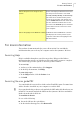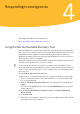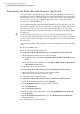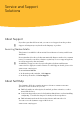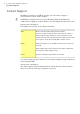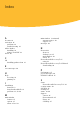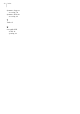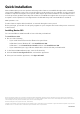User guide
Table Of Contents
This chapter includes the following topics:
1 Using the Norton Bootable Recovery Tool
Using the Norton Bootable Recovery Tool
If the installation of your Norton product fails, you can use the Norton Bootable
Recovery Tool to scan and remove any security threats that prevent successful
installation. If your computer is infected and you are not able to start your
Windows operating system, you can use Norton Bootable Recovery Tool to remove
threats and recover your computer.
Norton Bootable Recovery Tool is available on the product CD that you purchased.
You can use the product CD as a recovery media.
w
To use Norton Bootable Recovery Tool, you must use the product key of the
Norton product that you purchased. If you use a trial version of Norton 360, you
need to create a Norton Account to receive a product key to use Norton Bootable
Recovery Tool.
To use the Norton Bootable Recovery Tool
1
Insert the recovery media and start your computer from the recovery media.
The recovery media can be a Norton Bootable Recovery Tool CD, DVD, USB
key, or the product CD.
2
Read the Norton License Agreement, type your product key, and then click
I Agree.
If you use a non-QWERTY keyboard, use the VirtualKeyboard option to enter
your product key.
3
In the Norton Bootable Recovery Tool window, click Norton Advanced
Recovery Scan.
4
Click Start Scan.
5
After the scan is complete, remove the recovery media from the drive or USB
port, and restart your computer.
4
Responding to emergencies