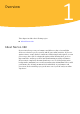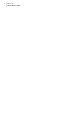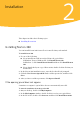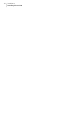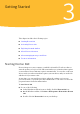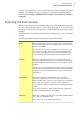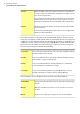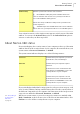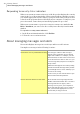User guide
Table Of Contents
Responding to security status indicators
When your system encounters a threat or a risk, the product displays the security
status at the top of the main window. When a status indicator displays a status,
you can take appropriate action to improve your protection status. Your protection
is based on the programs that are installed on your computer. To improve your
protection status, ensure that your installed programs are up to date.
When your system status or protection categories statuses are marked as At
Risk or Attention, you can resolve the security issues directly from the main
window.
To respond to security status indicators
1
In the Norton 360 main window, click Fix Now.
2
Follow the on-screen instructions.
About managing messages and alerts
Norton 360 displays messages in several ways and in several locations.
You might see messages in the following locations:
Several types of Norton 360 messages
appear in the notification area, at the far
right of the taskbar. For example, your PC
was turned off, or it has not been connected
to the Internet for a while. In this case, you
see a message that your protection may not
be up to date.
A different alert appears if a security setting
was turned off. This message warns you that
your PC might not be secure and helps you
to turn on the setting.
In most cases you can click the alert to open
Norton 360 and fix the problems.
Notification area on your Windows desktop
Alerts and other messages appear at the
middle of the main window. The color of the
message indicates its urgency. If the
message color is green, your computer is
protected. If the message color is orange or
red, you must take appropriate action to
ensure that you stay protected.
Norton 360 main window overall status
Getting Started
About managing messages and alerts
20