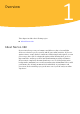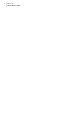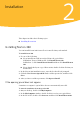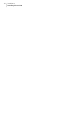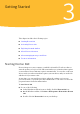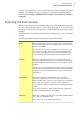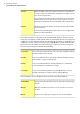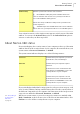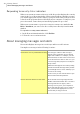User guide
Table Of Contents
Opens the My Account page, which lets you access your Norton
Account, renew your subscription and buy more storage. You can
also activate your product .
This area also lets you buy another product license and check your
monthly product report. You can also use this page to view your
subscription information and your available online backup space.
Account
Opens the Norton Help Center, the Norton AutoFix page and the
product tutorials.
You can view your subscription status, the User License Agreement
and the product information.
Support
Protection categories is the largest area on the main window. The protection
categories provide an overall system status. Your status may be Protected if your
computer is secure, Attention if an area needs your attention, or At Risk if your
computer is at risk. This area also provides a Fix Now icon when needed. If an
area needs your attention, it is reflected in one or more protection categories.
The protection categories include the following:
Lets you view PC Security details, run scans, run LiveUpdate, manage
Firewall, and run Norton Insight
PC Security
Lets you view Identity Protection details, manage Identity Protection,
and configure or log in to Identity Safe
Identity
Lets you view Backup Details, manage backup sets , run Backup,
restore backup files, and buy more storage
Backup
Lets you view PC Tuneup Details, run Disk Optimization, run File
Cleanup, run Diagnostic Report, and run Startup Manager
PC Tuneup
The following icons are displayed at the bottom of the main window:
Access the world map with hotspots of cybercrimes and the latest
threats.
Activity Map
Manages your Norton products on all of your devices from one
location.
Manage
Protects your mobile device against loss, theft, and malware.Mobile
Getting Started
Exploring the main window
18