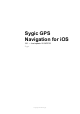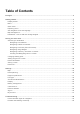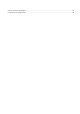User manual
Table Of Contents
- Table of Contents
- Prologue
- Getting started
- Display modes
- Menu
- Quick menu
- Reporting menu
- Set navigation voice and language
- Map management
- Dashboard – How to add and manage widgets
- Set up your first route
- Searching for destination
- Navigating to an address
- Navigating to GPS coordinates
- Navigating to a Place (Point of Interest)
- Navigating using Widgets
- Navigating to History / Favorites / Contacts
- Creating and Navigating Home / to Work
- Changing Starting point
- Adding waypoint to a route
- Route cancellation
- Saving a route
- Route info
- Settings
- Map
- Route planning
- Regional preferences
- Fuel type
- Sounds and Notifications
- Display
- Battery management
- Cloud service
- Reset to defaults
- Sign in
- My account
- Troubleshooting
- Inaccurate GPS signal for navigation
- Problem downloading voice/map
- Cannot start the application
- Crash/Freeze of application
Quick menu
Quick menu gives instant access to some features of our app. The menu can be opened by tapping on
the 3 dots menu button in the bottom right corner of the map screen.
Quick menu gives access to the following features:
1. Real View Navigation
Instead of the classic view where you see the route on a map, Real View draws the line of the route
directly over a live image of the road ahead of you which is captured by the camera of your iPhone or
iPad.
2. Dashcam
Dashcam feature which records the road in front of your car and in case of an accident, it saves the
recorded video automatically.
Sygic Sygic GPS Navigation for iOS - 18.1
Page 7 of 62