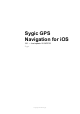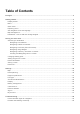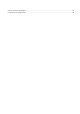User manual
Table Of Contents
- Table of Contents
- Prologue
- Getting started
- Display modes
- Menu
- Quick menu
- Reporting menu
- Set navigation voice and language
- Map management
- Dashboard – How to add and manage widgets
- Set up your first route
- Searching for destination
- Navigating to an address
- Navigating to GPS coordinates
- Navigating to a Place (Point of Interest)
- Navigating using Widgets
- Navigating to History / Favorites / Contacts
- Creating and Navigating Home / to Work
- Changing Starting point
- Adding waypoint to a route
- Route cancellation
- Saving a route
- Route info
- Settings
- Map
- Route planning
- Regional preferences
- Fuel type
- Sounds and Notifications
- Display
- Battery management
- Cloud service
- Reset to defaults
- Sign in
- My account
- Troubleshooting
- Inaccurate GPS signal for navigation
- Problem downloading voice/map
- Cannot start the application
- Crash/Freeze of application
Display modes
Sygic GPS Navigation uses two basic modes – Navigation mode and Map mode.
In the Navigation mode the navigation screen shows the map of your surroundings with highlighted
navigation route. Once you get to a turn or junction, you will see an arrow showing the direction you
need to take. Besides turn by turn navigation, the navigation screen shows a lot of additional
information:
1. Direction of the next turn
2. Signpost before the next junction
3. Distance to the next turn
4. Time of delay on the route (Traffic)
5. Point of interests on the route
6. Lane assistant
7. Slow traffic shown on the map
8. Current position
9. Point of interest on the map
10. Zoom control and 3D/2D toggle
Sygic Sygic GPS Navigation for iOS - 18.1
Page 4 of 62