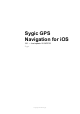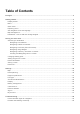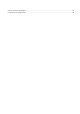Sygic GPS Navigation for iOS 18.
Table of Contents Prologue ................................................................................................................................................ 2 Getting started....................................................................................................................................... 3 Display modes ................................................................................................................................... 4 Menu.................................
Cannot start the application.............................................................................................................. 61 Crash/Freeze of application .............................................................................................................
Sygic Sygic GPS Navigation for iOS - 18.1 Prologue Dear customers, we are delighted that you have chosen the application Sygic GPS Navigation for iOS. Sygic GPS Navigation is a complex navigation system, which offers realistic 3D maps, accurate address search and reliable route calculation. Our navigation goes beyond standard navigation systems and provides solutions for pedestrians as well.
Sygic Sygic GPS Navigation for iOS - 18.1 Getting started Sygic GPS Navigation is offline navigation software and does not require online connection to operate. Online connection is only necessary during initial installation and activation of the software and for installing maps and updates. Online connection is also necessary for services such as traffic information, fuel prices and warnings of mobile speed cameras.
Sygic Sygic GPS Navigation for iOS - 18.1 Display modes Sygic GPS Navigation uses two basic modes – Navigation mode and Map mode. In the Navigation mode the navigation screen shows the map of your surroundings with highlighted navigation route. Once you get to a turn or junction, you will see an arrow showing the direction you need to take. Besides turn by turn navigation, the navigation screen shows a lot of additional information: 1. Direction of the next turn 2. Signpost before the next junction 3.
Sygic Sygic GPS Navigation for iOS - 18.1 11. Report menu 12. Estimated time of arrival 13. Remaining distance to the destination 14. Speedlimit on the current road 15. Current speed 16. Quick menu 17. Current street name Map mode allows more efficient map browsing, choosing the destination by clicking on the map or specific address or POI search using the search bar at the top of the screen 1. Menu 2. Destination search 3. Favorites / Contacts 4. Compass 5. Current position 6.
Sygic Sygic GPS Navigation for iOS - 18.1 Menu Menu can be opened directly from the main map screen by tapping on the Menu button in the top left corner of the screen or by dragging your finger from the left edge of the screen. 1. Sign in – Sign in to the app using your Google, Facebook or Sygic account. 2. Sygic store – InApp store with our current offer 3. Maps – Management of the maps → download new maps, update maps, delete maps. 4.
Sygic Sygic GPS Navigation for iOS - 18.1 Quick menu Quick menu gives instant access to some features of our app. The menu can be opened by tapping on the 3 dots menu button in the bottom right corner of the map screen. Quick menu gives access to the following features: 1. Real View Navigation Instead of the classic view where you see the route on a map, Real View draws the line of the route directly over a live image of the road ahead of you which is captured by the camera of your iPhone or iPad. 2.
Sygic Sygic GPS Navigation for iOS - 18.1 3. Head-Up Display (HUD) Allows you to show the most important navigation instructions and information directly in your field of view, on the windshield of your car. For safer night-time driving. 4. Sounds Enable/disable the sounds in the application. 5. Add waypoint Waypoints are locations, that you want to go through along your route before you reach your destination. You can add just one, or multiple waypoints to your route.
Sygic Sygic GPS Navigation for iOS - 18.1 Reporting menu The Report menu allows the driver to notify other Sygic users of the current situation on the road in real time. This requires internet connection. The Report menu can be opened by pressing on the “!” button in the bottom left corner of the map screen while in driving mode. The following incidents can be reported from this menu: 1. Police 2.
Sygic Sygic GPS Navigation for iOS - 18.1 3. Traffic Jam 4. Accident 5. Road Block 6.
Sygic Sygic GPS Navigation for iOS - 18.1 Set navigation voice and language If you want to change the navigation voice, please go to Menu → Settings → Regional preferences → Voice You can choose between Standard (in Manage voices section) and TTS voices. Standard voices provide all instructions needed for navigation in higher sound quality in comparison with TTS voices. On the other hand TTS voices are able to read texts, therefore they are pronouncing also street names and road numbers.
Sygic Sygic GPS Navigation for iOS - 18.
Sygic Sygic GPS Navigation for iOS - 18.1 Map management To download the maps that you want to save on your device, please go to the Menu → Maps and tap on the Add map button in the top right corner. To delete some maps, go to the Menu → Maps. Next to the countries in this list, on the right side, you will see a trashcan icon. Just tap on that to delete that map, which frees up storage space on your device.
Sygic Sygic GPS Navigation for iOS - 18.
Sygic Sygic GPS Navigation for iOS - 18.
Sygic Sygic GPS Navigation for iOS - 18.1 Dashboard – How to add and manage widgets The main part of the Menu is the Dashboard. You can add a widget or a shortcut to the dashboard for easy access to frequently used features.
Sygic Sygic GPS Navigation for iOS - 18.1 Premium Widgets: • Cockpit • Travelbook If you want to delete or move a widget, tap on the Edit button. Then you can simply delete the widgets you do not need by pressing the cross button next to them or drag them to a different place.
Sygic Sygic GPS Navigation for iOS - 18.
Sygic Sygic GPS Navigation for iOS - 18.
Sygic Sygic GPS Navigation for iOS - 18.
Sygic Sygic GPS Navigation for iOS - 18.1 Navigating to an address 1. To find specific address open the Search interface by tapping on Search bar on the top of a map screen. 2. Start typing the desired address in any form you wish – for example, by directly typing street name (with or without number) Also, you can use the old system by typing Country-City-Street 3. Our full-text search engine will provide you with results based on your search term (streets, places, shops, banks, etc.).
Sygic Sygic GPS Navigation for iOS - 18.
Sygic Sygic GPS Navigation for iOS - 18.1 Navigating to GPS coordinates Navigating to a specific location using GPS coordinates is possible through Search bar in the top of the map screen. We can add GPS coordinates to Search bar in multiple ways. For example, if we have GPS coordinates in format: 1.
Sygic Sygic GPS Navigation for iOS - 18.1 2. GPS coordinates in Degrees and decimal minutes, such as N48° 8.583′ E17° 7.833′ we can add it into the Search bar directly, but instead of using Degrees and Minutes we will use “spaces” (for minutes use the whole decimal number) such as: N48 8.583 E17 7.833 and the full-text search engine will provide us with relevant results on our maps. Choose the desired result from the list, tap on Get directions, pick the best suitable route for you and press Start. 3.
Sygic Sygic GPS Navigation for iOS - 18.
Sygic Sygic GPS Navigation for iOS - 18.1 Navigating to a Place (Point of Interest) Sygic GPS Navigation app contains millions of Places (formerly Points of Interest), such as petrol stations, restaurants, hotels, tourist attractions and many other. 1. To search for a particular Place, simply tap on Search bar on the top of a map screen and start typing its name! 2.
Sygic Sygic GPS Navigation for iOS - 18.1 3. Panel with basic Places – categories (tourist attractions, accommodations, petrol stations, eating & drinking) is located right under the Search bar interface. Choose one of the offered categories or tap on three dots on the right side to see all categories. After choosing a desired Place category, all relevant Places near the location on the map are displayed on the list (with distance to your current location).
Sygic Sygic GPS Navigation for iOS - 18.
Sygic Sygic GPS Navigation for iOS - 18.1 Navigating using Widgets Associating location with a Widget makes the access to frequently used addresses as easy and quick as it gets. To set a location as Widget, follow these steps: 1. Tap Menu icon in upper left corner of map screen 2. Scroll down and tap Add button 3.
Sygic Sygic GPS Navigation for iOS - 18.1 The selected location will be added as a Widget to the Dashboard, and you can create a route very quickly just by tapping it.
Sygic Sygic GPS Navigation for iOS - 18.1 Navigating to History / Favorites / Contacts Sygic Navigation saves the previous destinations into History to make it easier for you to navigate to locations you already navigated to in the past. You can also set your own Favorite addresses. For easy access to your contacts, you can navigate to your Contacts directly from the app.
Sygic Sygic GPS Navigation for iOS - 18.1 To navigate to an address which is saved in your Favorites, tap on Heart icon in the top right corner of the map screen. List of your saved Favorites will appear, choose your destination, tap on Get directions and press Start on the map screen to begin navigation. You can also navigate to an address using your Contacts’ information. If your contact has an address in his info, you can navigate to it using Contacts list.
Sygic Sygic GPS Navigation for iOS - 18.
Sygic Sygic GPS Navigation for iOS - 18.1 Creating and Navigating Home / to Work To use this feature, it is necessary to set your Home/Work address first. This is the easiest way to this: 1. Tap anywhere in the Search bar and you will see the option to set up the Home or Work address. 2. You will see a blue pin with house or bag icon shown in your current location. If that is not your home/ work location, you can use search bar to enter your address.
Sygic Sygic GPS Navigation for iOS - 18.1 3. After successfully searching for your address, the pin will be moved to the corresponding position and you can save your locations by tapping on large blue buttons. 4.
Sygic Sygic GPS Navigation for iOS - 18.1 And now, if you wish to navigate to these places easily, just tap on the Favorites “Heart” icon from the map overview and choose which one you want to go to.
Sygic Sygic GPS Navigation for iOS - 18.1 Changing Starting point 1. Changing starting point – map • Tap anywhere in the map, grey pin will appear, which you can change into a Starting point. • Pull up the bottom menu which will appear afterwards. • Select option Set as starting point • Pin on the map will turn into green A pin 2. Changing starting point – route screen • Create any route from your actual current location and you will see route selection screen.
Sygic Sygic GPS Navigation for iOS - 18.
Sygic Sygic GPS Navigation for iOS - 18.1 Adding waypoint to a route 1. If we want to add Waypoint to a route, we need to set up any route to our desired destination. In route screen you can select preferable route and tap on Options button in the top right corner. 2. Options menu will scroll up from the bottom with multiple choices. Tap on Add waypoint. 3. Now you can select a waypoint from your Favorites, History, or type an address into search bar directly. 4.
Sygic Sygic GPS Navigation for iOS - 18.
Sygic Sygic GPS Navigation for iOS - 18.
Sygic Sygic GPS Navigation for iOS - 18.1 Saving a route The route can be saved into Favorites for later use. 1. After you create a route, tap on the Route info button from the Quick menu 2. Then tap on the “Heart” icon on the left. 3. In the last step, you can customize the name of the route and then confirm its addition to your Favorites by pressing Add.
Sygic Sygic GPS Navigation for iOS - 18.1 Route info Route info can be accessed by pressing the Options button on the Route selection screen or by pressing the Route Info button in the Quick menu during navigation. Route info includes detailed information about your route, such as turn-by-turn instructions, accidents on the route, speed cameras and many more.
Sygic Sygic GPS Navigation for iOS - 18.1 Settings You can adjust your Sygic GPS Navigation app according to your preferences. If you wish to change the settings in the Sygic GPS Navigation, open the app and go to Menu → Settings. Please note that you can also use the app without changing any settings.
Sygic Sygic GPS Navigation for iOS - 18.1 Map If you would like to change the settings for the maps, tap on Menu → Settings → Map. Then you can choose which options you wish to change. • Places (formerly Points of Interest-POIs) You can disable or enable the display of all Places or you can select which categories you want to have displayed on your map. • Autozoom Enable / Disable autozooming, which occurs each time the app acquires a fix on your current location, or changes.
Sygic Sygic GPS Navigation for iOS - 18.1 Route planning This section allows you to avoid the following route types to be used when computing your route: • Toll roads • Unpaved roads • Motorways • Avoid ferries • Congestion charges You can also choose whether the Route computing algorithm should choose the Fastest, Shortest or Economic route.
Sygic Sygic GPS Navigation for iOS - 18.1 Regional preferences To change the navigation voice, please go to Menu → Settings → Regional preferences → Voice You can choose between Standard (Manage voices section) and TTS voices. Standard voices provide all instructions needed for navigation in higher sound quality in comparison with TTS voices. On the other hand, TTS voices are able to read texts, therefore they are pronouncing also street names and road numbers.
Sygic Sygic GPS Navigation for iOS - 18.
Sygic Sygic GPS Navigation for iOS - 18.1 Fuel type By setting the type of fuel your car is using in Menu → Settings → Fuel Type, you will get information about the price of the selected fuel in your area. To use this service, it is necessary to have internet connection established and a Premium or Premium + Traffic license activated.
Sygic Sygic GPS Navigation for iOS - 18.1 Sounds and Notifications You can manage the settings for all sounds and notification sounds in Menu → Settings → Sound and Notification menu. • Volume Change the Media volume level of your device as well as the volume level of Sygic GPS Navigation. Please note that volume can be modified by volume buttons on your iPhone / iPad as well. • Voice instructions This section allows you to enable / disable Voice instructions or spoken Road numbers.
Sygic Sygic GPS Navigation for iOS - 18.
Sygic Sygic GPS Navigation for iOS - 18.1 Display In Display menu you are able to enable or disable displaying of following functions: The Place on route setting allows you to modify displaying of Places (formerly Points of interest) in Notification center left panel on map screen while navigating. • Off – Disables displaying of Places. • Always on – Shows all enabled Places on the map view screen. • Select categories – Pick which category of Places you want to see on your route.
Sygic Sygic GPS Navigation for iOS - 18.1 Battery management This section allows you to set Sygic’s power consumption levels, based on the fact whether the device is On Battery or On external power. In both cases, you can select Power Saver / Optimized / High Performance. You can also select whether you want Sygic to Run in background. If you choose yes, application provides voice instructions and sound notifications from background even when the device is locked.
Sygic Sygic GPS Navigation for iOS - 18.1 Cloud service Sygic GPS Navigation uses iCloud to back up and restore saved data. These data are saved on the selected cloud and the application will either download the backup from the cloud or store new data to the cloud depending on which data are newer. The following data are backed up: Favorite locations, favorite routes, imported Points of interest, history, and widgets.
Sygic Sygic GPS Navigation for iOS - 18.
Sygic Sygic GPS Navigation for iOS - 18.
Sygic Sygic GPS Navigation for iOS - 18.1 My account Once you are logged in to Sygic with your account successfully, it is possible to modify following account settings on My account screen: • Change password – change password associated with your Sygic account • Help Improve Traffic – help us to provide as accurate traffic information as possible by uploading a small amount of data while navigating.
Sygic Sygic GPS Navigation for iOS - 18.1 Troubleshooting if you are experiencing any issues with Sygic GPS Navigation, this category will try to help you solve it. Please, choose your Issue type from the menu on the left side.
Sygic Sygic GPS Navigation for iOS - 18.1 Inaccurate GPS signal for navigation Please, make sure that Location services are turned on. You can check this setting in iOS Settings → Privacy → Location services. Please make sure that you are outside and under the clear sky. If problem continues. please contact our Customer support.
Sygic Sygic GPS Navigation for iOS - 18.1 Problem downloading voice/map Please, try to connect to another wireless network and make sure no firewall or antivirus program is blocking the connection. If problem continues please contact our Customer support. Please, send us screenshot from application’s Menu → Settings → Info → About with visible Device Code and describe your issue.
Sygic Sygic GPS Navigation for iOS - 18.
Sygic Sygic GPS Navigation for iOS - 18.