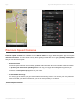Instruction Manual
Drag & Drop route editing
In Map Browsing mode you can edit the route by holding your finger on the route a bit longer until blue
flag appears, then drag the blue flag to a new position. The route will be altered to pass through that place.
Turn by turn navigation
In Navigation mode the navigation screen will show the map of surrounding area with the calculated route
highlighted in violet. As you approach a junction, further directions are displayed to indicate which road to
take.
In addition to turn by turn directions, the navigation screen also provides a range of further useful
information:
1. Traffic with current delay (if Traffic is enabled)
2. Speed camera warning
3. Destination marker (if destination is within sight)
4. Upcoming speed limit change with distance to where it becomes effective
5. Estimated time of arrival at destination
6. Quick search
7. Distance to destination
Sygic Sygic GPS Navigation for Android - User Guide - 1
Last update: June 13, 2014 12:44:26 Page 31 of 54