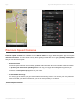Instruction Manual
Route options - Demonstrate & Save route
Tap on Route > Route options to access menu with following functions:
• Demonstrate
Lets you see the calculated route as if you were driving along.
• Show on map
Lets you see the entire route on the map.
• Change start point / Change destination
Lets you change your start point or destination.
• Travel via
Adds a waypoint to your route.
• Save route
To save the route to your Saved routes.
• Add shortcut to home screen
Adds a shortcut to actual route to your Android device home screen.
Adding waypoints to your route
To travel through a certain place on your trip you can add waypoints by:
• Select a location on the map and use option Travel via or Pass by in Action Menu.
• Tap on Route > Route options > Travel via and set address by choosing from following options:
◦ Current position – Sets your last valid GPS position as your home address
◦ Select form map – Opens map browsing mode so you can select a location
◦ Address or POI
Optimize route with multiple waypoints
You can optimize a route with multiple waypoints. This function will reorder the waypoints and change the
route in a way that will help you to save time and fuel.
This option is only available if the route planned contains more than two waypoints.
Sygic Sygic GPS Navigation for Android - User Guide - 1
Last update: June 13, 2014 12:44:26 Page 30 of 54