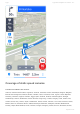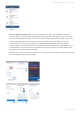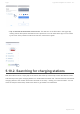User manual
Table Of Contents
- Table of Contents
- 1. Compatibility & Requirements
- 2. Getting started
- 2.1. First start
- 2.2. Language and voice setting
- 2.3. Display modes
- 2.4. Main menu
- 2.5. Map management
- 2.6. Quick menu
- 2.7. Report menu
- 2.8. Traffic Information
- 3. Setting up your route
- 3.1. Choosing the starting point
- 3.2. Choosing the destination
- 3.2.1. Browsing the map
- 3.2.2. Searching for an address
- 3.2.3. Searching for a Place (POI)
- 3.2.4. GPS coordinates
- 3.2.5. Navigating to Recent places/Favorites/Contacts
- 3.2.5.1. Adding/removing favorites
- 3.2.6. Work, Home – Setup & Navigation
- 3.2.7. Navigating using a home screen icon
- 3.2.8. Searching by voice
- 3.3. Starting the route
- 3.4. Waypoints
- 3.4.1. Adding a waypoint while navigating
- 3.4.2. Adding a waypoint in route overview
- 3.4.3. Removing and skipping waypoints
- 4. Main menu
- 4.1. Settings
- 4.1.1. Map
- 4.1.2. Route planning
- 4.1.3. Regional Preferences
- 4.1.4. Fuel Prices
- 4.1.5. Notifications & Sounds
- 4.1.6. Navigation
- 4.1.7. Dashcam
- 4.1.8. Speed cameras
- 4.1.9. Battery management
- 4.1.10. Voice Commands
- 4.1.11. Maps and Data Storage
- 4.1.12. Backup & Restore
- 4.2. Sign in
- 4.3. Sygic Store
- 4.4. Sygic Travel
- 5. Add-ons & extra features
- 5.1. Traffic
- 5.2. Head Up Display
- 5.3. Real View Navigation
- 5.4. Dashcam
- 5.5. Cockpit
- 5.6. Mobile speed cameras
- 5.7. Static speed cameras
- 5.8. Monthly Map Updates
- 5.9. Mirrorlink Connectivity
- 5.10. Electric vehicle mode (EV mode)
- 5.10.1. EV mode settings
- 5.10.2. Searching for charging stations
- 5.10.3. Adding charging stations to your route
- 5.10.4. Charging with Sygic
- 6. Updates
- 6.1. Application updates
- 6.2. Map updates
- 7. Troubleshooting
- 7.1. “Getting position” or inaccurate GPS signal
- 7.2. Problem downloading maps
- 7.3. Crash/freeze of application
- 7.4. Trouble Downloading Sygic App
- 7.5. The app is not connecting to servers
- 7.6. Route did not calculate due to an error message
- 7.7. Reinstalling the app to solve technical issues
• Tap on Activate at the bottom of the screen. This will turn on the EV mode in the Sygic app,
making various EV options and features more prominent. You can tell that the app is in EV mode
by the color of the position marker and route line, which will be green.
5.10.2. Searching for charging stations
With EV mode turned on, simply tap on the search bar at the top of the map to enter the Search screen,
and then tap on the green charging station icon underneath the search bar. This will show the 30 nearest
charging station to the location which was centered on the map – usually your current location. You can
move the map around and tap “Search this area” to get results from elsewhere.
Sygic Sygic GPS Navigation for Android - 18.7
Page 95 of 108