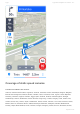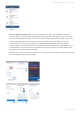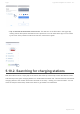User manual
Table Of Contents
- Table of Contents
- 1. Compatibility & Requirements
- 2. Getting started
- 2.1. First start
- 2.2. Language and voice setting
- 2.3. Display modes
- 2.4. Main menu
- 2.5. Map management
- 2.6. Quick menu
- 2.7. Report menu
- 2.8. Traffic Information
- 3. Setting up your route
- 3.1. Choosing the starting point
- 3.2. Choosing the destination
- 3.2.1. Browsing the map
- 3.2.2. Searching for an address
- 3.2.3. Searching for a Place (POI)
- 3.2.4. GPS coordinates
- 3.2.5. Navigating to Recent places/Favorites/Contacts
- 3.2.5.1. Adding/removing favorites
- 3.2.6. Work, Home – Setup & Navigation
- 3.2.7. Navigating using a home screen icon
- 3.2.8. Searching by voice
- 3.3. Starting the route
- 3.4. Waypoints
- 3.4.1. Adding a waypoint while navigating
- 3.4.2. Adding a waypoint in route overview
- 3.4.3. Removing and skipping waypoints
- 4. Main menu
- 4.1. Settings
- 4.1.1. Map
- 4.1.2. Route planning
- 4.1.3. Regional Preferences
- 4.1.4. Fuel Prices
- 4.1.5. Notifications & Sounds
- 4.1.6. Navigation
- 4.1.7. Dashcam
- 4.1.8. Speed cameras
- 4.1.9. Battery management
- 4.1.10. Voice Commands
- 4.1.11. Maps and Data Storage
- 4.1.12. Backup & Restore
- 4.2. Sign in
- 4.3. Sygic Store
- 4.4. Sygic Travel
- 5. Add-ons & extra features
- 5.1. Traffic
- 5.2. Head Up Display
- 5.3. Real View Navigation
- 5.4. Dashcam
- 5.5. Cockpit
- 5.6. Mobile speed cameras
- 5.7. Static speed cameras
- 5.8. Monthly Map Updates
- 5.9. Mirrorlink Connectivity
- 5.10. Electric vehicle mode (EV mode)
- 5.10.1. EV mode settings
- 5.10.2. Searching for charging stations
- 5.10.3. Adding charging stations to your route
- 5.10.4. Charging with Sygic
- 6. Updates
- 6.1. Application updates
- 6.2. Map updates
- 7. Troubleshooting
- 7.1. “Getting position” or inaccurate GPS signal
- 7.2. Problem downloading maps
- 7.3. Crash/freeze of application
- 7.4. Trouble Downloading Sygic App
- 7.5. The app is not connecting to servers
- 7.6. Route did not calculate due to an error message
- 7.7. Reinstalling the app to solve technical issues
system.
In order for Sygic to work properly, your phone needs to have a good reception of GPS signal. Make
sure you are in open space, outsides garages and tunnels. Also, do not place your phone into too
remote storage compartments, this could hinder the signal reception as well. Click here for more info
about how to handle GPS signal problems.
5.10. Electric vehicle mode (EV mode)
These articles cover the details of using EV mode within the Sygic GPS Navigation app.
With our EV mode, you can easily find charging points around you, plan your route to the closest
charging station, and even pay for the charging directly within the Sygic app.
We partnered with Plugsurfing, which provides electric vehicle drivers access to Europe’s largest
charging network.
Please note that EV mode requires Sygic app version 18.6 or newer.
5.10.1. EV mode settings
Your first step with EV mode in Sygic should be to access its setup screen. Just tap on the icon “EV
mode” found in the Dashboard – the bottom part of our app’s main menu ☰.
On this EV mode screen you can:
• Set which electric vehicle you have. This enables our app to recognize which charging stations
have connectors that are compatible with your car. The battery capacity information improves the
accuracy of the various data estimates we display if you’ll also be using our app to start the
charging.
If you would notice any inaccuracy in the supported charging connector types or battery capacity,
which is loaded automatically after selecting the car brand, model, and version, these car
parameters can be adjusted by you simply by tapping on them.
Sygic Sygic GPS Navigation for Android - 18.7
Page 92 of 108