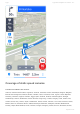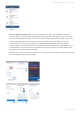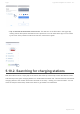User manual
Table Of Contents
- Table of Contents
- 1. Compatibility & Requirements
- 2. Getting started
- 2.1. First start
- 2.2. Language and voice setting
- 2.3. Display modes
- 2.4. Main menu
- 2.5. Map management
- 2.6. Quick menu
- 2.7. Report menu
- 2.8. Traffic Information
- 3. Setting up your route
- 3.1. Choosing the starting point
- 3.2. Choosing the destination
- 3.2.1. Browsing the map
- 3.2.2. Searching for an address
- 3.2.3. Searching for a Place (POI)
- 3.2.4. GPS coordinates
- 3.2.5. Navigating to Recent places/Favorites/Contacts
- 3.2.5.1. Adding/removing favorites
- 3.2.6. Work, Home – Setup & Navigation
- 3.2.7. Navigating using a home screen icon
- 3.2.8. Searching by voice
- 3.3. Starting the route
- 3.4. Waypoints
- 3.4.1. Adding a waypoint while navigating
- 3.4.2. Adding a waypoint in route overview
- 3.4.3. Removing and skipping waypoints
- 4. Main menu
- 4.1. Settings
- 4.1.1. Map
- 4.1.2. Route planning
- 4.1.3. Regional Preferences
- 4.1.4. Fuel Prices
- 4.1.5. Notifications & Sounds
- 4.1.6. Navigation
- 4.1.7. Dashcam
- 4.1.8. Speed cameras
- 4.1.9. Battery management
- 4.1.10. Voice Commands
- 4.1.11. Maps and Data Storage
- 4.1.12. Backup & Restore
- 4.2. Sign in
- 4.3. Sygic Store
- 4.4. Sygic Travel
- 5. Add-ons & extra features
- 5.1. Traffic
- 5.2. Head Up Display
- 5.3. Real View Navigation
- 5.4. Dashcam
- 5.5. Cockpit
- 5.6. Mobile speed cameras
- 5.7. Static speed cameras
- 5.8. Monthly Map Updates
- 5.9. Mirrorlink Connectivity
- 5.10. Electric vehicle mode (EV mode)
- 5.10.1. EV mode settings
- 5.10.2. Searching for charging stations
- 5.10.3. Adding charging stations to your route
- 5.10.4. Charging with Sygic
- 6. Updates
- 6.1. Application updates
- 6.2. Map updates
- 7. Troubleshooting
- 7.1. “Getting position” or inaccurate GPS signal
- 7.2. Problem downloading maps
- 7.3. Crash/freeze of application
- 7.4. Trouble Downloading Sygic App
- 7.5. The app is not connecting to servers
- 7.6. Route did not calculate due to an error message
- 7.7. Reinstalling the app to solve technical issues
How to use Sygic with MirrorLink
NOTICE: In May 2020 Samsung made an announcement, stating that they will be dropping support
for MirrorLink connectivity on June 1st, 2020. Unfortunately, this means that even Samsung phones
which worked with MirrorLink previously, will lose this functionality. There is nothing that we, or other
developers of MirrorLink compatible apps, can do to influence this or to return this functionality to
Samsung devices. If you wish to contact them about it, here is a link to Samsung’s support page:
samsung.com/uk/support/contact
In order to connect your phone to your car via Mirrorlink, please check the following:
1. Make sure your car supports Mirrorlink 1.1.
2. Make sure your phone supports Mirrorlink 1.1
3. If your devices don’t appear on any of the lists above, you may want to consider contacting
your device/vehicle manufacturer and ask them directly whether it is compatible. Not all devices
are listed on those pages, since manufacturer sometimes choose not to display their products on
different websites.
4. Unlock your phone (in case it is protected by password or fingerprint). Connecting with your car
might not work right if the phone screen is locked.
5. Plug your phone into the USB port in your car
6. Screen of the phone will turn black, continue on your car’s screen
7. Do not place your phone into too remote or closed off storage compartments
8. Launch the connectivity option – the way of initiating connection might differ based on your
infotainment system, please refer to your system’s manual
Most common setup:
8.1. Press/Tap the “Apps” button on your car’s screen ( can also be a physical button).
8.2. Scroll through the options/apps and choose SmartLink
8.3. In case the phone is not connected automatically, choose it from the list of devices.
9. If asked, choose “Mirrorlink”, not “Android Auto” option. (In case the phone is not connected
automatically, choose it from the list of devices)
10. Choose Sygic from the the list of apps.
11. You are ready to choose your destination.
12. Alternatively, you can also start Sygic on your phone prior to the connection with your car. When
the app is already running (you might even set up a route), plug the phone into your car and Sygic
will be automatically projected to the car’s screen, if all necessary permissions have been granted.
Important notice
Mirrorlink requires safety certificates to be updated ever month. Therefore, at least once per month,
you need an active internet connection on your phone. The update is handled automatically by your
Sygic Sygic GPS Navigation for Android - 18.7
Page 91 of 108