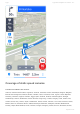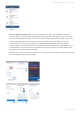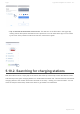User manual
Table Of Contents
- Table of Contents
- 1. Compatibility & Requirements
- 2. Getting started
- 2.1. First start
- 2.2. Language and voice setting
- 2.3. Display modes
- 2.4. Main menu
- 2.5. Map management
- 2.6. Quick menu
- 2.7. Report menu
- 2.8. Traffic Information
- 3. Setting up your route
- 3.1. Choosing the starting point
- 3.2. Choosing the destination
- 3.2.1. Browsing the map
- 3.2.2. Searching for an address
- 3.2.3. Searching for a Place (POI)
- 3.2.4. GPS coordinates
- 3.2.5. Navigating to Recent places/Favorites/Contacts
- 3.2.5.1. Adding/removing favorites
- 3.2.6. Work, Home – Setup & Navigation
- 3.2.7. Navigating using a home screen icon
- 3.2.8. Searching by voice
- 3.3. Starting the route
- 3.4. Waypoints
- 3.4.1. Adding a waypoint while navigating
- 3.4.2. Adding a waypoint in route overview
- 3.4.3. Removing and skipping waypoints
- 4. Main menu
- 4.1. Settings
- 4.1.1. Map
- 4.1.2. Route planning
- 4.1.3. Regional Preferences
- 4.1.4. Fuel Prices
- 4.1.5. Notifications & Sounds
- 4.1.6. Navigation
- 4.1.7. Dashcam
- 4.1.8. Speed cameras
- 4.1.9. Battery management
- 4.1.10. Voice Commands
- 4.1.11. Maps and Data Storage
- 4.1.12. Backup & Restore
- 4.2. Sign in
- 4.3. Sygic Store
- 4.4. Sygic Travel
- 5. Add-ons & extra features
- 5.1. Traffic
- 5.2. Head Up Display
- 5.3. Real View Navigation
- 5.4. Dashcam
- 5.5. Cockpit
- 5.6. Mobile speed cameras
- 5.7. Static speed cameras
- 5.8. Monthly Map Updates
- 5.9. Mirrorlink Connectivity
- 5.10. Electric vehicle mode (EV mode)
- 5.10.1. EV mode settings
- 5.10.2. Searching for charging stations
- 5.10.3. Adding charging stations to your route
- 5.10.4. Charging with Sygic
- 6. Updates
- 6.1. Application updates
- 6.2. Map updates
- 7. Troubleshooting
- 7.1. “Getting position” or inaccurate GPS signal
- 7.2. Problem downloading maps
- 7.3. Crash/freeze of application
- 7.4. Trouble Downloading Sygic App
- 7.5. The app is not connecting to servers
- 7.6. Route did not calculate due to an error message
- 7.7. Reinstalling the app to solve technical issues
Saudi Arabia, Senegal, Singapore, San Marino, Serbia, Slovakia, Slovenia, Sweden, Syrian Arab
Republic, Thailand, Tunisia, Turkey, Taiwan, Uganda, Ukraine, Uruguay, United States, Uzbekistan,
Venezuela, South Africa, Zambia, Zimbabwe
Countries not included in the service:
Aruba, Afghanistan, Angola, Anguilla, Albania, American Samoa, Antigua and Barbuda, Burundi, Benin,
Bonaire, Burkina Faso, Bangladesh, Bahrain, Bahamas, Saint Barthelemy, Belize, Bermuda, Bolivia,
Barbados, British Indian Ocean Territory, Brunei Darussalam, Bhutan, Botswana, Cambodia, Cameroon,
Central African Republic, Chile, Cote d’Ivoire, Congo, Comoros, Cabo Verde, Costa Rica, Curacao,
Cayman Islands, Djibouti, Dominica, Dominican Republic, Eritrea, Ethiopia, Fiji, Falkland Islands
(Malvinas), Faroe Islands, France, Gabon, Guernsey, Ghana, Gibraltar, Guinea, Gambia, Guinea-
Bissau, Equatorial Guinea, Grenada, Greenland, Guam, Guyana, Honduras, Haiti, Indonesia, Isle of
Man, Iraq, Jamaica, Jersey, Kenya, Kiribati, Kyrgyzstan, Lao People’s Democratic Republic, Liberia,
Libya, Liechtenstein, Lesotho, Luxembourg, Monaco, Madagascar, Maldives, Micronesia (Federated
States of), Saint Kitts and Nevis, Saint Martin (French part), Saint Lucia, Switzerland
5.8. Monthly Map Updates
Beginning in version 18.4.2 of Sygic GPS Navigation, our customers have the option to join a
subscription for receiving a map update every month, thus receiving 12 map updates per year instead
of the standard 3 times per year. This upgrade is a yearly subscription and it can be purchased through
the Sygic app’s Menu → Sygic Store. Please note that a premium license must be active for this
upgrade option to be visible.
5.9. Mirrorlink Connectivity
MirrorLink Connectivity makes driving safer, easier and more enjoyable. It allows you to use Sygic on
your car’s screen.
Sygic GPS Navigation of version 18.2 or higher is required for this feature to be available to you.
Also, please note that the feature will work only in Europe (please refer to the product description in
the store).
Connect any MirrorLink-enabled smartphone to any MirrorLink-enabled car and take advantage of easier
and more responsible access to navigation while you drive.
After making a cable connection, you can use Sygic with ease via the infotainment system, in a format
designed for use while driving, so you can interact with the app comfortably.
The app will run on the smartphone, but you will see it on the display of your car and hear the audio via
the car’s speakers. Also, please note that this feature is a paid add-on service, the use of premium
features via MirrorLink or other car connectivity channels is subject to additional licensing with our map
data provider.
Sygic Sygic GPS Navigation for Android - 18.7
Page 90 of 108