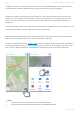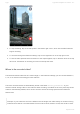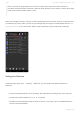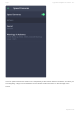User manual
Table Of Contents
- Table of Contents
- 1. Compatibility & Requirements
- 2. Getting started
- 2.1. First start
- 2.2. Language and voice setting
- 2.3. Display modes
- 2.4. Main menu
- 2.5. Map management
- 2.6. Quick menu
- 2.7. Report menu
- 2.8. Traffic Information
- 3. Setting up your route
- 3.1. Choosing the starting point
- 3.2. Choosing the destination
- 3.2.1. Browsing the map
- 3.2.2. Searching for an address
- 3.2.3. Searching for a Place (POI)
- 3.2.4. GPS coordinates
- 3.2.5. Navigating to Recent places/Favorites/Contacts
- 3.2.5.1. Adding/removing favorites
- 3.2.6. Work, Home – Setup & Navigation
- 3.2.7. Navigating using a home screen icon
- 3.2.8. Searching by voice
- 3.3. Starting the route
- 3.4. Waypoints
- 3.4.1. Adding a waypoint while navigating
- 3.4.2. Adding a waypoint in route overview
- 3.4.3. Removing and skipping waypoints
- 4. Main menu
- 4.1. Settings
- 4.1.1. Map
- 4.1.2. Route planning
- 4.1.3. Regional Preferences
- 4.1.4. Fuel Prices
- 4.1.5. Notifications & Sounds
- 4.1.6. Navigation
- 4.1.7. Dashcam
- 4.1.8. Speed cameras
- 4.1.9. Battery management
- 4.1.10. Voice Commands
- 4.1.11. Maps and Data Storage
- 4.1.12. Backup & Restore
- 4.2. Sign in
- 4.3. Sygic Store
- 4.4. Sygic Travel
- 5. Add-ons & extra features
- 5.1. Traffic
- 5.2. Head Up Display
- 5.3. Real View Navigation
- 5.4. Dashcam
- 5.5. Cockpit
- 5.6. Mobile speed cameras
- 5.7. Static speed cameras
- 5.8. Monthly Map Updates
- 5.9. Mirrorlink Connectivity
- 5.10. Electric vehicle mode (EV mode)
- 5.10.1. EV mode settings
- 5.10.2. Searching for charging stations
- 5.10.3. Adding charging stations to your route
- 5.10.4. Charging with Sygic
- 6. Updates
- 6.1. Application updates
- 6.2. Map updates
- 7. Troubleshooting
- 7.1. “Getting position” or inaccurate GPS signal
- 7.2. Problem downloading maps
- 7.3. Crash/freeze of application
- 7.4. Trouble Downloading Sygic App
- 7.5. The app is not connecting to servers
- 7.6. Route did not calculate due to an error message
- 7.7. Reinstalling the app to solve technical issues
3. To stop recording, tap on the red square in the bottom right corner, which is there after Dashcam
begins recording.
4. To view and change the Dashcam settings, tap on the cogwheel icon in the top right corner.
5. To exit the video preview screen and return to the map/navigation, tap on the back arrow in the top
left corner. If Dashcam is recording, this will not interrupt the video.
Where is the recorded video?
The Dashcam makes video files of a certain length, in the Dashcam settings you can choose between 2,
5, 10, or 15 minutes of recording per each video file.
The last 3 recorded videos are automatically stored in the folder DCIM/SygicDashcam/ in your
device’s internal storage. When a 4th video file starts recording, the oldest out of the 3 previously stored
videos is automatically deleted, this is done to limit the amount of storage space that the Dashcam
feature uses.
Example: if your videos are set for the default 5-minute length, then after exactly 15 minutes of using
Dashcam there will be 3 recorded videos for times 0:00 to 05:00, 05:00 to 10:00, and 10:00 to 15:00 .
Sygic Sygic GPS Navigation for Android - 18.7
Page 83 of 108