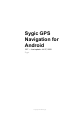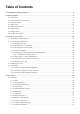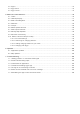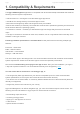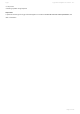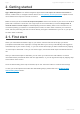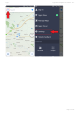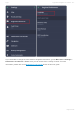User manual
Table Of Contents
- Table of Contents
- 1. Compatibility & Requirements
- 2. Getting started
- 2.1. First start
- 2.2. Language and voice setting
- 2.3. Display modes
- 2.4. Main menu
- 2.5. Map management
- 2.6. Quick menu
- 2.7. Report menu
- 2.8. Traffic Information
- 3. Setting up your route
- 3.1. Choosing the starting point
- 3.2. Choosing the destination
- 3.2.1. Browsing the map
- 3.2.2. Searching for an address
- 3.2.3. Searching for a Place (POI)
- 3.2.4. GPS coordinates
- 3.2.5. Navigating to Recent places/Favorites/Contacts
- 3.2.5.1. Adding/removing favorites
- 3.2.6. Work, Home – Setup & Navigation
- 3.2.7. Navigating using a home screen icon
- 3.2.8. Searching by voice
- 3.3. Starting the route
- 3.4. Waypoints
- 3.4.1. Adding a waypoint while navigating
- 3.4.2. Adding a waypoint in route overview
- 3.4.3. Removing and skipping waypoints
- 4. Main menu
- 4.1. Settings
- 4.1.1. Map
- 4.1.2. Route planning
- 4.1.3. Regional Preferences
- 4.1.4. Fuel Prices
- 4.1.5. Notifications & Sounds
- 4.1.6. Navigation
- 4.1.7. Dashcam
- 4.1.8. Speed cameras
- 4.1.9. Battery management
- 4.1.10. Voice Commands
- 4.1.11. Maps and Data Storage
- 4.1.12. Backup & Restore
- 4.2. Sign in
- 4.3. Sygic Store
- 4.4. Sygic Travel
- 5. Add-ons & extra features
- 5.1. Traffic
- 5.2. Head Up Display
- 5.3. Real View Navigation
- 5.4. Dashcam
- 5.5. Cockpit
- 5.6. Mobile speed cameras
- 5.7. Static speed cameras
- 5.8. Monthly Map Updates
- 5.9. Mirrorlink Connectivity
- 5.10. Electric vehicle mode (EV mode)
- 5.10.1. EV mode settings
- 5.10.2. Searching for charging stations
- 5.10.3. Adding charging stations to your route
- 5.10.4. Charging with Sygic
- 6. Updates
- 6.1. Application updates
- 6.2. Map updates
- 7. Troubleshooting
- 7.1. “Getting position” or inaccurate GPS signal
- 7.2. Problem downloading maps
- 7.3. Crash/freeze of application
- 7.4. Trouble Downloading Sygic App
- 7.5. The app is not connecting to servers
- 7.6. Route did not calculate due to an error message
- 7.7. Reinstalling the app to solve technical issues
2. Getting started
Sygic GPS Navigation is an offline navigation app and does not require an internet connection to
search, create routes, or navigate. Please refer to the Compatibility and Requirements chapter to see a
list of features that require an internet connection.
Make sure that you have installed all maps and updates while in the comfort of your home or at another
place with a solid Wi-Fi connection. For longer trips we recommend that you have a charger with at
least 2A electric current output to avoid depleting the device battery while in use. Furthermore, we
recommend placing your device in a suitable phone holder, so that it doesn’t obstruct your view as a
driver, but also preventing that the sun shines directly through the windshield of your car on your phone,
so that it doesn’t overheat.
2.1. First start
When you download and install the app on your device, with the first start of the app you will be
prompted to download some map/maps. The app will detect your country automatically and suggest to
download map of your current country, or you can choose what maps you want to download, by tapping
“choose maps to download”. Then you can select region, and choose what maps to download from the
list.
After you select what maps to download, you can enter your name and e-mail address, to receive
information about promotional offers and new app features, or you can bypass this step by tapping “skip”
at the bottom of the screen.
Once the downloading of the map is finished, tap on the “Continue” button to continue into the app.
In case you would experience trouble with downloading maps, please refer to the problems with
downloading maps section.
Sygic Sygic GPS Navigation for Android - 18.7
Page 4 of 108