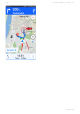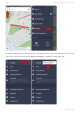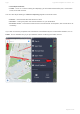User manual
Table Of Contents
- Table of Contents
- 1. Compatibility & Requirements
- 2. Getting started
- 2.1. First start
- 2.2. Language and voice setting
- 2.3. Display modes
- 2.4. Main menu
- 2.5. Map management
- 2.6. Quick menu
- 2.7. Report menu
- 2.8. Traffic Information
- 3. Setting up your route
- 3.1. Choosing the starting point
- 3.2. Choosing the destination
- 3.2.1. Browsing the map
- 3.2.2. Searching for an address
- 3.2.3. Searching for a Place (POI)
- 3.2.4. GPS coordinates
- 3.2.5. Navigating to Recent places/Favorites/Contacts
- 3.2.5.1. Adding/removing favorites
- 3.2.6. Work, Home – Setup & Navigation
- 3.2.7. Navigating using a home screen icon
- 3.2.8. Searching by voice
- 3.3. Starting the route
- 3.4. Waypoints
- 3.4.1. Adding a waypoint while navigating
- 3.4.2. Adding a waypoint in route overview
- 3.4.3. Removing and skipping waypoints
- 4. Main menu
- 4.1. Settings
- 4.1.1. Map
- 4.1.2. Route planning
- 4.1.3. Regional Preferences
- 4.1.4. Fuel Prices
- 4.1.5. Notifications & Sounds
- 4.1.6. Navigation
- 4.1.7. Dashcam
- 4.1.8. Speed cameras
- 4.1.9. Battery management
- 4.1.10. Voice Commands
- 4.1.11. Maps and Data Storage
- 4.1.12. Backup & Restore
- 4.2. Sign in
- 4.3. Sygic Store
- 4.4. Sygic Travel
- 5. Add-ons & extra features
- 5.1. Traffic
- 5.2. Head Up Display
- 5.3. Real View Navigation
- 5.4. Dashcam
- 5.5. Cockpit
- 5.6. Mobile speed cameras
- 5.7. Static speed cameras
- 5.8. Monthly Map Updates
- 5.9. Mirrorlink Connectivity
- 5.10. Electric vehicle mode (EV mode)
- 5.10.1. EV mode settings
- 5.10.2. Searching for charging stations
- 5.10.3. Adding charging stations to your route
- 5.10.4. Charging with Sygic
- 6. Updates
- 6.1. Application updates
- 6.2. Map updates
- 7. Troubleshooting
- 7.1. “Getting position” or inaccurate GPS signal
- 7.2. Problem downloading maps
- 7.3. Crash/freeze of application
- 7.4. Trouble Downloading Sygic App
- 7.5. The app is not connecting to servers
- 7.6. Route did not calculate due to an error message
- 7.7. Reinstalling the app to solve technical issues
based on your current position and time of day.
• Places (points of interest)
You can disable or enable the display of all places icons, or select which categories you want to
have displayed on the map.
• Autozoom
Enable/disable auto zooming. Autozoom in Navigation mode tries to provide an optimal view of the
way ahead, based on your speed (zooms out more at higher speeds).
• Zoom Control
Enable/disable displaying of +/- buttons, allowing you to zoom the map with those buttons, and not
just by pinching the map. Together with the +/- zoom buttons, adds a 2D/3D button to change the
map view.
• US compass appearance
Enable/disable US look of the compass which displays the direction you are heading in large
letters, e.g. “NW”
• Lock Rotation
Choose between locking the Sygic app in landscape or portrait orientation, or have it be controlled
by the system settings.
The following Map Details can be modified:
• Buildings:
Set up how building models are seen: elevated, footprint or turn them off.
• Landmarks:
Enable or disable the display of landmarks on the map. Landmarks are important places,
buildings, or historical monuments that are displayed on the map in their real form – as a 3D
model with textures.
4.1.2. Route planning
By tapping on Main menu > Settings > Route planning you can enable/disable various road types to
be used when computing your route:
• Avoid Highways
• Avoid Toll Roads
• Avoid congestion charge zones
• Avoid Ferries
Building models and Landmarks are not available everywhere, usually only in the largest
or capital cities.
*
Sygic Sygic GPS Navigation for Android - 18.7
Page 54 of 108