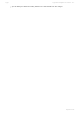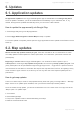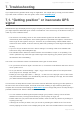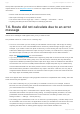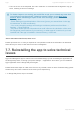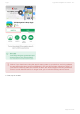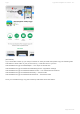User manual
Table Of Contents
- Table of Contents
- 1. Compatibility & Requirements
- 2. Getting started
- 2.1. First start
- 2.2. Language and voice setting
- 2.3. Display modes
- 2.4. Main menu
- 2.5. Map management
- 2.6. Quick menu
- 2.7. Report menu
- 2.8. Traffic Information
- 3. Setting up your route
- 3.1. Choosing the starting point
- 3.2. Choosing the destination
- 3.2.1. Browsing the map
- 3.2.2. Searching for an address
- 3.2.3. Searching for a Place (POI)
- 3.2.4. GPS coordinates
- 3.2.5. Navigating to Recent places/Favorites/Contacts
- 3.2.5.1. Adding/removing favorites
- 3.2.6. Work, Home – Setup & Navigation
- 3.2.7. Navigating using a home screen icon
- 3.2.8. Searching by voice
- 3.3. Starting the route
- 3.4. Waypoints
- 3.4.1. Adding a waypoint while navigating
- 3.4.2. Adding a waypoint in route overview
- 3.4.3. Removing and skipping waypoints
- 4. Main menu
- 4.1. Settings
- 4.1.1. Map
- 4.1.2. Route planning
- 4.1.3. Regional Preferences
- 4.1.4. Fuel Prices
- 4.1.5. Notifications & Sounds
- 4.1.6. Navigation
- 4.1.7. Dashcam
- 4.1.8. Speed cameras
- 4.1.9. Battery management
- 4.1.10. Voice Commands
- 4.1.11. Maps and Data Storage
- 4.1.12. Backup & Restore
- 4.2. Sign in
- 4.3. Sygic Store
- 4.4. Sygic Travel
- 5. Add-ons & extra features
- 5.1. Traffic
- 5.2. Head Up Display
- 5.3. Real View Navigation
- 5.4. Dashcam
- 5.5. Cockpit
- 5.6. Mobile speed cameras
- 5.7. Static speed cameras
- 5.8. Monthly Map Updates
- 5.9. Mirrorlink Connectivity
- 5.10. Electric vehicle mode (EV mode)
- 5.10.1. EV mode settings
- 5.10.2. Searching for charging stations
- 5.10.3. Adding charging stations to your route
- 5.10.4. Charging with Sygic
- 6. Updates
- 6.1. Application updates
- 6.2. Map updates
- 7. Troubleshooting
- 7.1. “Getting position” or inaccurate GPS signal
- 7.2. Problem downloading maps
- 7.3. Crash/freeze of application
- 7.4. Trouble Downloading Sygic App
- 7.5. The app is not connecting to servers
- 7.6. Route did not calculate due to an error message
- 7.7. Reinstalling the app to solve technical issues
data you can give us, the sooner will we be able to fix the issue), so that we may effectively assist you in
resolving them:
• Your device model on which this crashing occurs
• Which Android OS version are you currently running on it
• Sygic App version (you will find this information in Menu → Settings → Information → About, or in
the Android system’s Application manager → Sygic window)
• Please describe the steps leading from app launch to the moment the issue appears
7.4. Trouble Downloading Sygic App
Please, try to connect to another wireless network and make sure no firewall/antivirus is blocking the
connection.
If the problem is not related to your connection, then please perform these few steps in the following
order:
• Go to Android settings > Apps > Google Play Store > Force close and Clear data
• Go to Android settings > Apps > Google Services Framework > Force close and Clear data
• Turn your device off and on again.
After that, try to download the Sygic app again.
If problem continues, please contact our Customer support through the help website:
https://help.sygic.com/en
7.5. The app is not connecting to servers
If you are receiving an error message that the Sygic GPS Navigation app cannot connect to servers in
the menu → Maps section, or in the Sygic Store, then the most common solution to resolve it is to follow
these quick steps:
1. Go to Menu → Settings → Menu in the top right corner of the settings
2. Select Reset to defaults
3. Close the app and start it again.
4. This action will reset all your settings in the app to it’s default values. It will not affect your
personal data in the app – your favorites, routes, everything will remain intact as it was.
If you still cannot access these sections in the app, you may want to consider the following options:
1. Turn your device off and on again.
2. Try using a browser and check if you can access the internet – if you can’t, then it’s likely a
network issue, probably a simple router restart will help.
3. Also check for any firewall or antivirus app that could be blocking it’s access to the internet.
4. Try connecting using a different network connection
Sygic Sygic GPS Navigation for Android - 18.7
Page 104 of 108