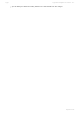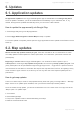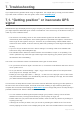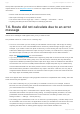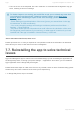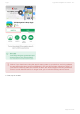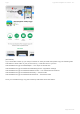User manual
Table Of Contents
- Table of Contents
- 1. Compatibility & Requirements
- 2. Getting started
- 2.1. First start
- 2.2. Language and voice setting
- 2.3. Display modes
- 2.4. Main menu
- 2.5. Map management
- 2.6. Quick menu
- 2.7. Report menu
- 2.8. Traffic Information
- 3. Setting up your route
- 3.1. Choosing the starting point
- 3.2. Choosing the destination
- 3.2.1. Browsing the map
- 3.2.2. Searching for an address
- 3.2.3. Searching for a Place (POI)
- 3.2.4. GPS coordinates
- 3.2.5. Navigating to Recent places/Favorites/Contacts
- 3.2.5.1. Adding/removing favorites
- 3.2.6. Work, Home – Setup & Navigation
- 3.2.7. Navigating using a home screen icon
- 3.2.8. Searching by voice
- 3.3. Starting the route
- 3.4. Waypoints
- 3.4.1. Adding a waypoint while navigating
- 3.4.2. Adding a waypoint in route overview
- 3.4.3. Removing and skipping waypoints
- 4. Main menu
- 4.1. Settings
- 4.1.1. Map
- 4.1.2. Route planning
- 4.1.3. Regional Preferences
- 4.1.4. Fuel Prices
- 4.1.5. Notifications & Sounds
- 4.1.6. Navigation
- 4.1.7. Dashcam
- 4.1.8. Speed cameras
- 4.1.9. Battery management
- 4.1.10. Voice Commands
- 4.1.11. Maps and Data Storage
- 4.1.12. Backup & Restore
- 4.2. Sign in
- 4.3. Sygic Store
- 4.4. Sygic Travel
- 5. Add-ons & extra features
- 5.1. Traffic
- 5.2. Head Up Display
- 5.3. Real View Navigation
- 5.4. Dashcam
- 5.5. Cockpit
- 5.6. Mobile speed cameras
- 5.7. Static speed cameras
- 5.8. Monthly Map Updates
- 5.9. Mirrorlink Connectivity
- 5.10. Electric vehicle mode (EV mode)
- 5.10.1. EV mode settings
- 5.10.2. Searching for charging stations
- 5.10.3. Adding charging stations to your route
- 5.10.4. Charging with Sygic
- 6. Updates
- 6.1. Application updates
- 6.2. Map updates
- 7. Troubleshooting
- 7.1. “Getting position” or inaccurate GPS signal
- 7.2. Problem downloading maps
- 7.3. Crash/freeze of application
- 7.4. Trouble Downloading Sygic App
- 7.5. The app is not connecting to servers
- 7.6. Route did not calculate due to an error message
- 7.7. Reinstalling the app to solve technical issues
corner of the screen. From the Menu, select manage A-GPS state and then Reset.
• The app should then be able to locate you quickly, and so should Sygic.
You might want to consider contacting the seller or manufacturer of your mobile device for repair if the
GPS Status & Toolbox app shows inaccurate signal after all that. It is also possible that all the above
worked only for GPS Status app and Sygic still can’t locate you – in that case, as a last resort, please
perform a full app reinstall.
7.2. Problem downloading maps
If the app get’s stuck when downloading maps, or a map download wouldn’t complete no matter how
many times you try to download it, then there is a number of troubleshooting steps you can try:
1. Turn your device off and on again.
2. Make sure you have sufficient free space in the device’s memory
3. Try using a browser and check if you can access the internet – if you can’t, then it’s likely a network
issue, probably a simple router restart will help.
4. Also check for any firewall or antivirus app that could be blocking the download.
5. Please run Sygic and go to Menu → Settings → Menu in the top right corner of the screen and select
“Reset to defaults”. Restart the app after the reset.
6. If you have more than one Android device at your disposal, try downloading the map on the other
device as well. If the issue is present on two devices on the same connection, then try using a different
network connection.
7.3. Crash/freeze of application
First of all, we’re sorry that you experience this kind of behavior in the app. This article covers all of the
basic troubleshooting steps that help in resolving situations like this.
1. First and foremost, make sure, that your device meets the requirements.
2. Try turning your device off and on again. This is to ensure that the crash is not caused by some
random or minor system error.
3. If the app stops responding or you experience this behavior again, try force stopping the app and
clearing the cache of the app via your device’s settings → Applications → Application manager → Sygic.
4. In the event that the issue persists and you are able to launch the app and access its menu >
Settings, please go there, tap on the three dots icon in the top right corner and press “Reset to defaults”.
Turn the app off and on again.
5. If your device supports the option and you are using the app on an SD card, then please try moving
the app to your device’s internal memory. This can be done in the app’s menu > Settings > Maps and
Data storage. If the issue occurs only if the app is installed on that particular SD card, then it is likely a
fault on that card – you might want to consider replacing it for a different one.
6. As the last resort, please consider deleting and reinstalling the app.
If none of the above helped in resolving the problem, please contact us with the following data (the more
Sygic Sygic GPS Navigation for Android - 18.7
Page 103 of 108