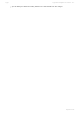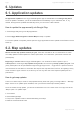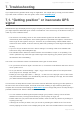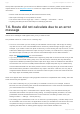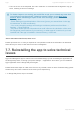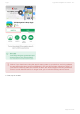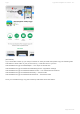User manual
Table Of Contents
- Table of Contents
- 1. Compatibility & Requirements
- 2. Getting started
- 2.1. First start
- 2.2. Language and voice setting
- 2.3. Display modes
- 2.4. Main menu
- 2.5. Map management
- 2.6. Quick menu
- 2.7. Report menu
- 2.8. Traffic Information
- 3. Setting up your route
- 3.1. Choosing the starting point
- 3.2. Choosing the destination
- 3.2.1. Browsing the map
- 3.2.2. Searching for an address
- 3.2.3. Searching for a Place (POI)
- 3.2.4. GPS coordinates
- 3.2.5. Navigating to Recent places/Favorites/Contacts
- 3.2.5.1. Adding/removing favorites
- 3.2.6. Work, Home – Setup & Navigation
- 3.2.7. Navigating using a home screen icon
- 3.2.8. Searching by voice
- 3.3. Starting the route
- 3.4. Waypoints
- 3.4.1. Adding a waypoint while navigating
- 3.4.2. Adding a waypoint in route overview
- 3.4.3. Removing and skipping waypoints
- 4. Main menu
- 4.1. Settings
- 4.1.1. Map
- 4.1.2. Route planning
- 4.1.3. Regional Preferences
- 4.1.4. Fuel Prices
- 4.1.5. Notifications & Sounds
- 4.1.6. Navigation
- 4.1.7. Dashcam
- 4.1.8. Speed cameras
- 4.1.9. Battery management
- 4.1.10. Voice Commands
- 4.1.11. Maps and Data Storage
- 4.1.12. Backup & Restore
- 4.2. Sign in
- 4.3. Sygic Store
- 4.4. Sygic Travel
- 5. Add-ons & extra features
- 5.1. Traffic
- 5.2. Head Up Display
- 5.3. Real View Navigation
- 5.4. Dashcam
- 5.5. Cockpit
- 5.6. Mobile speed cameras
- 5.7. Static speed cameras
- 5.8. Monthly Map Updates
- 5.9. Mirrorlink Connectivity
- 5.10. Electric vehicle mode (EV mode)
- 5.10.1. EV mode settings
- 5.10.2. Searching for charging stations
- 5.10.3. Adding charging stations to your route
- 5.10.4. Charging with Sygic
- 6. Updates
- 6.1. Application updates
- 6.2. Map updates
- 7. Troubleshooting
- 7.1. “Getting position” or inaccurate GPS signal
- 7.2. Problem downloading maps
- 7.3. Crash/freeze of application
- 7.4. Trouble Downloading Sygic App
- 7.5. The app is not connecting to servers
- 7.6. Route did not calculate due to an error message
- 7.7. Reinstalling the app to solve technical issues
7. Troubleshooting
If you experience any problem while using our application, this chapter will try to help you find a solution.
If you didn´t find a solution in this user guide, check out the Help/FAQ page
7.1. “Getting position” or inaccurate GPS
signal
Sometimes the app will display that it’s trying to acquire your position. This usually doesn’t take long, but
you might experience difficulties given certain circumstances. Your device may not be able to locate you
under any of the conditions below:
• The device is in a building, tunnel or at a location where signals from the GPS satellites are
obstructed by other solid objects. Since GPS signals don’t penetrate solid objects, it does take a
while longer for the signal to reach you. Therefore, any troubleshooting of GPS-related issues
needs to be done outside, under the clear sky without any buildings or other large solid objects in
the way.
• If you turn off your location services in device settings. This setting needs to be enabled at all
times when using a GPS Navigation app.
• The assisted location data from mobile networks are overloaded, corrupt, or not updating. This
issue in particular may cause the app to take longer when acquiring your position (which would
otherwise be done immediately).
You’ll find a set of effective means to troubleshoot these types of issues below:
• Turn your device off and on again. As basic as it is, it is also the most effective method to rule out
minor system errors.
• Go to your device’s Android settings > Apps > Sygic, and use the options Force stop and Clear
cache (may be in a “Storage” sub-menu).
• Please go to the Sygic app’s Menu → Settings → 3 dots icon in the top right corner of the screen
and press Reset to defaults. This will effectively reset all your settings in the app, but won’t affect
your data. Restart the app afterwards.
In most cases, the steps above resolve most known cases of difficulties acquiring your GPS position. In
the event none of them were helpful, we would recommend installing an app measuring GPS signal
reception.We recommend downloading the GPS Status app from Google Play which can help identify a
potential Hardware fault. With the GPS Status & Toolbar app:
• You can measure the GPS signal reception strength (your position, bearing, amount of fixed
satellites and more). The app should locate you just as quickly as Sygic can.
• Please make sure you perform the GPS test outside, under the clear sky without any buildings or
anything in the way.
• If the app can’t locate you either, then you can still try resetting the A-GPS cache. This can be
done by tapping the screen once to display the top bar, then click the Menu button in the top left
Sygic Sygic GPS Navigation for Android - 18.7
Page 102 of 108