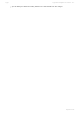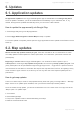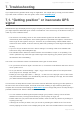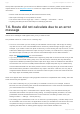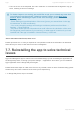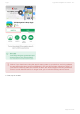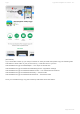User manual
Table Of Contents
- Table of Contents
- 1. Compatibility & Requirements
- 2. Getting started
- 2.1. First start
- 2.2. Language and voice setting
- 2.3. Display modes
- 2.4. Main menu
- 2.5. Map management
- 2.6. Quick menu
- 2.7. Report menu
- 2.8. Traffic Information
- 3. Setting up your route
- 3.1. Choosing the starting point
- 3.2. Choosing the destination
- 3.2.1. Browsing the map
- 3.2.2. Searching for an address
- 3.2.3. Searching for a Place (POI)
- 3.2.4. GPS coordinates
- 3.2.5. Navigating to Recent places/Favorites/Contacts
- 3.2.5.1. Adding/removing favorites
- 3.2.6. Work, Home – Setup & Navigation
- 3.2.7. Navigating using a home screen icon
- 3.2.8. Searching by voice
- 3.3. Starting the route
- 3.4. Waypoints
- 3.4.1. Adding a waypoint while navigating
- 3.4.2. Adding a waypoint in route overview
- 3.4.3. Removing and skipping waypoints
- 4. Main menu
- 4.1. Settings
- 4.1.1. Map
- 4.1.2. Route planning
- 4.1.3. Regional Preferences
- 4.1.4. Fuel Prices
- 4.1.5. Notifications & Sounds
- 4.1.6. Navigation
- 4.1.7. Dashcam
- 4.1.8. Speed cameras
- 4.1.9. Battery management
- 4.1.10. Voice Commands
- 4.1.11. Maps and Data Storage
- 4.1.12. Backup & Restore
- 4.2. Sign in
- 4.3. Sygic Store
- 4.4. Sygic Travel
- 5. Add-ons & extra features
- 5.1. Traffic
- 5.2. Head Up Display
- 5.3. Real View Navigation
- 5.4. Dashcam
- 5.5. Cockpit
- 5.6. Mobile speed cameras
- 5.7. Static speed cameras
- 5.8. Monthly Map Updates
- 5.9. Mirrorlink Connectivity
- 5.10. Electric vehicle mode (EV mode)
- 5.10.1. EV mode settings
- 5.10.2. Searching for charging stations
- 5.10.3. Adding charging stations to your route
- 5.10.4. Charging with Sygic
- 6. Updates
- 6.1. Application updates
- 6.2. Map updates
- 7. Troubleshooting
- 7.1. “Getting position” or inaccurate GPS signal
- 7.2. Problem downloading maps
- 7.3. Crash/freeze of application
- 7.4. Trouble Downloading Sygic App
- 7.5. The app is not connecting to servers
- 7.6. Route did not calculate due to an error message
- 7.7. Reinstalling the app to solve technical issues
6. Updates
6.1. Application updates
All application updates for the Sygic GPS Navigation app are distributed via the Google Play Store.
Once an update is available, you will be notified about its availability in your notification bar, or, by
default, the app will be updated automatically when you connect to a WiFi network.
How to update the app manually via Google Play:
1. Start Google Play and go into My Applications
2. Select Sygic GPS Navigation & Offline Maps and tap on Update
3. Once the update is complete, please open the Sygic application and the update will be finished once it
starts up
6.2. Map updates
We will release map updates 3 times per year, these are included for all our customers at no extra
cost. Map updates include updates for roads, speed limits, turn restrictions, permanent closures and
places(POIs).
Beginning in version 18.4.2 of Sygic GPS Navigation, our customers have the option to join a
subscription for receiving a map updates every month, thus receiving 12 map updates per year. This
yearly subscription can be purchased through the Sygic app’s menu → Sygic Store. A premium license
must be active for this add-on to be visible. We acquire the map data from TomTom, and getting it every
month results in higher costs for us, that’s why we can only offer this more frequent update plan as a
paid add-on.
How to get map updates
There is no easier way to check for map updates directly other than going in the app’s Menu → Manage
Maps. If there is no update option available, then you have the latest maps already loaded.
Once we release a map update, you will see a notification icon in the main menu of our app next to the
“Maps” option. To update maps:
1. Go to Menu
2. Select Manage Maps
3. Tap on the “Update” button to start downloading new maps.
4. Wait for the download to finish
Sygic Sygic GPS Navigation for Android - 18.7
Page 100 of 108