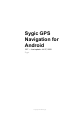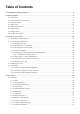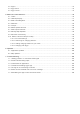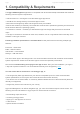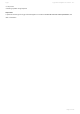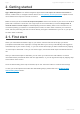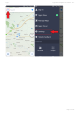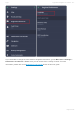Sygic GPS Navigation for Android 18.
Table of Contents 1. Compatibility & Requirements .......................................................................................................... 2 2. Getting started................................................................................................................................... 4 2.1. First start.................................................................................................................................... 4 2.2. Language and voice setting...................
4.2. Sign in...................................................................................................................................... 74 4.3. Sygic Store .............................................................................................................................. 75 4.4. Sygic Travel ............................................................................................................................. 75 5. Add-ons & extra features ........................................
Sygic Sygic GPS Navigation for Android - 18.7 1. Compatibility & Requirements The Sygic GPS Navigation application is compatible with all Android smartphones/tablets that meet the following minimum system requirements: • Android version 4.4. and higher to use the latest Sygic app version. • 150 MB of free storage memory for the base app to install.
Sygic Sygic GPS Navigation for Android - 18.7 • Fuel prices • Backing up data using Dropbox Important! A paid license bought for Sygic GPS Navigation on Android cannot be used on other platforms, like iOS or Windows.
Sygic Sygic GPS Navigation for Android - 18.7 2. Getting started Sygic GPS Navigation is an offline navigation app and does not require an internet connection to search, create routes, or navigate. Please refer to the Compatibility and Requirements chapter to see a list of features that require an internet connection. Make sure that you have installed all maps and updates while in the comfort of your home or at another place with a solid Wi-Fi connection.
Sygic Sygic GPS Navigation for Android - 18.
Sygic Sygic GPS Navigation for Android - 18.7 2.2.
Sygic Sygic GPS Navigation for Android - 18.
Sygic Sygic GPS Navigation for Android - 18.7 If you would like to change the voice used for navigation instructions, go into Main menu > Settings > Notifications and Sounds > Voice. Here you can choose from a variety of voices. For more information, please refer to the Notifications and Sounds section of this user guide.
Sygic Sygic GPS Navigation for Android - 18.
Sygic Sygic GPS Navigation for Android - 18.7 2.3. Display modes Sygic GPS Navigation has two main display modes – Map browsing mode and Navigation mode. Map browsing mode is the mode the app usually displays at start – your position is displayed as a white blue circle with a thick white outline.
Sygic Sygic GPS Navigation for Android - 18.7 1. Main menu 2. Destination search/History 3. Favorites/Contacts 4. Current position 5. Zoom control 6. Center the screen on your position 7.
Sygic Sygic GPS Navigation for Android - 18.7 1. Direction/distance of the next turn 2. Signpost for the next junction on your route 3. Point of interests along the route 4. Speed Camera 5. Lane assistant 6. Report menu 7. Current street 8. Your position 9. Zoom control 10. Speed limit 11 Current speed 12. Route overview 13. Information bar (time until arrival, estimated time of arrival, remaining distance to destination) 14. Quick menu 2.4.
Sygic Sygic GPS Navigation for Android - 18.7 The menu consists of two parts. The Menu (1) with various options at the top, and the second part is the Dashboard (2), giving quick access to a few additional features. Menu: • Sign in – Sign in to the app using your Sygic account. Google and Facebook login options are also offered.
Sygic Sygic GPS Navigation for Android - 18.
Sygic Sygic GPS Navigation for Android - 18.7 Here you will see a list of all maps you have already downloaded, and your device’s free space is displayed at the bottom of the screen. You can also see an option to get more map updates. As standard, we provide 3 map updates per year for all users at no extra cost, but you can purchase a Monthly Map Updates upgrade to get new maps every month. You can learn more about Monthly Map Updates here.
Sygic Sygic GPS Navigation for Android - 18.7 If you want to download more maps, tap on the blue PLUS “+” button in the bottom right corner of the screen. Select the continent of your desired country and then choose the particular country by tapping on it. Some large countries’ maps are divided into multiple regions which will be displayed after you tap on that country.
Sygic Sygic GPS Navigation for Android - 18.7 If you want to delete maps, tap and hold your finger on the maps you want to delete, or tap on the 3 dots button in the right upper corner. Options to “Select” and “Select all” will appear in the top right corner.
Sygic Sygic GPS Navigation for Android - 18.7 right corner.
Sygic Sygic GPS Navigation for Android - 18.7 2.6. Quick menu The quick menu provides fast access to several features of our app. It can be opened by tapping on the “3 dots” button in the bottom right corner of the map screen. Quick menu gives access to the following features: Real View Navigation Toggles navigation into the augmented reality mode.
Sygic Sygic GPS Navigation for Android - 18.7 Dashcam is a paid Add-on. Head-up Display Lets you project the most important navigation instructions and information ( e.g. direction and distance of the next turn, speed limit, speed cameras, estimated time of arrival) directly in your field of view, on the windshield of your car. For safer night-time driving. Without a premium license, HUD will show only current speed and estimated time of arrival. Head up display is a paid Add-on.
Sygic Sygic GPS Navigation for Android - 18.7 1. Speed camera 2. Police 3. Traffic 4. Accident 5. Closed road 6. School zones 2.8. Traffic Information If you have purchased the Traffic add-on, the Sygic app will be able to receive information about traffic jams, roadworks and road closures, helping you avoid unnecessary delays. An internet connection is required for the app to receive up to date traffic information from a live, online database.
Sygic Sygic GPS Navigation for Android - 18.7 While navigating, warnings about traffic delays will be displayed on the left side of the screen, and if a better route is found which avoids traffic it will offer to change the current route via a button in the lower part of the screen. The route will not change automatically without the user’s consent given by tapping that on-screen offer.
Sygic Sygic GPS Navigation for Android - 18.
Sygic Sygic GPS Navigation for Android - 18.7 3. Setting up your route Sygic GPS Navigation & Maps can create routes based on multiple types of your input. This section of the user guide explains, how to create and modify a route using: • An address • A place • An address stored in favorites • GPS coordinates • Your home or work address • A different starting point • Waypoints 3.1.
Sygic Sygic GPS Navigation for Android - 18.
Sygic Sygic GPS Navigation for Android - 18.7 After you have a starting point defined continue to pick the destination, which is explained in the Choosing the destination chapter. The starting point can also be changed on the route selection screen after you have selected a destination. Simply tap on the current position field and enter a different address. 3.2.
Sygic Sygic GPS Navigation for Android - 18.7 3.2.1. Browsing the map The most basic and simple way to choose the destination is picking a place on the map. Browse and explore the map and when you find the location where you want to go, simply tap on it and tap the “Get directions” option. You can find a Place (point of interest) in the same manner. Simply browse the map and look for the Place icons such as restaurants, gas stations, shops, and so on.
Sygic Sygic GPS Navigation for Android - 18.7 3.2.2. Searching for an address Tap on the Search bar at the top of the screen, and write the address there. You can type just the street name, or include the house number and/or city if you want to be more specific. The full-text search engine takes everything that you have written, automatically searches through all the maps you have downloaded, and will list any relevant or similar results.
Sygic Sygic GPS Navigation for Android - 18.7 3.2.3.
Sygic Sygic GPS Navigation for Android - 18.7 restaurants, hotels, tourist attractions, and many more. You have two options when looking for Places: 1. Searching for specific Places by name 2. Browsing nearby Places (places close to your current position, or another position on the map) Searching by name You can search for Places exactly the same way as you would for an address. Just type it into the search bar, look through the results that Seach finds and tap on the one you want.
Sygic Sygic GPS Navigation for Android - 18.7 You can also browse Places around a different location, other than your current position. Simply tap on any spot on the map and then tap on the blue marker which appeared there to open the location detail options. There, select the Explore nearby places option and then choose the POI category.
Sygic Sygic GPS Navigation for Android - 18.7 3.2.4. GPS coordinates You can also use GPS coordinates to find a location. Tap on the Search bar on the top of the screen and enter the coordinates there. The GPS coordinates can be written in different formats: 1.
Sygic Sygic GPS Navigation for Android - 18.7 2. GPS coordinates in Degrees and decimal minutes, for example N48° 8.583′ E17° 7.833′ Same as above in point 1, you can type it directly into the Search bar, but instead of using the Degrees and Minutes symbols, just use empty spaces: N48 8.583 E17 7.
Sygic Sygic GPS Navigation for Android - 18.7 3. GPS coordinates in Decimal degrees, for example 48.146718, 17.132678 Just type in the coordinates the same way, separating the longitude and latitude with a comma or space: 48.146718 17.132678 Letters are not used to indicate North/South/West/East in this format. Instead, a positive number means North or East by default. For South or West coordinates, you would enter a minus sign “-” to make the number negative.
Sygic Sygic GPS Navigation for Android - 18.7 3.2.5. Navigating to Recent places/Favorites/ Contacts Sygic automatically saves your previous destinations into Recent places, to make it easier for you to navigate to places you already used in the past. You can also save your own Favorite addresses, places (points of interest) and routes. For easy access to your contacts, you can navigate to your Contacts directly from the app as well.
Sygic Sygic GPS Navigation for Android - 18.7 Click on the Heart icon, in the top right corner next to the search bar to see your favorited Places, Routes and Contacts. Contacts are loaded from the device’s contact list, where they must have a properly filled out address to be detected and shown in Sygic.
Sygic Sygic GPS Navigation for Android - 18.7 3.2.5.1. Adding/removing favorites You can save your routes to Favorites by tapping the heart icon (Save) in the Route Info screen. More information in Starting the route chapter. To add an address or place to Favorites, either select a point on a map, pull up the tab at the bottom of the screen and choose “Add to favorites”.
Sygic Sygic GPS Navigation for Android - 18.7 The two parallel lines to the right of the names of the favorites are used to select them when you want to move them up or down to change their order in the list. 3.2.6. Work, Home – Setup & Navigation To use this feature, it is first necessary to setup your Home and/or Work addresses. To set the Home/Work address, click the Heart icon in the upper right corner and select Set home address or Set work address.
Sygic Sygic GPS Navigation for Android - 18.7 3.2.7. Navigating using a home screen icon From your favorite places and routes, you can choose the ones you want to have the fastest access to, and create an icon (shortcut) on the home screen of your Android device. Adding a home screen icon means you can get straight to the route selection screen with just one tap, even when the Sygic app isn’t started yet. 1.
Sygic Sygic GPS Navigation for Android - 18.7 2. Tap and hold for about 1 second on any saved favorite address, location, or route 3. Select Create shortcut and you will have an icon for it added to your home screen 3.2.8. Searching by voice Typing into the search bar may not be necessary, if your device supports voice input and has this option enabled in the device and/or keyboard settings.
Sygic Sygic GPS Navigation for Android - 18.7 3.3.
Sygic Sygic GPS Navigation for Android - 18.7 destination (see Choosing the destination). Before you begin navigating, there are a few available options to customize or review your route. This picture shows the route selection screen. It contains several options and information: 1. On the map you can see between one and three route suggestions that have been found, with brief information about them on the bottom bar. The green “A” marker is the start of the route and red marker “B” is the destination. 2.
Sygic Sygic GPS Navigation for Android - 18.7 • You can select navigation mode → Vehicle or Pedestrian. • You can also select to avoid highways, Toll Roads, Ferries, Unpaved roads or Congestion charges on this particular route. These options may be grayed out if they are not applicable to the current route, and can be set separately for every country your route takes you through. 8.
Sygic Sygic GPS Navigation for Android - 18.7 • Adding waypoint while navigating • Adding waypoint in route overview • Removing and skipping waypoints 3.4.1. Adding a waypoint while navigating There are two ways to add a waypoint while navigating: 1. Directly from the map Swipe across the screen whle navigation and simply tap anywhere on the map so a blue marker appears, and choose the Add as waypoint option that way. 2.
Sygic Sygic GPS Navigation for Android - 18.
Sygic Sygic GPS Navigation for Android - 18.7 3.4.2. Adding a waypoint in route overview On the Route Selection screen, before you start navigating, you can add waypoints by tapping on the “Add stop” button. You can adjust the order of all the selected points on your route including the starting point and destination, by tapping on the 2 lines over to the right side of these points and dragging them up or down.
Sygic Sygic GPS Navigation for Android - 18.7 3.4.3.
Sygic Sygic GPS Navigation for Android - 18.7 and choose the Remove next waypoint option. To remove the waypoint through its map marker, swipe the map in any direction while navigating to stop following your position, and drag/zoom the map until you are able to see the grey pin of the waypoint. Tap on it once and a little “x” appears on the grey pin. Tap on the “x” to remove that waypoint.
Sygic Sygic GPS Navigation for Android - 18.
Sygic Sygic GPS Navigation for Android - 18.7 4. Main menu The main menu can be opened by tapping on the ☰ icon in the top left corner, or by swiping with your finger from the left edge of the screen towards its center. 4.1. Settings If you want to personalize the app, just go to Main menu > Settings, and pick which setting you would like to modify. All of the options are explained in the next chapters of this guide.
Sygic Sygic GPS Navigation for Android - 18.7 To reset the settings to their default state, go to the Settings screen, tap on the three dots icon in the top right corner of the screen and choose “Reset to defaults”, followed by restarting the app.
Sygic Sygic GPS Navigation for Android - 18.7 4.1.1. Map If you would like to customize what details you want to see on the map and how the map looks, tap on Main menu > Settings > Map.
Sygic Sygic GPS Navigation for Android - 18.
Sygic Sygic GPS Navigation for Android - 18.7 based on your current position and time of day. • Places (points of interest) You can disable or enable the display of all places icons, or select which categories you want to have displayed on the map. • Autozoom Enable/disable auto zooming. Autozoom in Navigation mode tries to provide an optimal view of the way ahead, based on your speed (zooms out more at higher speeds).
Sygic Sygic GPS Navigation for Android - 18.7 • Avoid Upaved Roads • Traffic – turns on or off the loading and displaying of information about traffic jams, construction works, and road closures. You can also adjust what type of Route computing algorithm should be used: • Fastest – route will take the least amount of time • Shortest – routing will prefer the shortest distance to your destination • Economic route – route which should result in the lowest fuel consumption, with as little turns as necessary.
Sygic Sygic GPS Navigation for Android - 18.7 4.1.3. Regional Preferences To change the app’s language, please go to Menu > Settings > Regional Preferences > Language The regional preferences settings also allow you to modify the following settings: • Distance Units: – Changes the distance units which will be shown by the app between metric and imperial.
Sygic Sygic GPS Navigation for Android - 18.7 4.1.4.
Sygic Sygic GPS Navigation for Android - 18.7 information about the price of the selected fuel type after selecting a specific fuel station on the map, or in the fuel POI category which is easily accessible after tapping the search bar. To use this service, it is necessary to have an internet connection and a Premium or Premium + Traffic license activated.
Sygic Sygic GPS Navigation for Android - 18.7 4.1.5. Notifications & Sounds To manage sounds and notifications settings, please go to Main menu > Settings > Notifications & Sounds.
Sygic Sygic GPS Navigation for Android - 18.
Sygic Sygic GPS Navigation for Android - 18.7 Voice • Voice instructions Enable/disable the voice instructions. • Road numbers Enable/disable road numbers being included in voice instructions. • Voice You can choose between Standard voices and advanced/computerized “text-to-speech” (TTS) voices. In the voice menu, you can see all the voices which are already available to be selected and a green check mark signifies which voice is active. You can choose another voice simply by tapping on it.
Sygic Sygic GPS Navigation for Android - 18.7 Standard voices are actual recordings of a human voice, they provide all instructions needed for navigation in a more natural sounding voice in comparison with synthetic TTS (text-to-speech) voices. On the other hand, the advanced TTS voices are able to synthesize any text, therefore they can also say any street names and road numbers.
Sygic Sygic GPS Navigation for Android - 18.7 Bluetooth Set the output of the voice instructions and notifications. Select play on phone speaker, if you wish to receive the instructions from your device even when Bluetooth is enabled (will not work with some devices), or play over bluetooth if you want to hear instructions from another device connected via Bluetooth (e.g. car radio). If you want to listen to instructions on a hands-free Bluetooth device, select Play as Bluetooth phone call.
Sygic Sygic GPS Navigation for Android - 18.7 Place on route – this setting allows you to modify displaying of places (points of interest) in the notification center on the left edge of the map screen while navigating.
Sygic Sygic GPS Navigation for Android - 18.7 your route. Lane Guidance – shows the most appropriate lane you should be driving in through the next intersection Signpost – shows the upcoming signpost with directions and road numbers.
Sygic Sygic GPS Navigation for Android - 18.7 Junction View – shows certain highway exits or complicated junctions in a detailed graphic. Current street – shows the current street/road name below your position indicator.
Sygic Sygic GPS Navigation for Android - 18.7 Secondary Instruction Mode – small arrow shows the second upcoming change of direction, with the option to change how often these instructions show up. Fullscreen – Toggles fullscreen. When this is off, you can see Android’s information bar at the top of the screen.
Sygic Sygic GPS Navigation for Android - 18.7 Drive in 2D-mode – The app switches to 3D mode (view from about a 45° angle) by default when a route is planned and navigation starts. If enabled, this setting will use the 2D mode view, directly from above, even while navigating. You can also select whether you want Sygic to Run in background. If you select the Voice Guidance, the application will provide voice instructions and sound notifications from the background even when the device screen is locked.
Sygic Sygic GPS Navigation for Android - 18.7 Picture in picture navigation Enable/disable showing a small screen with navigation pinned to a corner of the main screen (please note that this settings is available on devices with Android OS 8 and higher) 4.1.7. Dashcam Dashcam is a paid add-on that allows you to record what happens in front of your car with your phone’s camera.
Sygic Sygic GPS Navigation for Android - 18.7 Video-footage from Dashcam can be used as evidence in the case of a collision, provided that your country’s legislation permits it. You can learn more about this feature here Dashcam.
Sygic Sygic GPS Navigation for Android - 18.7 4.1.8. Speed cameras Here you can enable/disable Fixed speed cameras, and also Mobile speed cameras, if you have purchased Mobile speed cameras add-on. You can learn more about Mobile speed cameras in Add-ons & Features section. 4.1.9.
Sygic Sygic GPS Navigation for Android - 18.7 4.1.10. Voice Commands Voice Commands function allows you to partially use the app with just your voice.
Sygic Sygic GPS Navigation for Android - 18.7 in Main menu > Settings > Voice Commands first. To use the preset voice commands, simply move or place your hand very close to the top of the front part of your phone (the proximity sensors are usually at the top of the phone). The voice commands screen will appear, showing you the available options for voice commands.
Sygic Sygic GPS Navigation for Android - 18.7 This option is in Main menu > Settings > Backup & Restore 4.2. Sign in Signing in activates all of your paid licenses and add-on features that are bound to your Sygic account (e.g. Real View Navigation, HUD, Dashcam, Cockpit). Creating a Sygic account is free and can be done on the following website: https://accounts.sygic.com/ sign-up .
Sygic Sygic GPS Navigation for Android - 18.7 4.3. Sygic Store In Sygic Store, you will find the current offers for Premium licenses, Upgrades, and Add-ons . The store also offers the possibility to activate licenses (1.) with product code, sign in or via Google Play if that was the payment method used at the time of purchase. You can also review your currently active licenses by pressing “All Your licenses” (2.). 4.4. Sygic Travel Sygic Travel can help you plan your holiday or city tour.
Sygic Sygic GPS Navigation for Android - 18.7 5. Add-ons & extra features In this section you can learn how to use various optional features of our app besides the standard searching, routing and navigation. 5.1. Traffic Traffic information is a service that provides you with faster route suggestions when there are delays on your standard route due to traffic jams or road closures.
Sygic Sygic GPS Navigation for Android - 18.7 Middle East: Bahrain, Kuwait, Oman, Qatar, Saudi Arabia, United Arab Emirates 5.2. Head Up Display The Head-up display (HUD) is a paid add-on that allows you to keep your attention on the road and enjoy a safe & comfortable drive by showing you all the navigation instructions projected directly into your line of sight – on the windshield glass. How to use HUD? 1. Create and start a route. 2.
Sygic Sygic GPS Navigation for Android - 18.7 4. Tap on the middle of the three buttons, “HUD mode”, to flip the image so it will reflect correctly. 5. Place your device on the dashboard of your car under the windshield, with the screen facing up. You can adjust the position of the projected image by changing the distance of the device from the windshield.
Sygic Sygic GPS Navigation for Android - 18.7 1. Dark mode: switches between a dark or light background, you can choose whichever you prefer, or which one will provide better visibility of the reflected image under the conditions where you will be using it. 2. HUD mode: flips the image on the screen upside down and right to left, to make it correct when it reflects from the windshield 3.
Sygic Sygic GPS Navigation for Android - 18.7 6. Content: select what type of information will be shown in each screen segment, and which color should be used 5.3.
Sygic Sygic GPS Navigation for Android - 18.7 navigation instructions. This technology is also known as „Augmented Reality“ or AR, and while some other apps have used it for different purposes, Sygic is the first to bring it to navigation. Instead of the classic view where you see the route on a map, Real View draws the line of the route directly over a live image of the road ahead of you which is captured by the camera of your phone or tablet.
Sygic Sygic GPS Navigation for Android - 18.7 5.4. Dashcam Dashcam is paid add-on here that is here to help you by recording everything in front of your car using the camera of your smartphone/tablet and even has the option of automatically saving the video in case of a car crash. You can use Dashcam either in the navigation mode with a route created, and also with no route in the map browsing mode. How to use Dashcam? Note: if your Android version is lower than 4.4.
Sygic Sygic GPS Navigation for Android - 18.7 3. To stop recording, tap on the red square in the bottom right corner, which is there after Dashcam begins recording. 4. To view and change the Dashcam settings, tap on the cogwheel icon in the top right corner. 5. To exit the video preview screen and return to the map/navigation, tap on the back arrow in the top left corner. If Dashcam is recording, this will not interrupt the video.
Sygic Sygic GPS Navigation for Android - 18.7 After 17 minutes of using Dashcam, there will no longer be the video of the first 5 minutes of recording, at that point there will still be a video for times 05:00 to 10:00, 10:00 to 15:00, and the third video will now have minutes 15:00 to 17:00.
Sygic Sygic GPS Navigation for Android - 18.7 • the recording of sound along with the video • one tap recording – to begin recording as soon as the Dashcam button is pressed in the quick menu, without having to go through the video preview screen • automatic recording – begins recording when your speed exceeds 15km/h • Dashcam does not work with externally connected cameras (like head units in cars) • Dashcam cannot be used at the same time as the Real View feature 5.5.
Sygic Sygic GPS Navigation for Android - 18.7 1. Right after purchase you can find this addon directly in your Dashboard, as a widget. 2. After launching Cockpit, pop-up screen will inform you to mount your device into holder. Your vehicle should be stationary, on a level road without steep inclines. 3. Pressing calibrate sets the parameters of pitch and roll to zero and measures the displayed values from that default state 5.6.
Sygic Sygic GPS Navigation for Android - 18.
Sygic Sygic GPS Navigation for Android - 18.7 Icons for speed cameras are shown on the map directly at the location where it should be, and when you are navigating, a larger icon and distance to the camera will also be shown on the left edge of the screen.
Sygic Sygic GPS Navigation for Android - 18.
Sygic Sygic GPS Navigation for Android - 18.
Sygic Sygic GPS Navigation for Android - 18.7 How to use Sygic with MirrorLink NOTICE: In May 2020 Samsung made an announcement, stating that they will be dropping support for MirrorLink connectivity on June 1st, 2020. Unfortunately, this means that even Samsung phones which worked with MirrorLink previously, will lose this functionality. There is nothing that we, or other developers of MirrorLink compatible apps, can do to influence this or to return this functionality to Samsung devices.
Sygic Sygic GPS Navigation for Android - 18.7 system. In order for Sygic to work properly, your phone needs to have a good reception of GPS signal. Make sure you are in open space, outsides garages and tunnels. Also, do not place your phone into too remote storage compartments, this could hinder the signal reception as well. Click here for more info about how to handle GPS signal problems. 5.10.
Sygic Sygic GPS Navigation for Android - 18.7 • Set your charging preferences. On this screen you have several options for filtering charging stations based on other parameters besides connector type. • View your charging history. Information about your past charges will be available here if you use Sygic to start your charging at supported stations – those that allow app authorization.
Sygic Sygic GPS Navigation for Android - 18.7 • Set your payment preferences. This is what enables your Sygic app to authorize and begin charging, after you get to the EV charging station. Requires you to be logged in, and your Sygic account’s email address is where you will receive the monthly invoices for charging. You can also change the email address for receiving invoices if you want it to be different than the Sygic account email.
Sygic Sygic GPS Navigation for Android - 18.7 • Tap on Activate at the bottom of the screen. This will turn on the EV mode in the Sygic app, making various EV options and features more prominent. You can tell that the app is in EV mode by the color of the position marker and route line, which will be green. 5.10.2.
Sygic Sygic GPS Navigation for Android - 18.7 The charging station icon to the left of the station name can have different colors based on its status or compatibility with your car: • Green – the station’s chargers available and it has connectors compatible with your car. • Orange – the station has connectors compatible with your car, but the chargers are currently occupied. • Grey – charging is not available, either the station is closed, out of order, or does not have the right connector types.
Sygic Sygic GPS Navigation for Android - 18.7 5.10.3. Adding charging stations to your route You can navigate to a charging station as your destination or set it as a waypoint the standard way, just like with any other place on the map. Additionally, while Sygic is in EV mode it will always offer you the option to add a charging station to every route you are planning.
Sygic Sygic GPS Navigation for Android - 18.7 point displayed in the station’s details. The following conditions must be met for the Charge command to be available. These have been covered in this article above, but here is a summary: • A charging point with a supported connector for your car is available • An invoicing email and valid payment method have been set in the EV mode settings. • The charging station allows App authorization The next steps after pressing the Charge command are: 1.
Sygic Sygic GPS Navigation for Android - 18.7 you will always be billed accurately based on the actual data from the charger.
Sygic Sygic GPS Navigation for Android - 18.7 6. Updates 6.1. Application updates All application updates for the Sygic GPS Navigation app are distributed via the Google Play Store. Once an update is available, you will be notified about its availability in your notification bar, or, by default, the app will be updated automatically when you connect to a WiFi network. How to update the app manually via Google Play: 1. Start Google Play and go into My Applications 2.
Sygic Sygic GPS Navigation for Android - 18.7 Important • It is necessary to update all your maps at once, if you select to update only few maps, all other maps that you had downloaded before will be deleted. • Also, it is important that you carefully consider when to update maps. It would be highly inconvenient updating maps without a strong and stable WiFi – postponing the update until you have a strong connection is available is recommended.
Sygic Sygic GPS Navigation for Android - 18.7 7. Troubleshooting If you experience any problem while using our application, this chapter will try to help you find a solution. If you didn´t find a solution in this user guide, check out the Help/FAQ page 7.1. “Getting position” or inaccurate GPS signal Sometimes the app will display that it’s trying to acquire your position. This usually doesn’t take long, but you might experience difficulties given certain circumstances.
Sygic Sygic GPS Navigation for Android - 18.7 corner of the screen. From the Menu, select manage A-GPS state and then Reset. • The app should then be able to locate you quickly, and so should Sygic. You might want to consider contacting the seller or manufacturer of your mobile device for repair if the GPS Status & Toolbox app shows inaccurate signal after all that.
Sygic Sygic GPS Navigation for Android - 18.
Sygic Sygic GPS Navigation for Android - 18.7 If the problem persists after you’ve tried it on a different network connection, please use the Submit a request button on the Help/FAQ website to contact our support team with the following additional information: • Device model and OS version (all devices that have this issue) • Which part of the app is it not possible to access • The device code from the Sygic App → Menu → Settings → Information → About.
Sygic Sygic GPS Navigation for Android - 18.7 • There is an error in the map data, like a turn restriction. In cases like this the algorithm may get stuck, resulting in this error message. * To further improve our routing, we would like to ask you to submit any route that you tried to set up through the “Submit a request” button on our Help page website.
Sygic ! Sygic GPS Navigation for Android - 18.7 Notice: If you have been using the app for many years on your device, and only updated the app during that time (never uninstalled it), you may find a folder called just “Sygic” in your device’s memory after the Uninstall is done. We would suggest removing that folder since it is now obsolete and is no longer used, yet it could be causing various issues. 2.
Sygic Sygic GPS Navigation for Android - 18.7 (OPTIONAL) If you would like to back up your maps, Favorites or other personal data, please copy the following files and folders to other folder in your phone memory, or transfer them to your PC: Android/data/com.sygic.aura/files/Maps/ – The maps are stored here Android/data/com.sygic.aura/files/Android/settings2.dat – Application settings Android/data/com.sygic.aura/files/Res/db/items.dat – Your saved favorite locations Android/data/com.sygic.