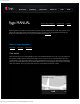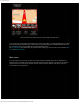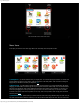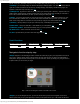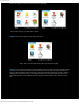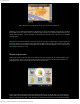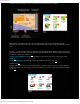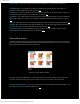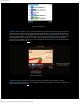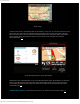Instruction Manual
Sygic GPS navigation
http://www.sygic.com/manuals/manual_en.html#useful[4/05/2009 10:36:45 AM]
Step 4. Browse the map and find your target - POI, street name, location etc.
(Step5) If you have already find the location or target where you want to be navigated, simply just tap on the Done
button. Right now you are asked to select your departure place from where your navigation will get started. You can
choose from three options - wait for valid signal, last valid position or select from map. In this case we use the Select
from map option.
(Step6) We've chosen the Select from map option, so that you are able to scroll through the map once again and
select your departure. If you select any other option instead of Select from map option final result is the same. Wait
for valid signal and Last valid position work properly when the GPS is turned on. Navigate to is very helpful tool and
also first step to build up your route.
Browse map function
Browse map is basic function that allows you to scroll the entire map and search for your desired locations or POI
(Point Of Interest). There are also several other map options that are featured in the latest Sygic Navigation. For
viewing whole map simply tap on the Broese map button in the Main menu.
Browse map window consists of the main map window and the zoom bar on the right side. You can also find here
Options button and Context button that contain more features for easiest navigation. Browse the map by dragging
Map cursor through the area. Also use the Zoom bar to get better view from top or zoom in for detailed information